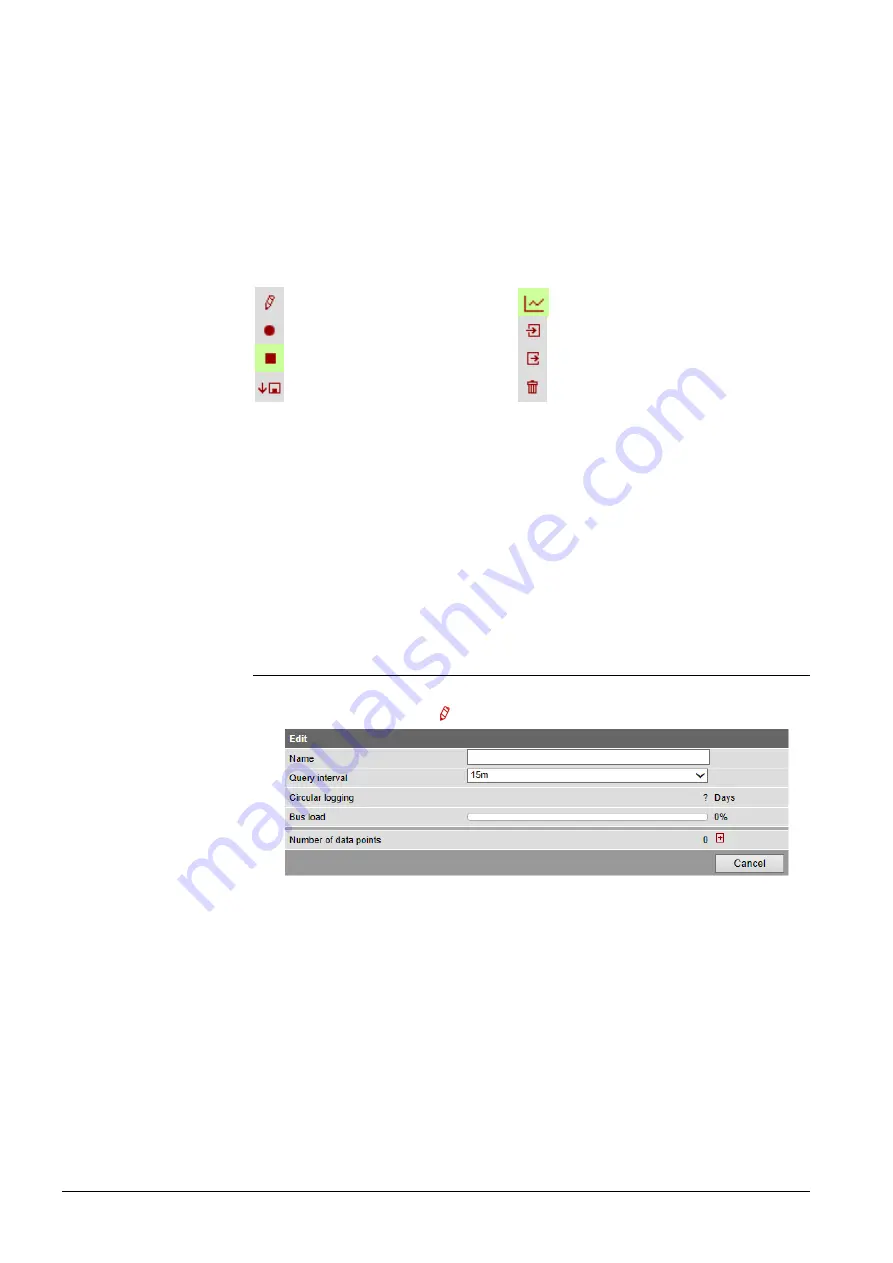
120 / 176
Siemens
Web server OZW772... V6.0
CE1C5701en
Building Technologies
Trend functions
2015-10-12
The following information is displayed for a maximum of 5 trends:
·
Name
·
Status
·
Query interval
·
Circular logging (length of the history window)
·
Bus load per trend
The sum of the bus load for all active trends is displayed below the table using the
"Bus load" bar.
The red symbols in the trend overview are buttons with the following functions:
Create or edit trend
Generate trend graph
Start trend recording
Import trend definitions
Stop trend recording
Export trend definitions
Download trend data
Delete trend data and trend
definitions
A trend channel can have the following states:
Invalid
: Trend is state
invalid
as long as no data points are defined in trend, e.g. in
delivery state or after deleting a trend definition.
Process completed
: The trend is in state "Process completed" as soon as data
points are defined that the trend is stopped or not yet started".
Running
: The trend is in state "In progress" if trend recording is started.
9.2 Define
trend
9.2.1 Define trend via web
You define trends on the trend overview page.
1. Click the red pencil to create or edit a trend. The
Edit
window opens.
2. Enter trend name.
Trend information
Buttons
Trend states






























