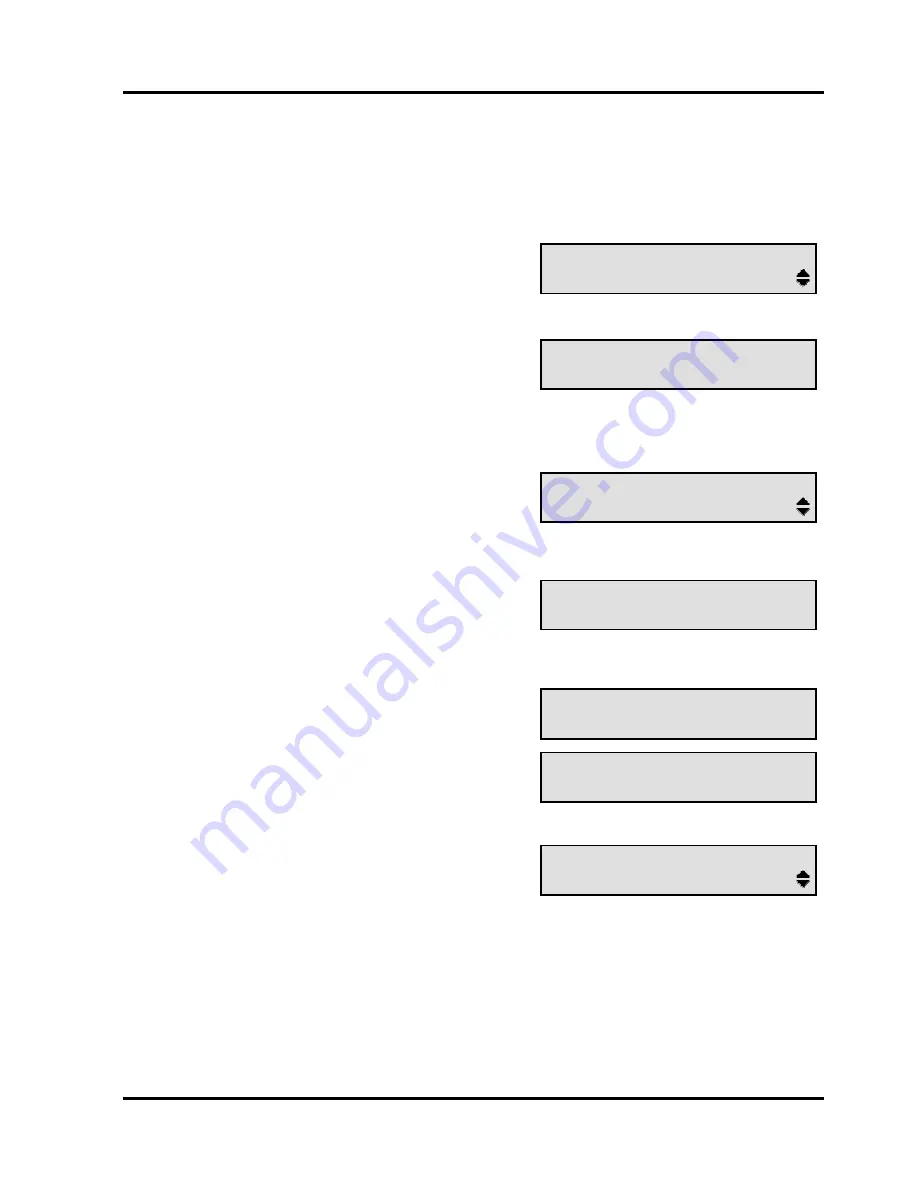
Standard
features
Handling calls
Making a call
Pre-dialling
n
Dial the number;
to delete the last digit dialled, press
OK
<number>
Delete last digit?
o
When the number is complete,
either:
•
lift the handset, or
•
press
Hands-free
or
Headset
<number>
Dial again?
You hear ring tone.
p
When the call is answered, the
display shows:
<number>
Enquiry?
Post-dialling
n
Either:
•
lift the handset, or
•
press
Hands-free
or
Headset
Enter number
o
Dial the number
<number>
Dial again?
p
When the number is complete
<number>
Dial again?
You hear ring tone.
q
When the call is answered, the
display shows:
<number>
Enquiry?
11














































