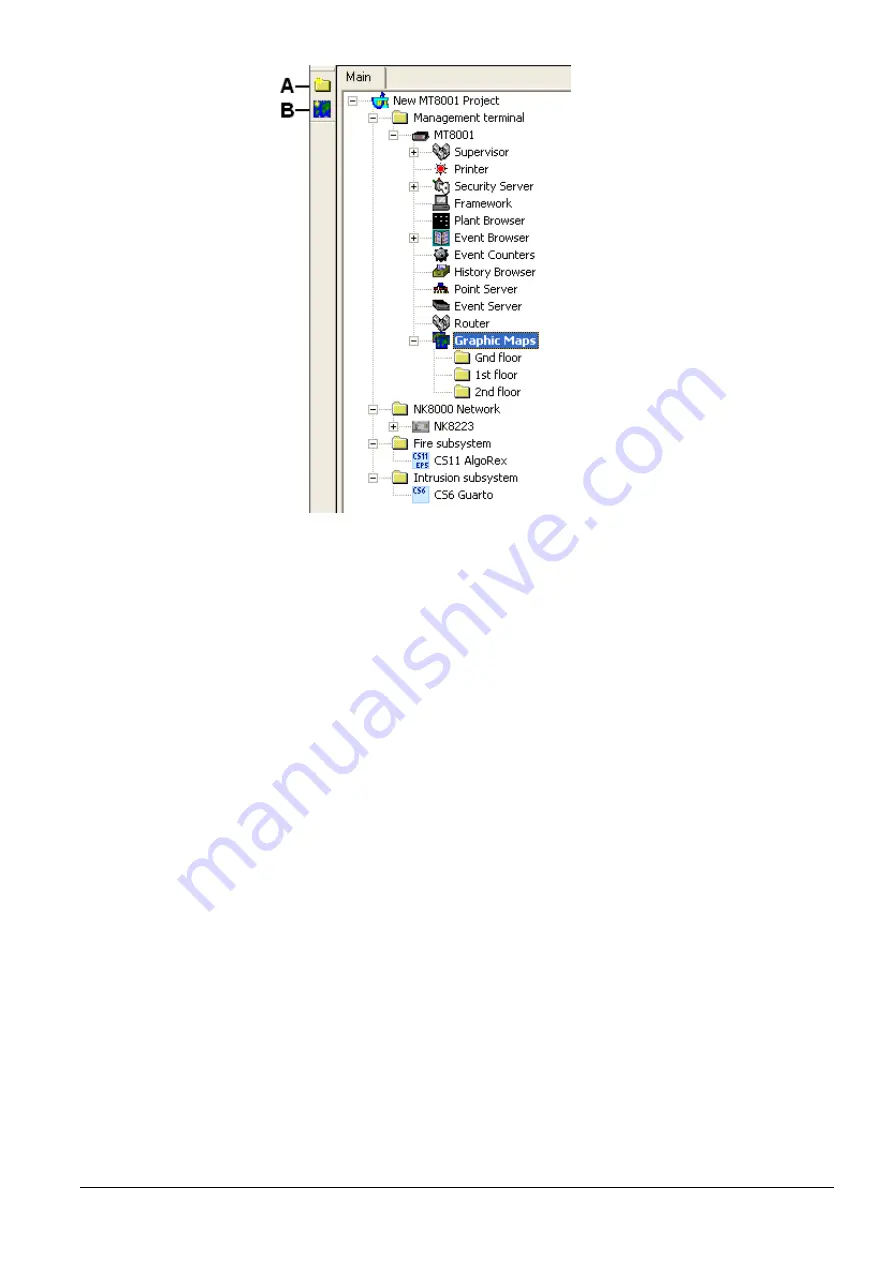
Configuring the MT8001
35
Building Technologies
048_DMS_MT8001_ICC_MP4.20_A6V10096181_a_en.doc
Fire Safety & Security Products
06.2009
Fig. 35 Graphic maps
A
Add a new map folder
B
Add a new map
Map configuration procedure
1.
Create a folder structure (for example, ‘fire graphics’ or ‘intrusion 1
st
floor’).
2.
Insert and name your new maps in the first folder.
3.
Edit the new map.
4.
Define the map size, following the wizard during first edit session.
Note:
Size should be 585W x 300H (in pixels).
5.
Configure a background layer: import CAD or image files.
6.
Define the foreground layers.
7.
Define the depth(s), combining background and foreground layers.
8.
Configure foreground: drag and drop points from the tree on the map.
9.
Save the Map.
The devices deposited on the maps are then associated to an automatically cal-
culated page that is used for the graphical view during event treatment. You can
check this association in the ‘Pages’ extension tabs of each device (close the
map configuration first!).
10.
Proceed with other Maps or other configurations.
Î
For detailed information on graphic maps and pages, please refer to the
DMS8000 Graphical Map Configuration Guide
; see
Documentation resource in-
formation
on page 5.
Note that, unlike previous MT8001 versions, the maps are fully handled by Com-
poser and do not need to be copied manually. Instead, we will see how the instruc-
tion pages still need a manual handling.






























