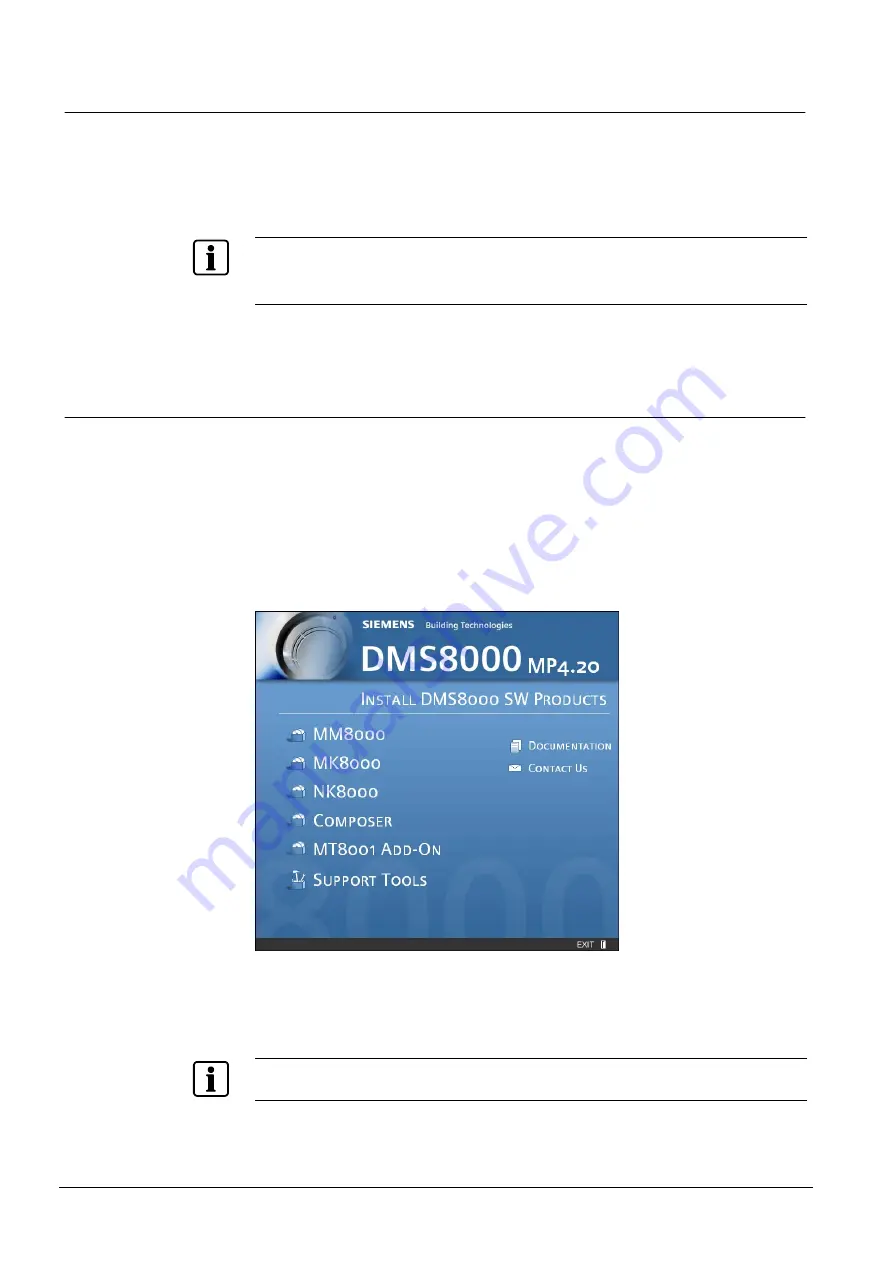
Installing the MT8001
26
Building Technologies
048_DMS_MT8001_ICC_MP4.20_A6V10096181_a_en.doc
Fire Safety & Security Products
06.2009
4.5.2
Installing the ActiveSync
®
utility
Microsoft ActiveSync, which is included with the MT8001 configuration software,
must be installed prior to loading the MT8001 subsystem tools. The ActiveSync
utility provides access to the MT8001 operating system through your PC. This is
the tool you use to transfer the configuration data from Composer to the MT8001.
Note:
The ActiveSync cable is included in the optional maintenance kit, which can
be purchased directly from FS-DMS. Otherwise, you can construct it as shown in
Appendix A.
After the initial file transfer, ActiveSync will ask if you want to connect the device.
You can cancel and exit at this point if the MT8001 is not connected.
4.5.3
Installing Composer
Composer is the configuration software you use to customise the MT8001 to your
client’s site. To install it, do the following:
1.
Logon to computer as Administrator (for details ask your network administrator).
2.
Insert the DMS8000 product Installation disk.
The installation window appears (see Fig. 25).
Note:
If the
Autorun
option is disabled on your PC, you need to execute the
Autorun.exe file manually in the CD main folder.
Fig. 25 Installation window
3.
Select
MT8001 Add-On
.
The MT8001 Add-On window appears (see Fig. 26).
Note:
MT8001 and MM8000 projects cannot presently be merged – two separate
projects are required.






























