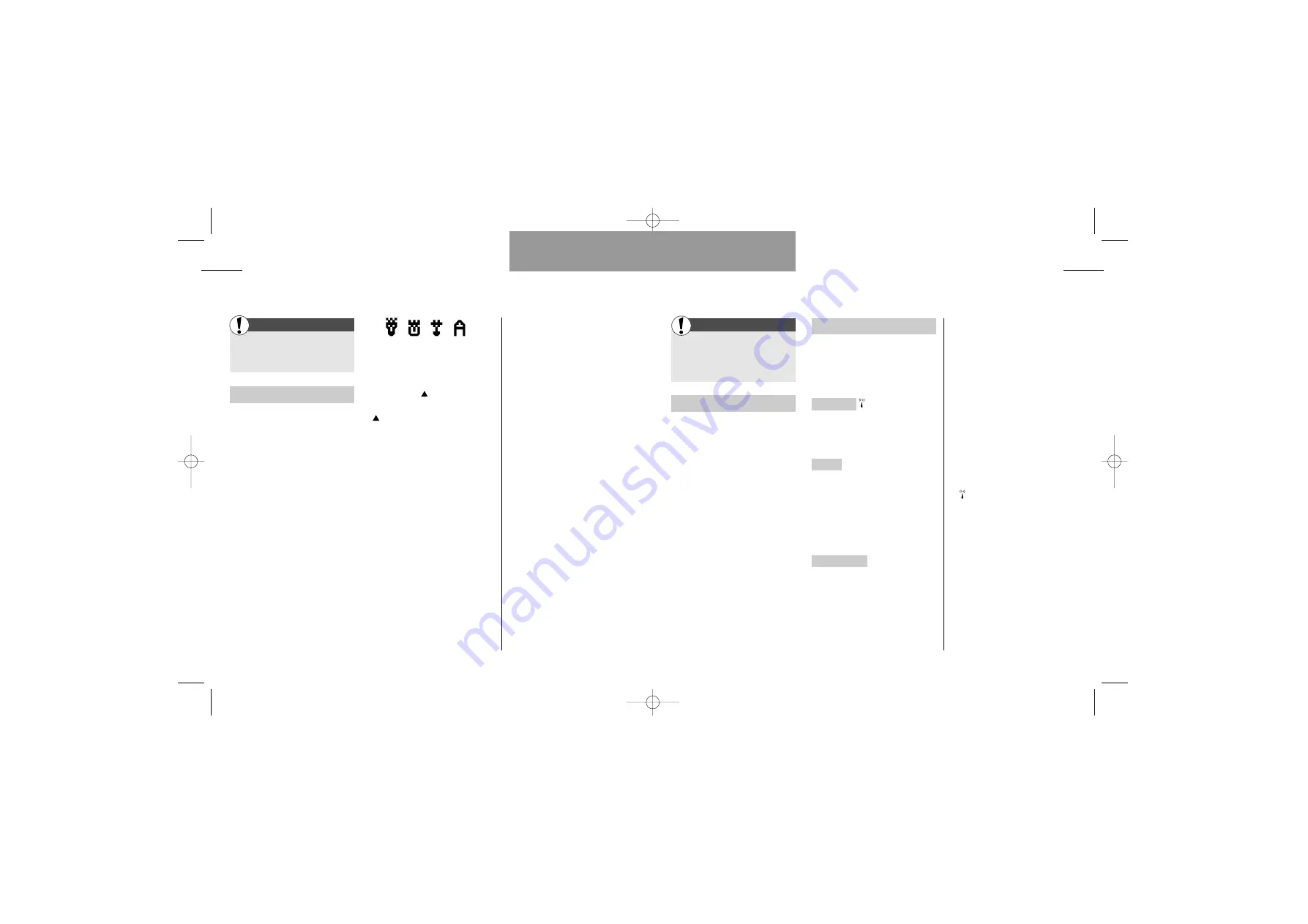
Enter the Setup menu
by pressing »MENU«
Select »Stopwatch«
or »Clock«
Stopwatch
When you select »Stopwatch«,
your phone acts as a stopwatch.
You will see two lines of numbers
in the display. The first line is stop-
watch time, the second is lap time.
Select »START« to make the
stopwatch start counting, and
select »STOP« when you want to
stop it again. While your stopwatch
is running, you can select »LAP« to
lap the current time and update the
lap time.
Clock
You can select to have the time dis-
played on your phone by entering
this menu. You have the following
options:
Display time
Select »Display
time« if you want the time to be
automatically displayed on your
phone.
Set time
Use the numbers on your
keypad to enter and/or change the
time in your display. If you have
selected a 12-hour display, you can
switch between am and pm by
using the arrow keys after having
entered the four digits of the time.
12/24-hour mode
Select whether
you want the displayed time to be
in 12- or 24-hour mode.
Facts & Tips
• You can receive calls and SMS while
using your stopwatch. The stopwatch
will continue running in the back-
ground and you can see the stop-
watch icon in the upper part of your
display.
• You can only exit the stopwatch
function after having cleared the
timers (it is not possible to save
timers for later use).
•
On some networks, you cannot
have the time automatically displayed
on your phone.
• If you do not have the time auto-
matically displayed, you can see the
time by briefly pressing
»OFF«
when
your phone is on standby.
• If the battery of your phone has
been completely flat or dismantled,
the numbers in your display will be
flashing to indicate that you need to
reset the time. Press
»SET«
to do
this.
31
Stopwatch / Clock
Setup menu
30
Enter the Setup menu
by pressing »MENU«
Select »Games«
Black Jack
Having selected »Black Jack« you
can choose to start the game, or
you can set the sound level (high,
low, off).
Description:
This game is just like
the game of cards called Black
Jack. You play against the dealer
(here = your telephone), and the
aim is to get the value of 21 or as
close to 21 as possible. The cards
in the game are valued as follows:
• An ace counts as either 1 or 11
• The cards from 2-9 count as indi-
cated on them
• The court cards and the 10’s all
count as 10
These are the symbols used for the
court cards and the aces.
Game:
Press
to get a card. To
get one more card, you just press
again. When you do not want
any more cards, select »DONE«. If
the sum of your cards exceeds 21,
you have lost the round.
When you have the cards you
want and have selected »DONE« it
is the phone’s turn. You do not have
to do anything; this part of the
game happens automatically. When
the phone reaches a total sum of
at least 17, it will not draw any
more cards. Your total sum will be
compared to the total sum of the
phone, and the winner gets a point.
Then it is time for the second
round. You draw first. The game is
played best of ten, so the game is
over when either you or your phone
has won 6 rounds/reached 6
points.
Facts & Tips
• At the upper left-hand side of your
display you can see your overall
score, and at the upper right-hand
side you can see the phone’s overall
score.
• Just below your score, you can see
the total sum of the cards you have
drawn in an ongoing game.
• To get a Black Jack you need to
have 21 within the two first draws. If
both you and the phone get Black
Jack in the same round, there is no
winner of this round.
Setup menu
King
Queen Knight
Ace
First
First
Games
User guide M30 GB 03/10/00 10:44 Side 30
















































