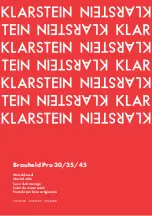1 Task
Frei verwendbar House Control with Master-Slave - LOGO! Set 9
Entry ID: 64143308, V2.2, 09/2018
4
©
S
ie
m
e
n
s
A
G
2018
A
ll
r
ig
h
ts
r
e
s
e
rv
e
d
1
Task
Introduction
In residential house, the following functions shall be controlled manually or
automatically:
•
Blinds and Roof hatch (up/down)
•
Interior and exterior lighting (on/off)
•
Heater
•
Garden watering
Figure 1-1
Roof hatch
(up/down)
Interior light
(on/off)
Blinds
(up/down)
Exterior light
(on/off)
Central light
(on/off)
Blinds
(up/down)
Heizung
PT 100
It shall be possible with a selector button to preset for each function whether it is
controlled automatically or manually.
If automatic control is set, the blinds shall open or close automatically and the
garden watering is to be activated or deactivated depending on time and day.
Simultaneously, the roof hatches shall open or close and the heating shall switch
on or off depending on the temperature.
If the maintenance mode is set for the blinds, manual or automatic closing shall be
blocked.
The status of each of the house functions shall be displayed on the spot and in
addition with a mobile device (tablet or smartphone).
At the same time it shall be possible to control the house functions with the mobile
device.