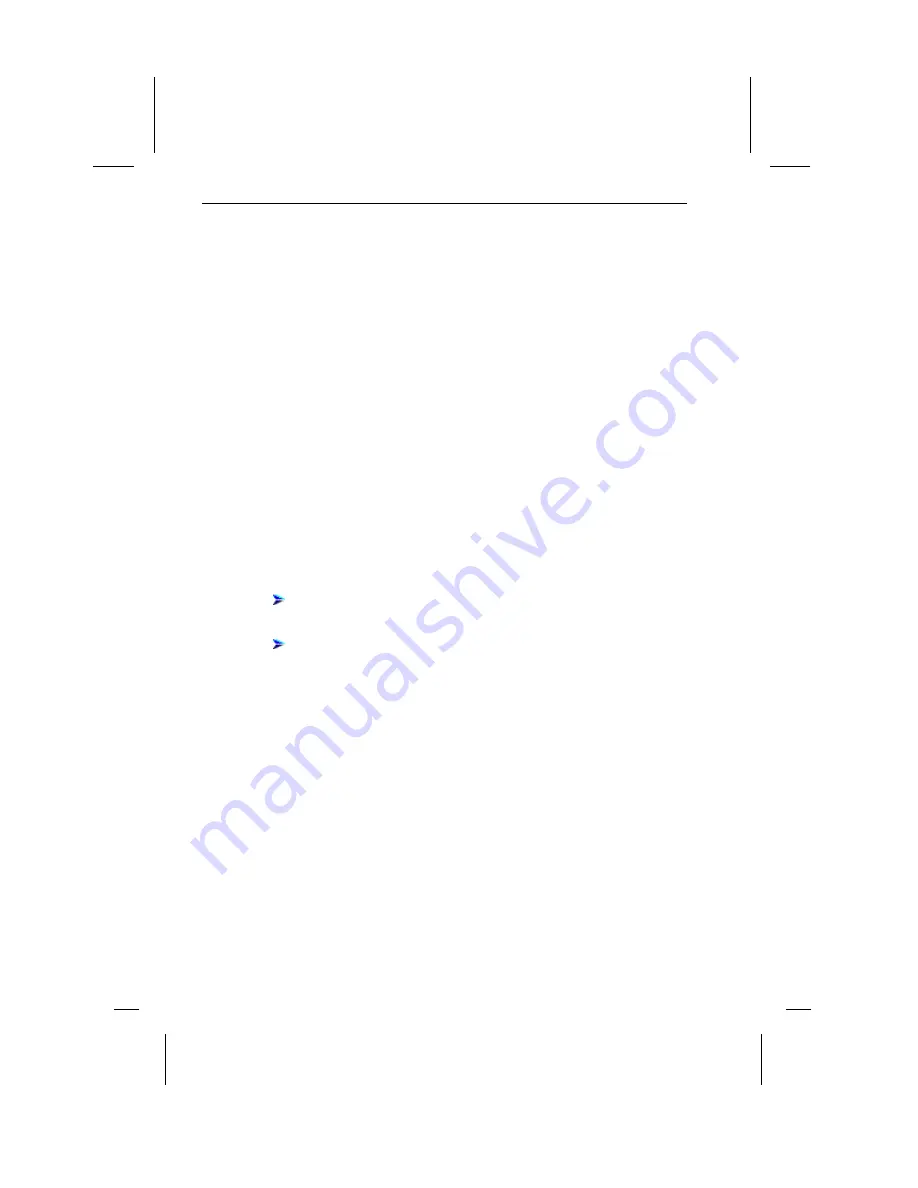
9. RVS COM Lite
44
9.3 Setup
So richten Sie RVS-COM Lite mit Hilfe des Setup-Programms auf Ihrem PC ein:
1.
Insert the I-Surf USB CD into your CD drive.
2.
If the setup program doesn't start automatically, click on
Start
in the Taskbar and
then
Run
. Type in
D:\SETUP
(substitute the drive letter of your CD-ROM drive)
and click on
OK
. Select "RVS-COM lite" from the menu. You will be asked to type
in the KEY for RVS-COM. Depending on the version, you will find the KEY either
on the back of the CD cover or on a separate card.
3.
The setup program will now start. Please follow the on-screen instructions.
4.
Restart the computer if the program prompts you to do so.
5.
The Configuration Wizard will then start and take you through the steps required to
configure the program.
The installed programs will be located in the list of programs named RVS-COM.
You reach this by clicking on
Start
in the Taskbar and then selecting
Programs
.
9.4 Registration
Be sure to fill out the registration form and send it to RVS Datentechnik. You will
find this form in the RVS-COM program group.
The registration will entitle you to:
Upgrade:
As a registered user you have the opportunity to purchase
RVS-COM Standard at a special price. To order, please use the order
form that you will find in the program group setup by RVS-COM.
New product information:
You will receive the latest information
about other RVS communications software.
9.5 Tips
Use the following checklist if you have problems installing or using RVS-COM. Use
the online documentation if you need more information.
9.6 Other Applications
There is a wealth of other applications you can use with your ISDN Adapter. Please
consult the respective documentation for information about installing and using this
software.
For the application to interact properly with the ISDN Adapter, note the following:
Make sure the version of the application you are using supports the driver versions
offered by your ISDN Adapter (NDIS WAN Miniport, CAPI...). You can determine
this by the application software installation routine or by the existence of files with
names like
ISDN...
or
CAPI...
. When in doubt, contact the software vendor for
information about the type of driver required.
Содержание I-SURF
Страница 1: ......
Страница 2: ......
Страница 4: ......
Страница 20: ...4 Drivers and Applications 14 ...
Страница 40: ...7 Installation and Configuration under Windows 2000 34 ...
Страница 48: ...8 I Surf USB Utilities 42 ...
Страница 55: ...10 Internet access 49 2 Click Settings under Set additional devices then click Add to add a device ...
Страница 58: ...10 Internet access 52 ...
Страница 70: ...Appendix 64 A5 USB Interface Pin Assignment USB interface pin assignment Ordernumber A30853 X501 B101 1 19 ...






























