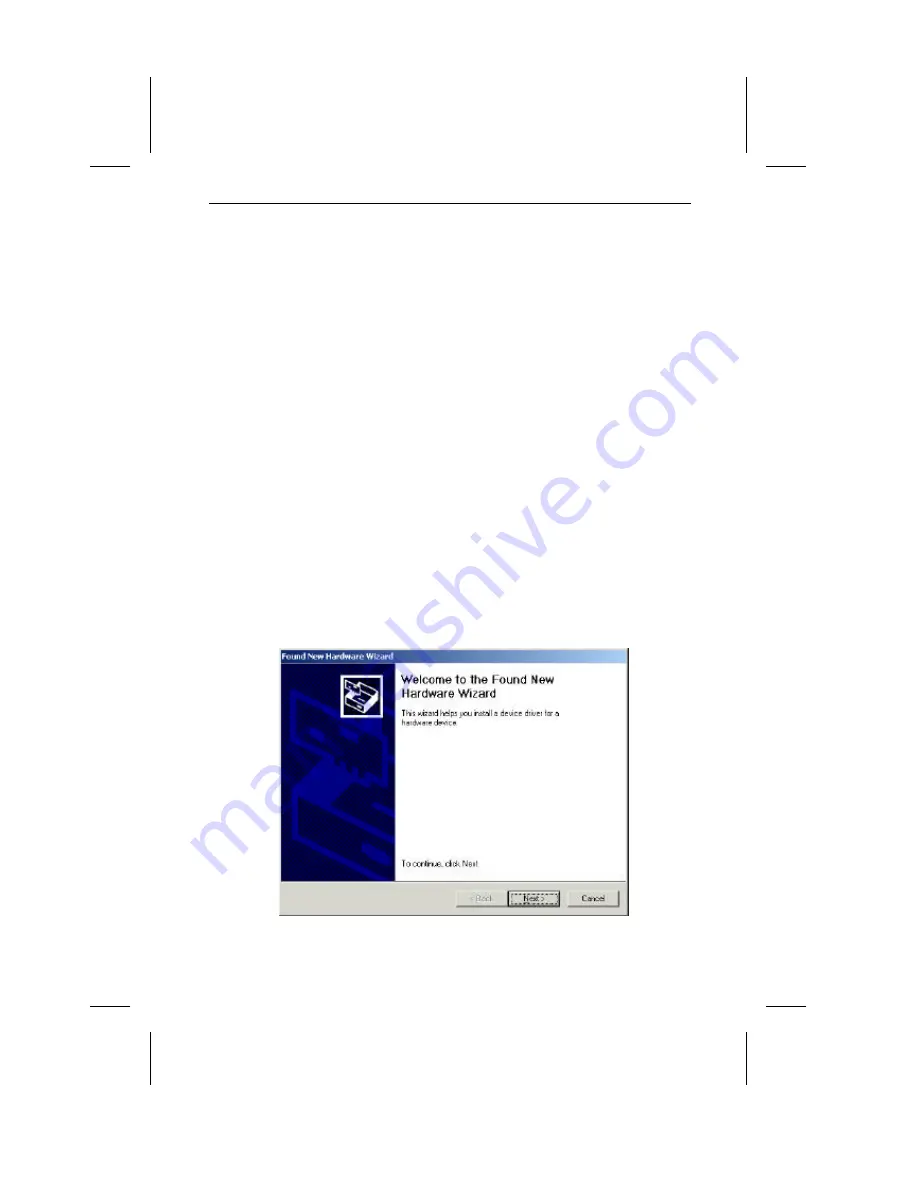
7. Installation and Configuration under Windows 2000
23
7. Installation and Configuration under Windows 2000
7.1 Automatic Installation
1.
If a device driver or application software are already installed for an ISDN
Adapter, this driver or software (such as RVS-COM) should be uninstalled as
per its manufacturer’s instructions in order to ensure proper installation of the
new software.
If you want to update a Windows 98 installation that has ISDN software installed
to Windows 2000, you should first uninstall the ISDN drivers and/or ISDN
application software in Windows 98 as per their manufacturer’s instructions.
Windows 98 ISDN-Software will usually not work after the Windows 2000
update, but will interfere with the installation of the Windows 2000 ISDN
software.
If Windows 2000 is installed over an existing Windows 98 installation with I-Surf
USB, the hardware has to be reinstalled. The Hardware Wizard of the
System/Hardware applet of the Control Panel will show I-Surf USB to be
incorrectly installed. Install the device drivers (as if you were to install them for
the first time). Then uninstall RVS-COM by first closing the RVS-COM center
from the system tray icon, then selecting the System/Software applet from the
Control Panel. Select RVS-COM from the list and remove it, then restart the PC.
Finally, reinstall RVS-COM.
2.
After connecting the ISDN Adapter to a USB port, the hardware recognition
facility of Windows 2000 will recognize the presence of a new hardware
component and automatically start the Found New Hardware Wizard.
Click
'Next'.
Содержание I-SURF
Страница 1: ......
Страница 2: ......
Страница 4: ......
Страница 20: ...4 Drivers and Applications 14 ...
Страница 40: ...7 Installation and Configuration under Windows 2000 34 ...
Страница 48: ...8 I Surf USB Utilities 42 ...
Страница 55: ...10 Internet access 49 2 Click Settings under Set additional devices then click Add to add a device ...
Страница 58: ...10 Internet access 52 ...
Страница 70: ...Appendix 64 A5 USB Interface Pin Assignment USB interface pin assignment Ordernumber A30853 X501 B101 1 19 ...






























