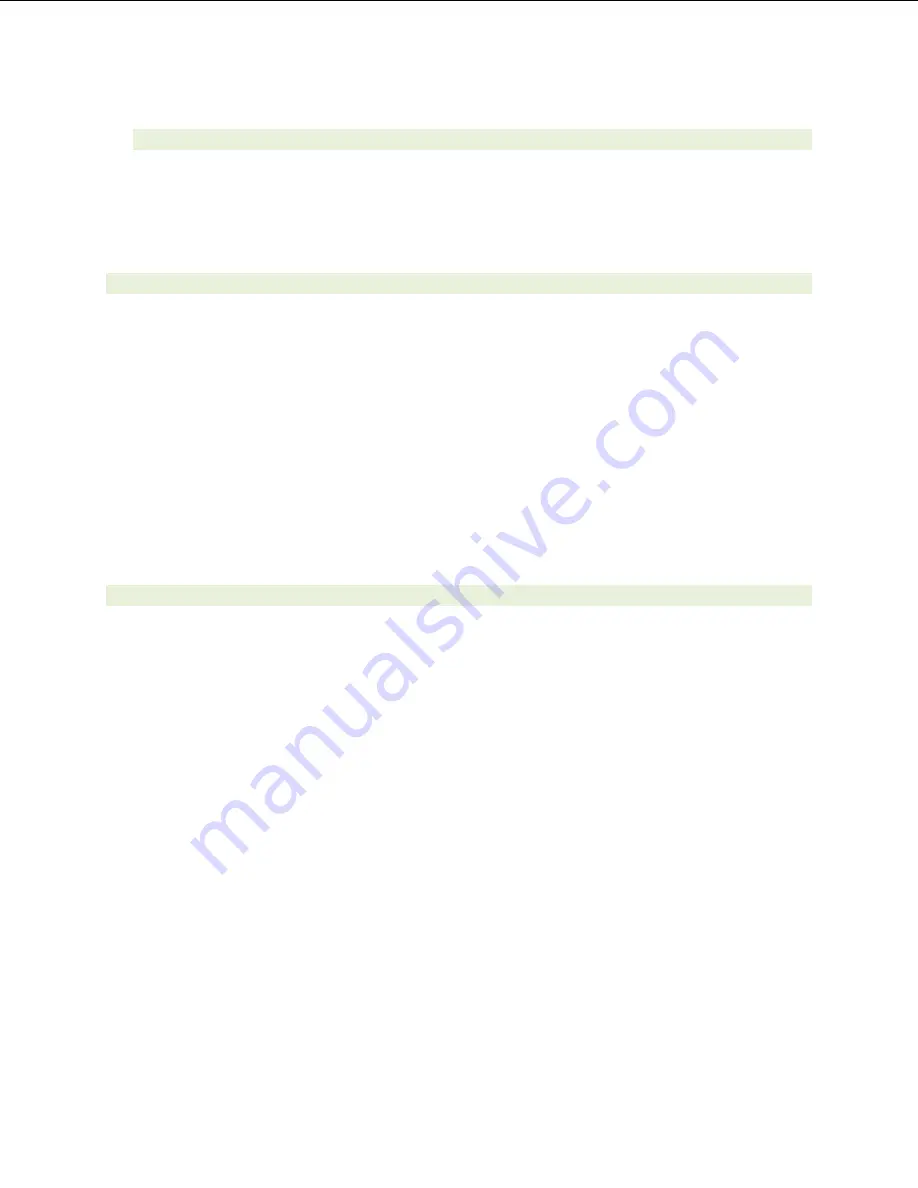
45
b.
From an External Phone
a.
From an external phone, dial the extension for a UM-enabled user and leave a
voicemail message.
b.
Confirm the voicemail message arrives in the called user’s inbox.
c.
Confirm this message displays the phone number as the sender of this voicemail.
5.
Dial Auto Attendant(AA)
•
Create an Auto Attendant using the Exchange Management Console:
a.
Under the Exchange Management Console, expand “Organizational Configuration” and
then click on “Unified Messaging”.
b.
Go to the Auto Attendant tab under the results pane.
c.
Click on the “New Auto Attendant…” under the action pane to invoke the AA wizard.
d.
Associate the AA with the appropriate dial plan and assign an extension for the AA.
e.
Create PBX dialing rules to always forward calls for the AA extension to the UM server.
f.
Confirm the AA extension is displayed in the diversion information of the SIP Invite.
•
Dial the extension of Auto Attendant.
•
Confirm the AA answers the call.
6.
Call Transfer by Directory Search
•
Method one: Pilot Number Access
•
Dial the pilot number for the UM server from a phone that is NOT enabled for UM.
•
To search for a user by name:
•
Press # to be transferred to name Directory Search.
•
Call Transfer by Directory Search by entering the name of a user in the same
Dial Plan using the telephone keypad, last name first.
•
To search for a user by email alias:
•
Press “#” to be transferred to name Directory Search
•
Press “# #” to be transferred to email alias Directory Search
•
Call Transfer by Directory Search by entering the email alias of a user in the
same Dial Plan using the telephone keypad, last name first.
•
Method two: Auto Attendant
•
Follow the instructions in appendix section 5 to setup the AA.
•
Call Transfer by Directory Search by speaking the name of a user in the same Dial
Plan. If the AA is not speech enabled, type in the name using the telephone keypad.
Содержание HiPath 3550
Страница 5: ...5 4 Gateway Setup Notes Step 1 SIP Environment Setup ...
Страница 7: ...7 Step 3 SIP Environment Setup Cont ...
Страница 8: ...8 Step 4 Coder Setup ...
Страница 9: ...9 Step 5 Digit Collection Setup ...
Страница 10: ...10 Step 6 Disconnect Supervision Setup ...
Страница 11: ...11 Step 7 Message Waiting Indication Setup ...
Страница 12: ...12 Step 8 Manipulation Routing Setup ...
Страница 14: ...14 Step 10 Voice Mail In Band DTMF Setup ...
Страница 15: ...15 Step 11 FAX Setup ...
Страница 16: ...16 Step 12 FXO General Setup ...
Страница 18: ...18 Step 14 Reset FXO Click the Reset button to reset and burn the gateway configuration ...
Страница 22: ...22 Step 3 SIP Environment Setup Cont ...
Страница 29: ...29 ...
Страница 30: ...30 ...
Страница 31: ...31 ...
Страница 34: ...34 Step 4 MWI on off Codes Setup Configure MWI on off codes Default codes are MWI on 68 ext MWI off 68 ext ...



















