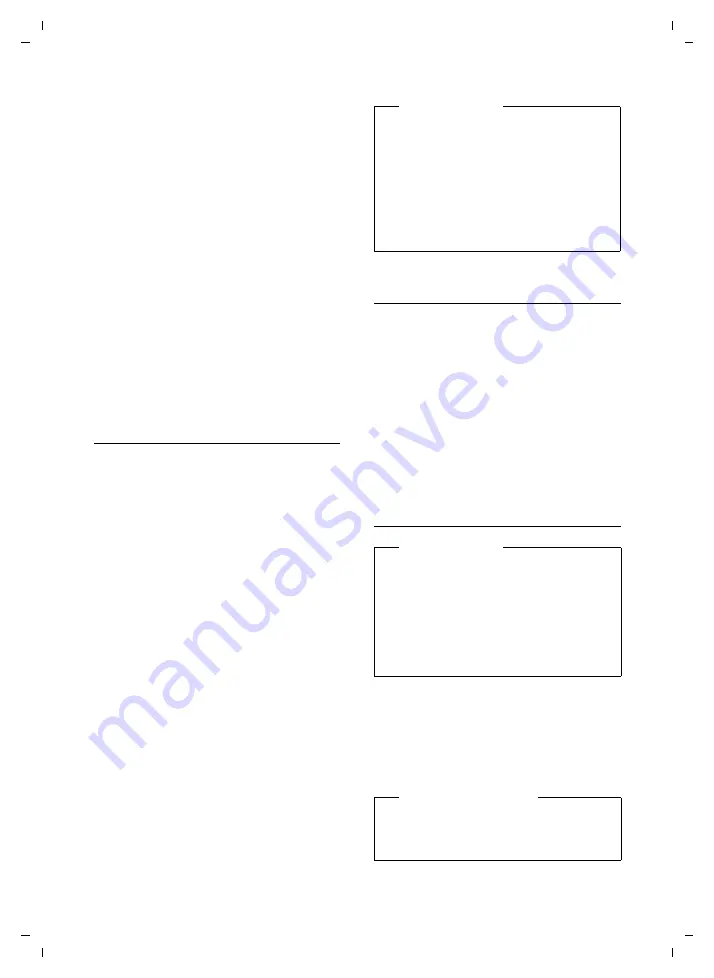
80
Connecting/using other devices
Gigaset DL500A / GRC EN / A31008-N3103-T101-1-7619 / HS_and_other_Devices.fm / 31.08.10
V
e
rsion 4, 16.0
9
.2005
Open list
¢
s
(select mobile)
§Options§
Press the display key.
Connect Mobile
Select and press
§OK§
.
Bluetooth is activated on the base if it is not
already active. The base connects to the
mobile.
The selected mobile is activated. Its entry in
the list of known devices is marked with
μ
.
The previously activated mobile is deacti-
vated.
Display in the base's idle display
If a headset or Bluetooth mobile is con-
nected to the base, the corresponding icon
(
ô
,
l
) together with
ò
(= Bluetooth acti-
vated) is shown in the display header.
Rejecting/accepting an
unregistered Bluetooth device
If a Bluetooth device that is not registered in
the list of known devices tries to connect
with the base, you are prompted on the dis-
play to enter the PIN for the Bluetooth
device (bonding).
u
Reject
T
Briefly
press the red end key.
u
Accept
~
Enter the PIN for the Bluetooth
device
you want to accept
and
press
§OK§
.
If you accept the device, you can use it
temporarily (i.e., as long as it is within
receiving range and Bluetooth is acti-
vated) or add it to the list of known
devices.
Following PIN confirmation:
¤
Press the display key
§Yes§
to add the
device to the list of known devices.
Or:
¤
Press the display key
§No§
to use the device
temporarily.
Changing the Bluetooth name of
the base
You can change the base name used to iden-
tify it on the display of another Bluetooth
device.
v
¢
ò
Bluetooth
¢
Own Device
The device name and address for the base
are displayed.
§Change§
Press the display key. Bluetooth
is activated, if necessary.
~
Change the name.
§Save§
Press the display key.
Using a Bluetooth headset
Setting the Headset function key
If you want to make calls on your base via a
headset, you must first assign a function key
on the base to the
Headset
function
Please note
u
If you only accept the registration of a
headset on a temporary basis, the
headset is not deleted from the
known devices list.
u
If the list of known devices already
contains five data devices/mobiles,
you will be asked to delete a device
from the list first
Please note
u
You can operate headsets on your
handset that have the
headset
or
handsfree profile
. If both profiles are
available, the handsfree profile is used
to communicate.
u
Calls can only be initiated from the
base.
Recommendation
If your headset has a push-to-talk key, we
recommend that you use the
Headset
function key for transfer/pickup as well.






























