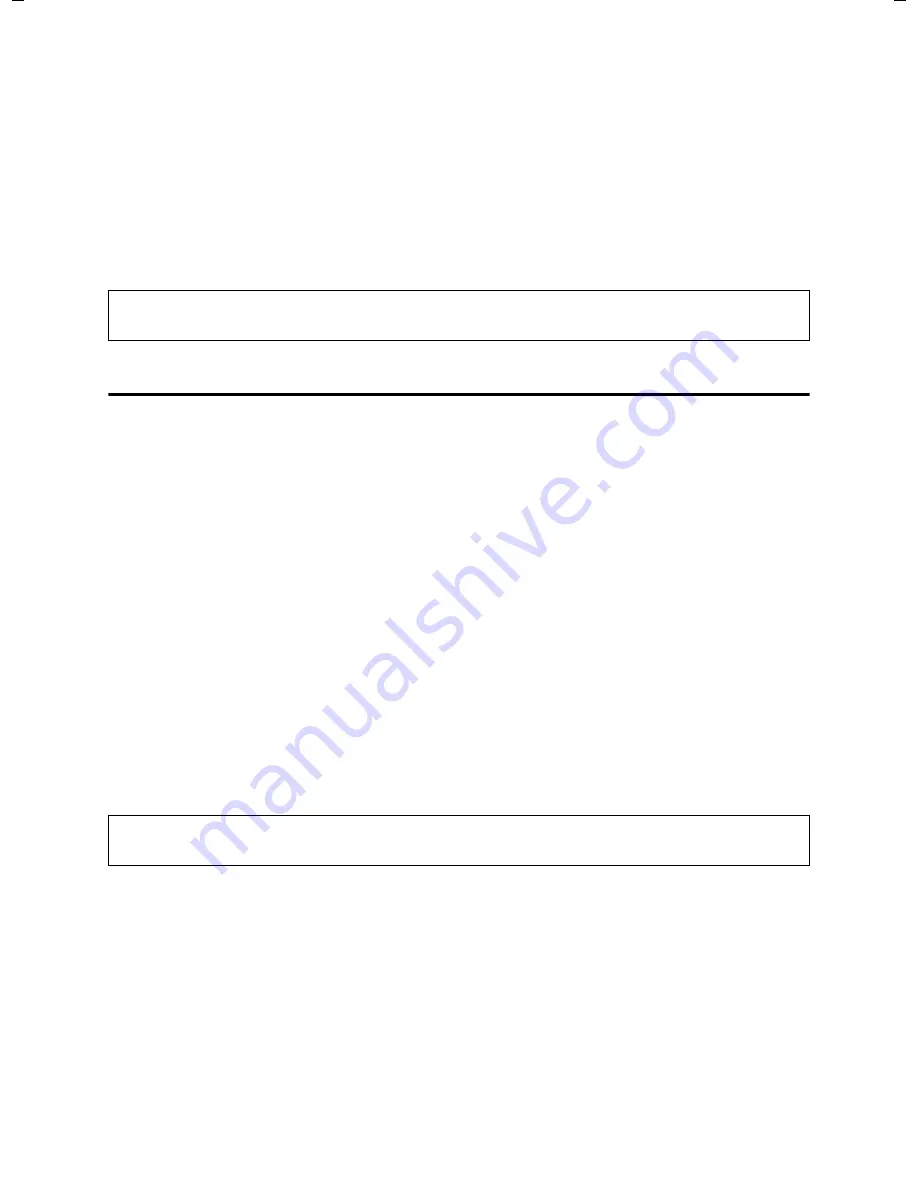
154
Web configurator – configuring the telephone via a PC
Making e-mail settings
Gigaset C470-C475 IP / GBR / A31008-M1916-L101-1-7619 / web_server.fm / 7.2.08
Ve
rs
ion 2.
1,
08.0
1.20
07
¤
Now you can enter Gigaset.net subscribers as contacts (buddies).
For the Jabber ID of each subscriber, enter the subscriber's Gigaset.net number with
"@jabber.gigaset.net" (example: 2141524901#[email protected]).
A request to "Add to contact list" will be sent to the subscriber.
If the subscriber accepts this request, they will be added to your buddy list. This updated
buddy list will be displayed on the handset the next time the messenger is rebooted. To
restart: If necessary, close your connection to the messenger server (page 87) and then go
back online (page 85).
Making e-mail settings
You can use your phone to be notified about new e-mail messages on your incoming e-mail
server (page 81).
You must store the address/DNS name of your incoming e-mail server and your personal
access data in the phone and activate the e-mail check with the incoming e-mail server, so
that the phone can connect to the incoming e-mail server and your mailbox.
¤
Open the following Web page:
Settings
¢
Messaging
¢
.
¤
Enter the user name (account name) agreed with the Internet provider (max. 50 char-
acters) in the
Authentication Name
field.
¤
Enter the password agreed with the provider for accessing the incoming e-mail server
(max. 32 characters; case sensitive) in the
Authentication password
field.
¤
Enter the name of the incoming e-mail server (POP3 server) (max. 74 characters) in the
POP3 Server
field. Example: pop.theserver.com.
¤
From the
Check for new e-mail
list select the time interval at which your phone should
check if new e-mail messages have arrived in your incoming e-mail server. Select
Never
to deactivate the prompt. Select one of the other values to activate the prompt for new
e-mail messages.
¤
Click
Set
to save the settings in your phone.
Please note:
For how to use your handset to go online and chat with or call buddies, see page 84.
Please note:
For how to show the messages from your mailbox on your handset, see page 81.






























