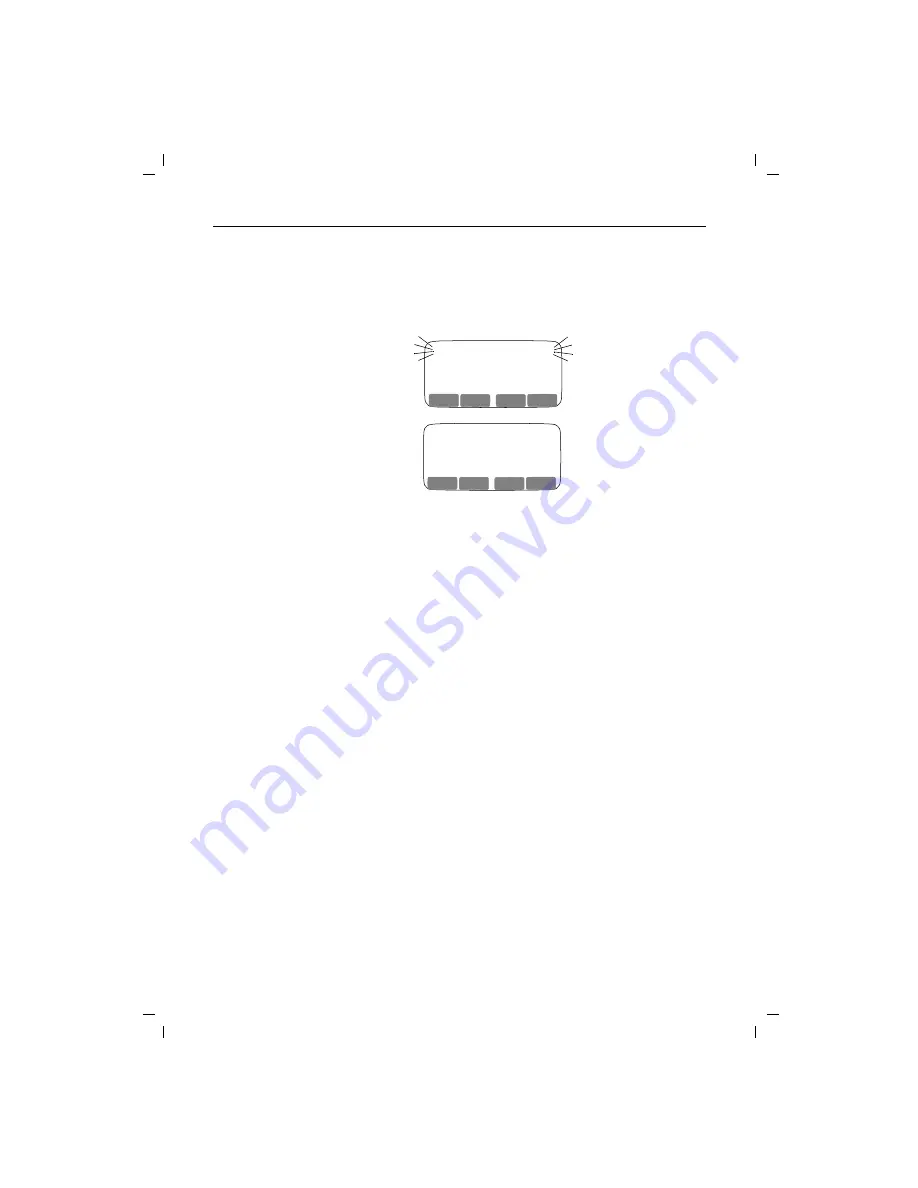
Input function
24
KAP08B.FM5
18.7.99
Gigaset 2011 Tango: A30852-X1106-B307-2-7619
Example of field boundaries
If 16 characters have already been entered in the "name"
field and 32 characters have already been entered in the
"content" field and you enter another character, the last
character in each field will be moved to the right and lost.
If, in this example, the last "e" were to be replaced by an
"l", the entry mark would have to be set to this place be-
cause the next place is in the second line and does not be-
long to the "name" field.
Entering letters, special characters, and digits
Name entry field
Character set
The following table shows how often a key has to be
pressed to enter a specific character (letter, digit, and spe-
cial character).
For example, in the case
of the double name
Smith-Macallister, if the
missing "t" is inserted in
Smith, the last "r" of Ma-
callister will disappear.
Smih - Macallister
089P1234567
_
s s s s s
s s s s s s s s s s s s s s s s
Smit
_
-Macalliste
089P1234567
s s s s s s
s s s s s s s s s s s s s s s s
h
WEITER
<
WEITER
>
X W
WEITER
<
WEITER
>
X W
123
4%6
789
@
:
To make entries in the "name" field"
, use the digit keys
as an alphanumeric keypad. The letters are assigned to
the digit keys in groups of three or four. Special charac-
ters, such as é, ö, ñ etc. are entered by pressing the key
for the relevant letter group several times. To enter a
space, full stop, and hyphen, press the 0 digit key.
You can shift from
lower case to upper case
by pressing
the "*" key. The shift will apply to one character, after
which the default lower case setting is restored.
a, b, c, d....x, y, z
Depending on the position of the digit key, letters are in-
put by briefly pressing the key. For example, if you wish
to enter the letter "R", you must press the
7
key three
times in succession, as "R" is the third letter assigned to
this key.
















































