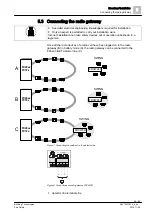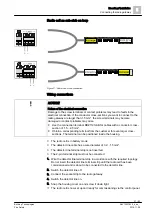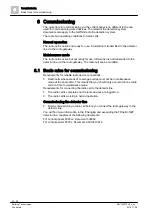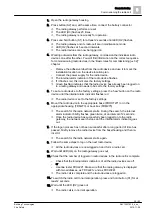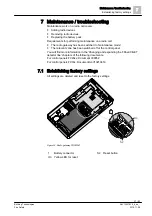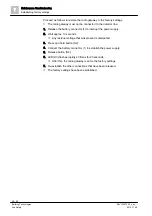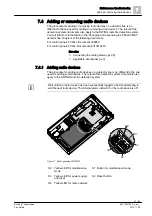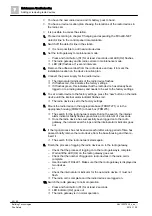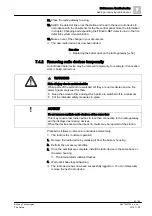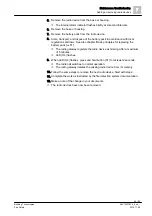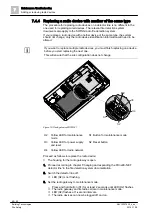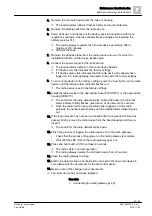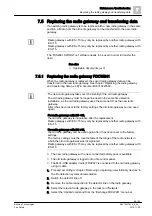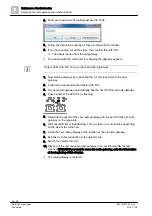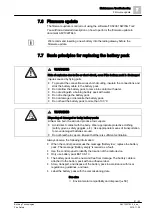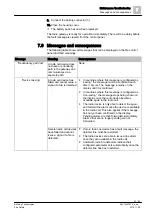Maintenance / troubleshooting
Adding or removing radio devices
7
42 | 62
Building Technologies
A6V10227639_k_en_--
Fire Safety
2016-11-28
You have the new radio device and its battery pack to hand.
You have a device location plan showing the locations of the radio devices in
the radio cell.
It is possible to access the station.
1. Proceed according to chapter 'Changing and expanding the FDnet/C-NET
detector line' in the control panel documentation.
2. Switch off the detector line in the station.
It is now possible to add new radio devices.
3. Set the radio gateway to maintenance mode.
– Press and hold button (S1) for at least 2 seconds until LED (H2) flashes.
The radio gateway and its radio cell are in maintenance mode.
LED (H2) flashes at 1-second intervals.
4. Remove the adhesive label from the radio device and use it to mark the
installation location on the device location plan.
5. Connect the power supply for the radio device.
The internal alarm indicator of the radio device flashes.
If it flashes red, this indicates the factory settings.
If it flashes green, this indicates that the radio device has already been
logged on to a radio gateway and needs to be set to the factory settings.
6. To set a radio device to the factory settings, press the 'new' button on the radio
device until the internal alarm indicator flashes red.
The radio device is set to the factory settings.
7. Mount the radio device in the appropriate base (FDOOT271) or in the
appropriate housing (FDM273) or back box (FDM275).
The search for the radio network starts. During the search, the internal
alarm indicator briefly flashes green twice, at an interval of 2 seconds.
Once the radio device has successfully been logged on to the radio
gateway, the network search stops and the internal alarm indicator goes
out.
8. If the logon process has not been successful after a long period of time has
passed, briefly remove the radio device from the base/housing and then re-
insert it.
The search for the radio network starts again.
9. Finish the process of logging the radio devices on to the radio gateway.
– Check that the process of logging on to the radio gateway is complete.
– Wait until the LED (H4) on the radio gateway goes out.
– Check that the number of logged-on radio devices in the radio cell is
complete.
– Use line tester FDUL221. Make sure that the radio gateway is displayed as
two devices.
– or
– Check the internal alarm indicator for the new radio device. It must not
flash.
The radio cell is complete and the radio devices are logged on.
10. Switch the radio gateway to normal operation.
– Press and hold button (S1) for at least 2 seconds.
LED indicator (H2) goes out.
The radio gateway is in normal operation.