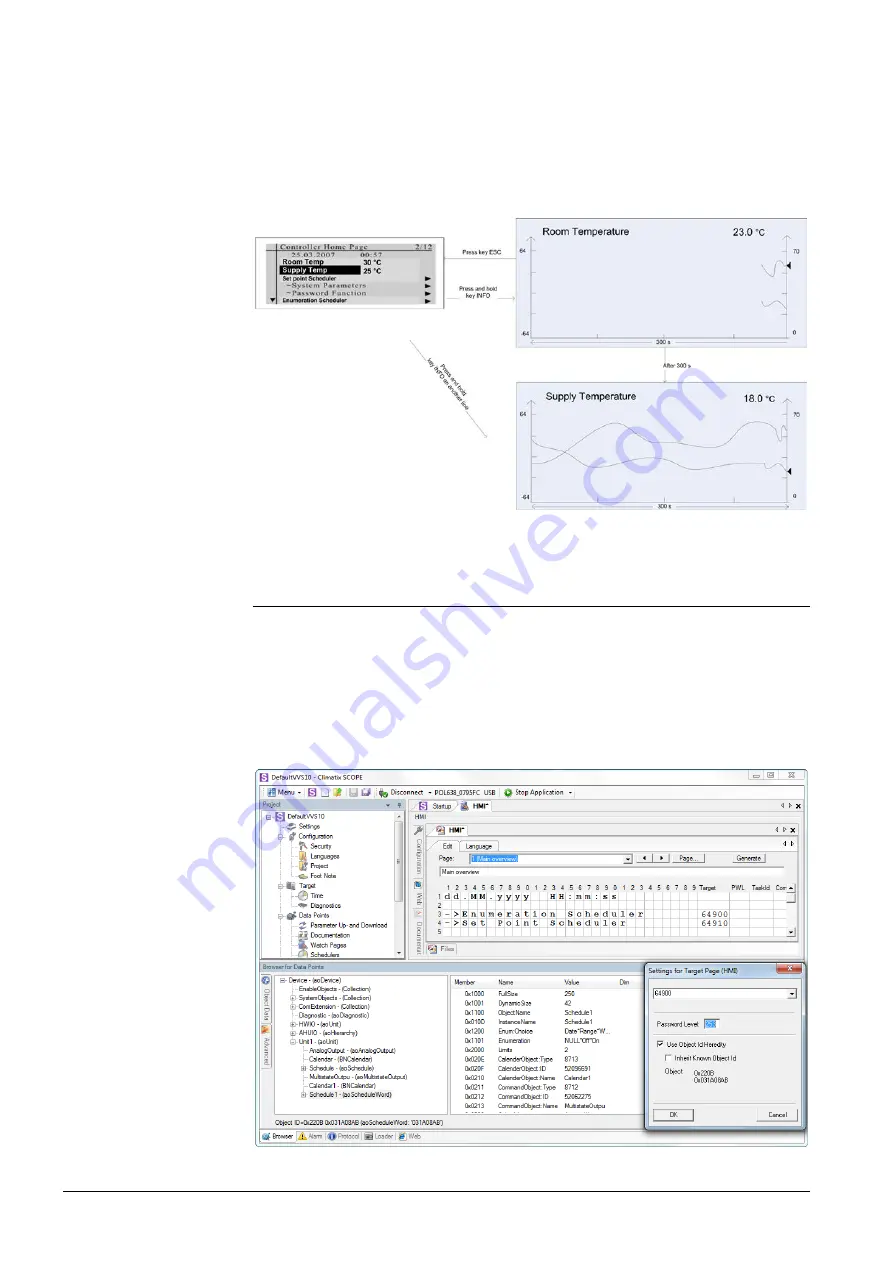
26 / 38
Siemens
Climatix HMI-TM
CB1P3917en02
Building Technologies
3BFunctions and operations
2015-07-02
If users activate the online trend of another data point, the online trend will display
two trend lines. The maximum and minimum value of Y-axis is calculated
automatically based on the actual values of data point, and will be adjusted to be
reasonable.
The online trend page supports max. 2 trend lines, which will be displayed
alternately every 5 seconds. The current trend is displayed with an arrow. If users
select more than two data points, the trend of oldest data will be phased out.
4.10 Graphical time scheduler
HMI-DM and HMI-TM have graphical time scheduler functionality. This function is
available with BSP 10.xx or above. Other HMIs have only text time scheduler
function (e.g. HMI-IB, HMI4Web).
The function of time scheduler enables to display the schedule in graphics.
1. Define the name for time scheduler (e.g. “Enumeration Scheduler” or “Set
point Scheduler”) in SCOPE as follows:
Activate two trend lines













































