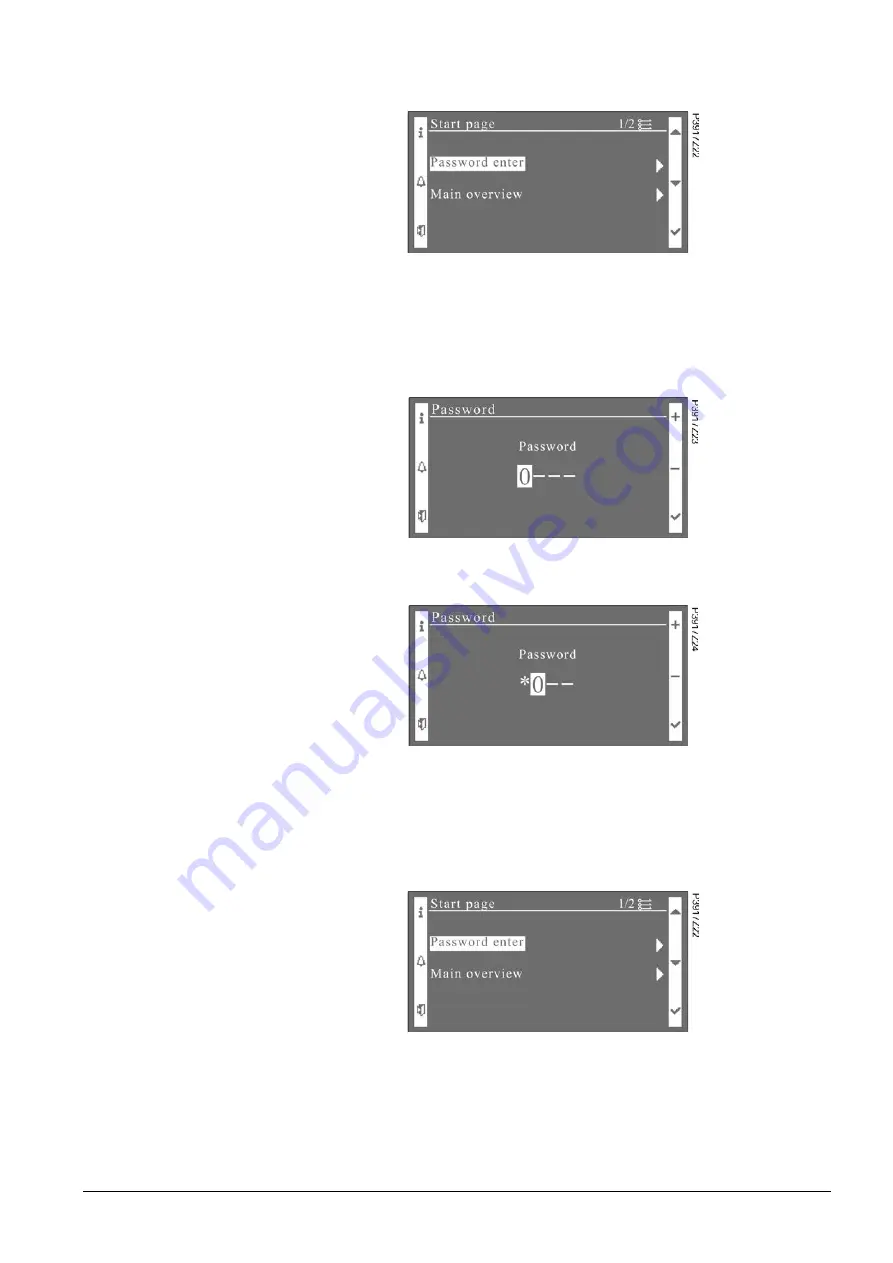
17 / 38
Siemens
Climatix HMI-TM
CB1P3917en02
Building technologies
3BFunctions and operations
2015-07-02
2. Press key
INFO
on the above page and it will redirect to the home page as
follows:
Users can enter the login page by two ways: entering the password from template
or pressing and holding key
ENTER
on any page (except the error report pages).
On the login page, input 4-digits (0…9) password predefined in application for
different user levels.
1. Choose a digit by pressing key
UP/DOWN
.
2. Press key
ENTER
to confirm the input, and the input value will become an
asterisk “*” as follows.
Press key
ESC
to exit from the current page. Press and hold key
ENTER
to re-enter the password.
3. Enter correct 4-digit password and it will go to the target page defined in
the HMI template. The corresponding user level will be shown on the
upper-right corner.
Entering password
from template






























