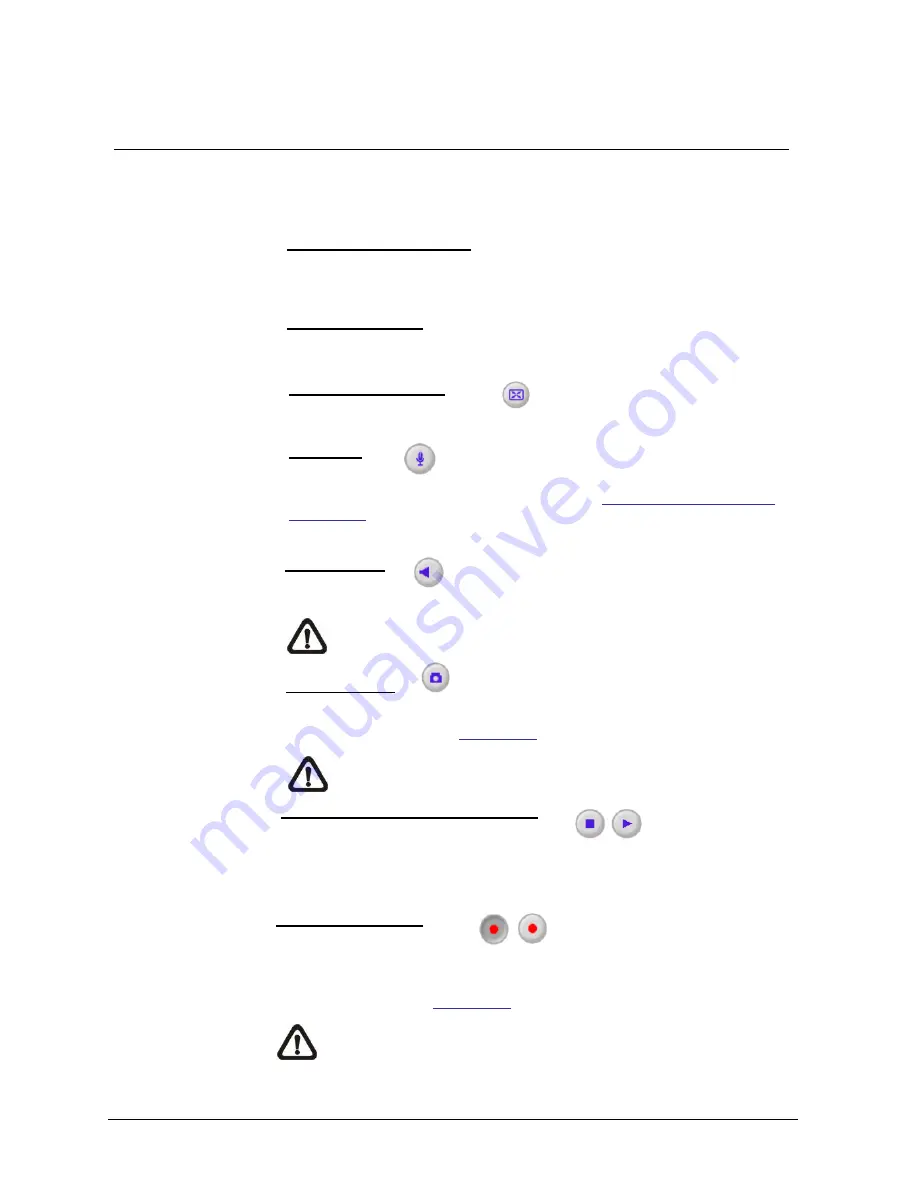
Camera settings
28
Siemens AB
Security Products
05.2014
12.2 Main Tab
“Live Player-Web”
Click on the tab <
Live Player-Web>
to access the home page. There are several
function buttons on the home page. Detailed information of each item is as de-
scribed in the following section.
Multiple Languages Support
Multiple languages are supported, including German, English, Spanish, French,
Italian, Japanese, Korean, Portuguese, Russian, Simplified Chinese and Tradition-
al Chinese for the viewer window interface.
Digital Zoom Control
In the full screen mode, users can implement digital PTZ by rotating the mouse
wheel (for zoom in / out), and drag the mouse into any direction.
Screen Size Adjustment
Image display size can be adjusted to full screen.
Talk button
(On / Off)
Talk function allows the local site to talk to the remote site. Click on the button to
enable / disable the talk function. Please refer to
Security> User> Add User>
Talk / Listen
for further details. This function is only open to “User” who has
been granted this privilege by the administrator.
Speaker button
(On / Off)
Click on the <Speaker> button to mute / activate the audio.
NOTE:
This function is only available for
“User” who has granted this
privilege by the administrator.
Snapshot button
Click on the button and the JPEG snapshots will automatically be saved in the
appointed place. The default place of saving snapshots is: C:\. To change the stor-
age location, please refer to
File Location
for further details.
NOTE:
For users with Windows 7 operating system, it is required to log
on as an administrator to implement the Snapshot function.
Video Streaming Pause / Restart button
(Pause / Restart)
Click on the <Stop> button to disable video streaming, the live video will be dis-
played as black. Click on the <Restart> button to show the live video again.
Web Recording button
(On / Off)
Click on the <Recording> button and the Live View through the web browser will be
directly recorded to the specific location on the local hard drive, which could be con-
figured in the <File Location> page. The default storage location for the web record-
ing is: C:\. Please refer to
File Location
for further details.
NOTE:
For users with Windows 7 operating system, it is required to log on
as an administrator to implement the Web Recording function.
Содержание CCMS2010-IR
Страница 95: ......






























