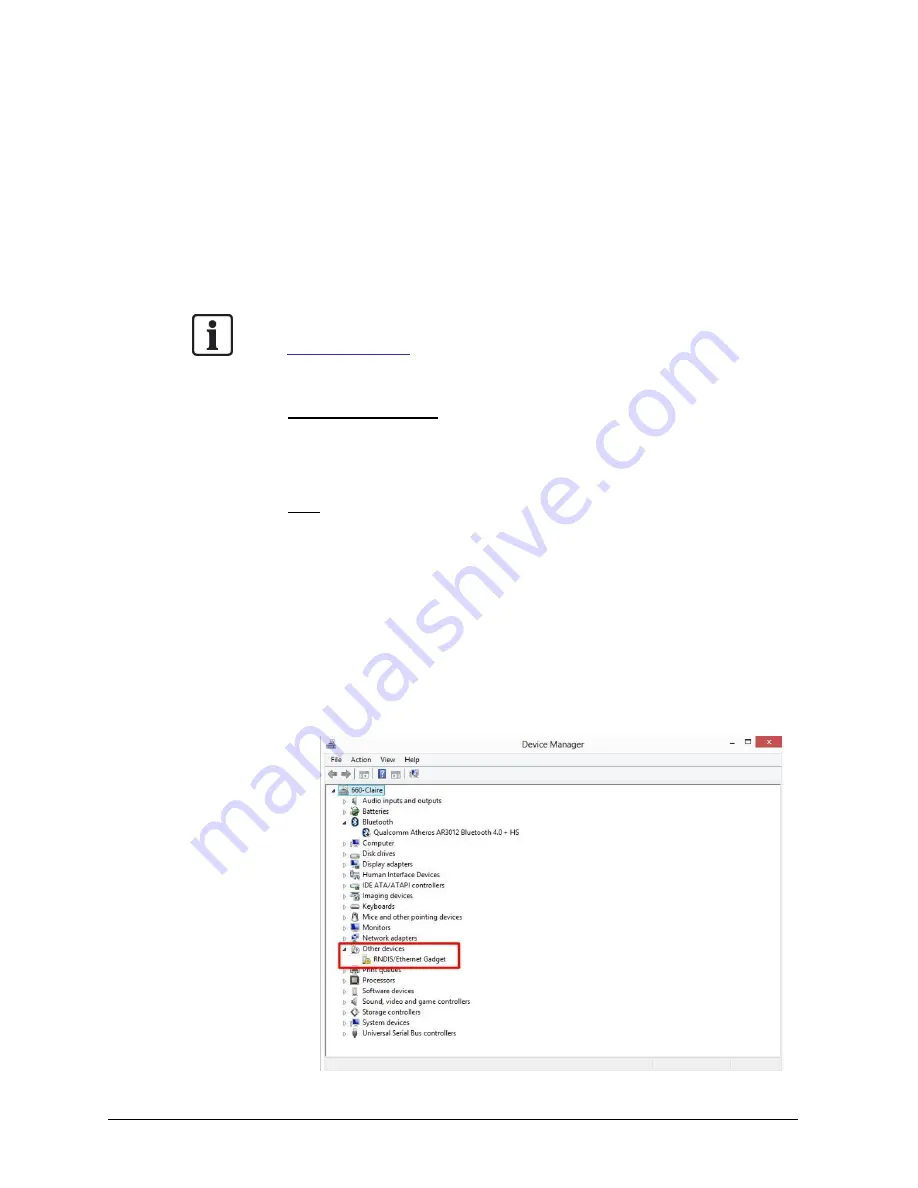
WIFI setting
20
Siemens AB
Security Products
05.2014
Step 8:
Click <OK> in the prompt window.
Step 9:
A message window will be displayed, click <Yes> to close the Browser-
based Viewer.
The IP address of the IP Camera will be altered. Thus, users have to re-search the
new IP address of the IP Camera by running the device search tool. After retriev-
ing the new IP address of the IP Camera, users can continue to access and setup
other settings of the camera.
NOTE:
For further information about the device search tool, please refer to
section
11. Access Camera.
USB Connection Setup
If the power of the IP Camera is supplied via the USB port of a computer, users
have to install the IP Camera driver (RNDIS/Ethernet Gadget driver) to the com-
puter. The following describes how to install the driver and setup the IP Camera
network connection settings.
Note: The USB cable used for this method shall be a USB data cable (not provid-
ed).
Step 1:
Connect the IP Camera to the USB port of the computer.
Step 2:
Click on <Start>, type <cmd> in the search bar and select cmd.exe.
Then, input <ipconfig>. Note down the IP address under Local Area
Connection.
Step 3:
Right click on the Computer icon on the desktop, and then select
<Properties>
→
<Device Manager>.
Step 4:
Double click on <RNDIS/Ethernet Gadget> under <Other devices>.
Содержание CCMS2010-IR
Страница 95: ......






























