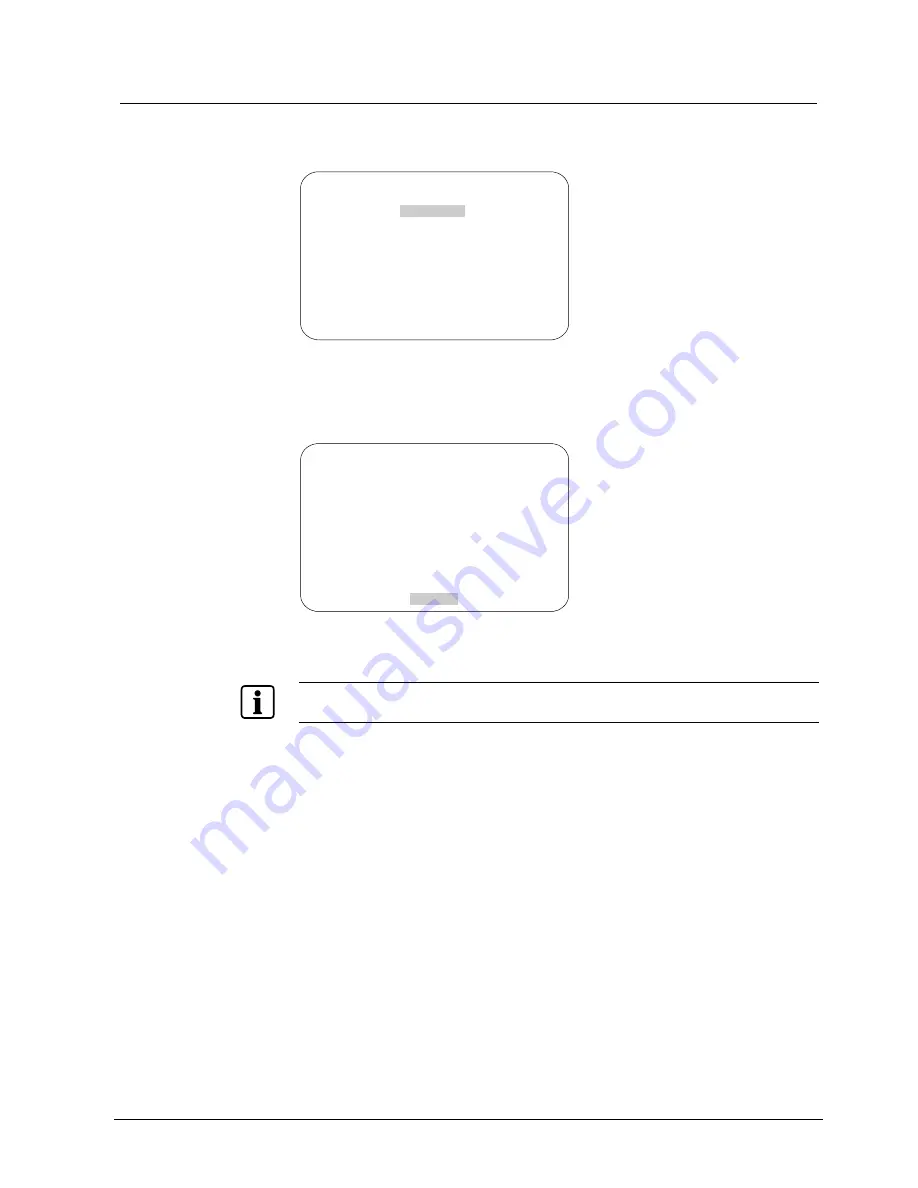
Configuring Language and Password Settings
12.2.1 Changing the Language Setting
1. Select
Language/Password
from the Dome Configuration Menu.
2. Select
Language Selection
.
The
Language Selection
screen appears:
LANGUAGE SELECTION
ENGLISH
SPANISH
FRENCH
GERMAN
ITALIAN
PORTUGUESE
EXIT
Fig. 52
Language selection
3.
Move the highlight bar to the preferred language setting.
The default setting is English.
4.
Select the highlighted language. The following screen appears:
DOME MUST RESET TO
CHANGE LANGUAGE
SELECT CONTINUE TO RESET
CONTINUE
CANCEL
Fig. 53
Language selection
The highlight bar appears on
Cancel
.
NOTE
:
Changing of the language setting will not affect names that were configured previously. Only standard
names, like for instance Preset 1, will be changed accordingly.
5.
Do one of the following:
–
To continue with changing the language, select
Continue
. The dome
automatically resets. To verify the language change, continue with step 5.
Otherwise continue with step 6.
–
To cancel the language change, select
Cancel
. The Language Selection
screen appears. You may choose a different language, or select Exit to
return to the
Language / Password
screen. Continue with step 6.
6.
Start the Dome Configuration Menu. The menu will appear in the new
language setting.
133
Siemens Building Technologies
BE_CCDA1415-DN.doc
Fire & Security Products
05.2004


















