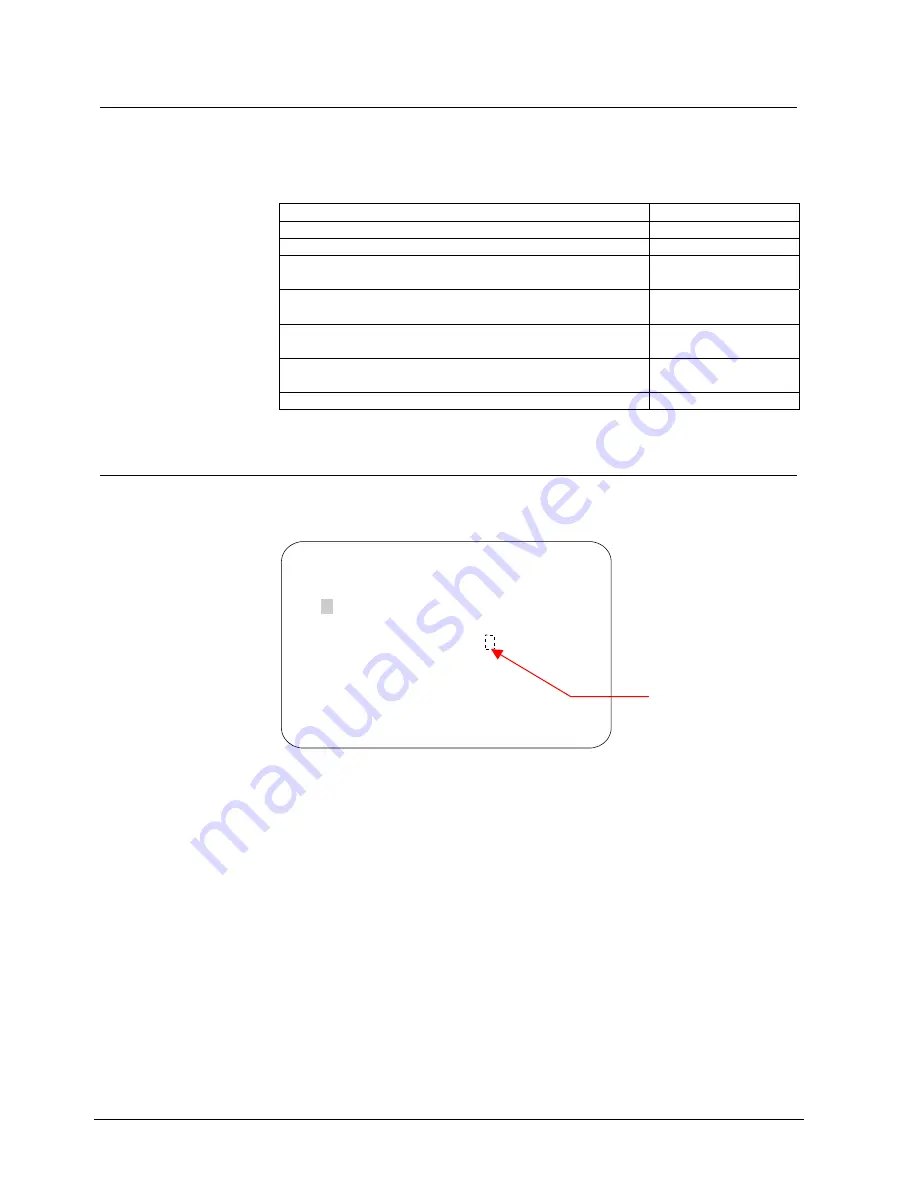
Using the Dome Configuration Utility
7.2
Working with the Dome Configuration Utility
Once the Dome Configuration Menu is displayed, you may select a menu item, and
then modify the settings you want to change. The following table summarizes the
controller commands for Siemens Control Unit CKA3210 and CKA4810. For
combination keystrokes, press and hold each button in sequence, then release.
If you want to …
Use …
Move the highlight bar.
Pan/Tilt
Select the highlighted item on the screen.
Focus
Increase the value of the selected setting or display the
next choice for the setting
Zoom In
Decrease the value of the selected field, or display the
previous choice for the field.
Zoom Out
During naming, move the cursor to the right of the
current character in the name.
Zoom In
During naming, move the cursor to the left of the current
character in the name.
Zoom Out
Save changes and exit the utility from any screen.
Cam, then F10
7.3
Entering the Dome's Password
A dome password can be used to prevent unauthorized users from starting the
configuration utility. The Enter Password screen appears when the command to
start the configuration utility is entered, if password protection is enabled.
ENTER PASSWORD
PASSWORD: ********
A B C D E F G H I J K L M N O P Q R S T
U V W X Y Z a b c d e f g h i j k l m n
o p q r s t u v w x y z 0 1 2 3 4 5 6
7 8 9 / -
CONTINUE
CANCEL
Blank Space
Character
Fig. 16
Password
Users must enter the password before the Dome Configuration Menu displays. The
password may be from 1 to 8 characters long. To enter the password using
Siemens RS422/RS485 protocols:
1.
Use the Pan/Tilt control to move the cursor around the character field.
2.
Press Focus to enter the highlighted character.
If you need to change a character that has been entered:
–
Zoom In moves the cursor to the right in the Password field.
–
Zoom Out moves the cursor to the left in the Password field.
94
Siemens Building Technologies
BE_CCDA1415-DN.doc
Fire & Security Products
05.2004






























