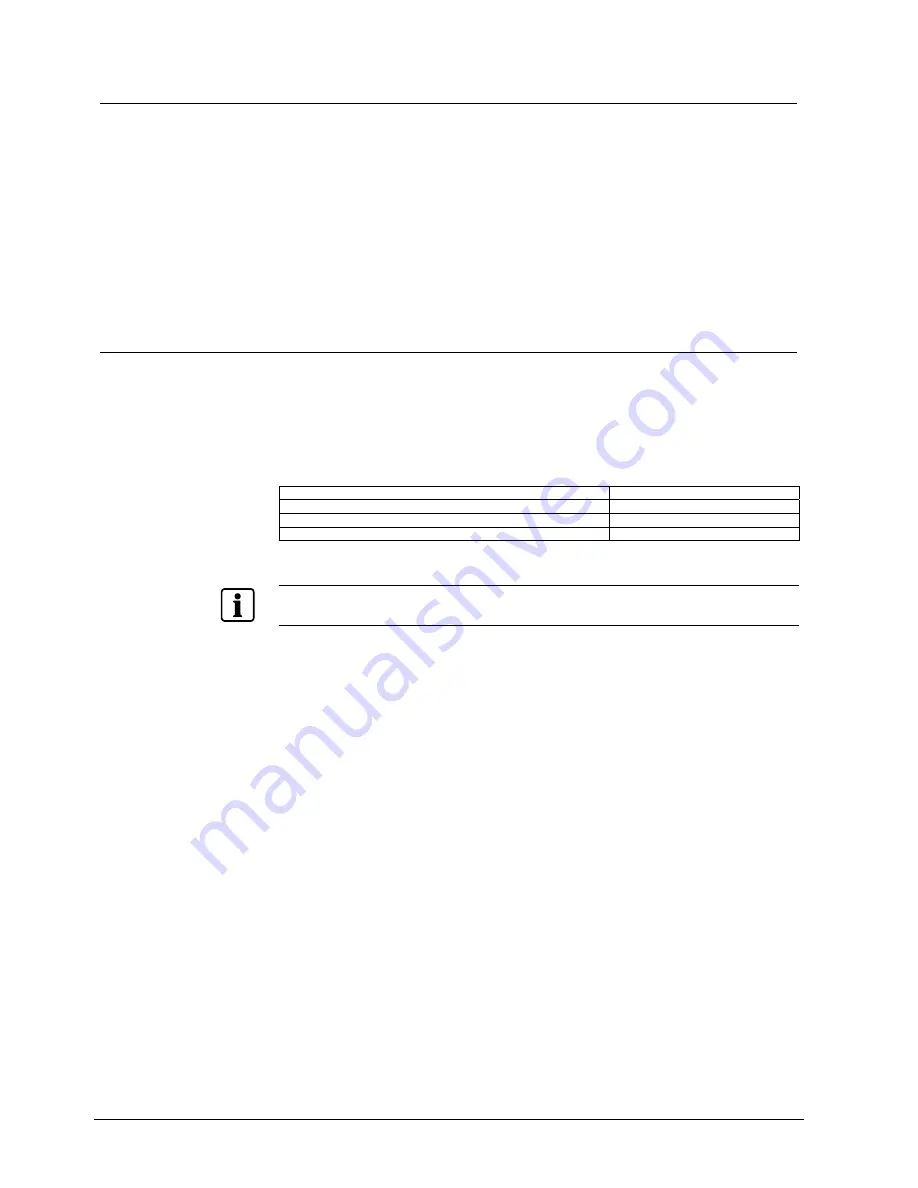
Configuring Camera Features
9.3.1
Changing the IR Mode Setting
1.
Select Camera Functions from the Dome Configuration Menu.
2.
Move the highlight to the IR Mode field. Change the setting.
–
Select OFF to disable the IR mode. The camera will operate in color mode
only.
–
Select ON to enable full-time B/W mode.
–
Select Auto High to enable automatic B/W mode at ~30 lux.
–
Select Auto Mid to enable automatic B/W mode at ~3 lux.
–
Select Auto Low to enable automatic B/W mode at ~0.5 lux.
The default setting is ON.
3.
Select Exit. The Dome Configuration Menu appears.
9.3.2 Manually
Activating
or
Deactivating the IR Mode
The IR mode can be manually activated or deactivated using a combination of
keyboard commands. This allows you to change between color and B/W modes as
needed.
To change the mode using Siemens RS422/RS485 protocols: press and hold
Cam-button on keyboard, press and hold button
F3
.
Using the manual command has the following affect on the menu settings:
If the current IR Mode setting is...
The setting changes to...
IR Mode On
IR Mode Off
IR Mode Off
IR Mode On
IR Mode Auto High, Auto Mid, or Auto Low
IR Mode On
Tip
:
If you need to resume Auto High, Auto Mid, or Auto Low IR mode settings, you must use the Dome
Configuration Menu (see "Changing the IR Mode Setting").
102
Siemens Building Technologies
BE_CCDA1415-DN.doc
Fire & Security Products
05.2004






























