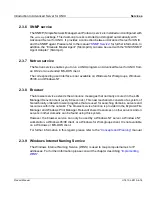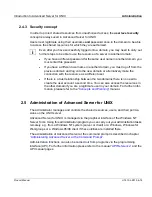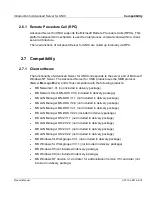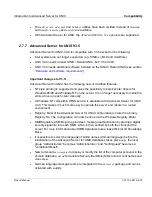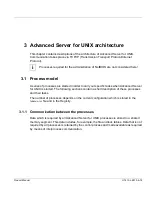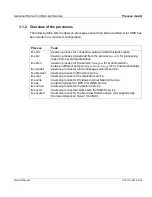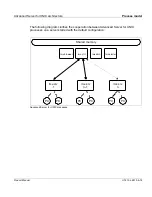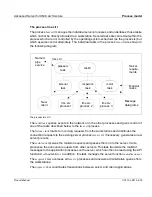Introduction to Advanced Server for UNIX
Programming interface (API)
Product Manual
U7613-J-Z815-6-76
©
S
iem
e
n
s
N
ix
dor
f
In
fo
rm
at
io
n
s
s
y
s
te
m
e
A
G
1
9
9
5
P
fad
: D:
\O
7
613
e6
\u
761
3e
.k
02
2.5.1
Remote administration
You can execute remote administration from any of the following systems:
●
Windows NT client and server
●
Windows 95/98, Windows for Workgroups, or Windows client
●
Extended MS-DOS client
●
UNIX system running Advanced Server for UNIX
2.5.1.1
Remote administration under MS-DOS
The administration shell is started using the command
net admin \\<servername> [password] /command
and thereafter commands are issued using
the command
net <subcommand>
.
The command
exit
or the key combination
and
can be used to exit the adminis-
tration shell and return to the operating shell system.
2.5.1.2
Remote administration under Windows
Remote administration is possible from any system on which MS Windows, Windows for
Workgroups, Windows NT, or Windows 95/98 is installed. For this reason, the Windows NT
Server Tools are supplied with Advanced Server for UNIX. Special NT Server Tools have
been developed for the Windows client. Since they have the same functionality, a standard
administration interface is available to you on all clients and workstations.
2.6 Programming interface (API)
Advanced Server for UNIX provides a programming interface (application programming
interface (API)), which can be used to develop distributed applications in the network. The
API provides functions, for example, for the LM named pipes and mailslots. You can also
execute administration functions from your own programs.
With these functions, you can develop your own programs on the server operating system
which can exchange data with client processes. Advanced Server for UNIX itself uses the
API for administration tasks.
The API functions and changes since LAN Manager/X V2.2 are described in the manual
“API Reference”
and in API manual pages. For information on how to install the manual
pages, please refer to the section
“Installing the asxman package”
.
CTRL
Z