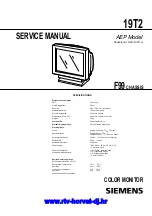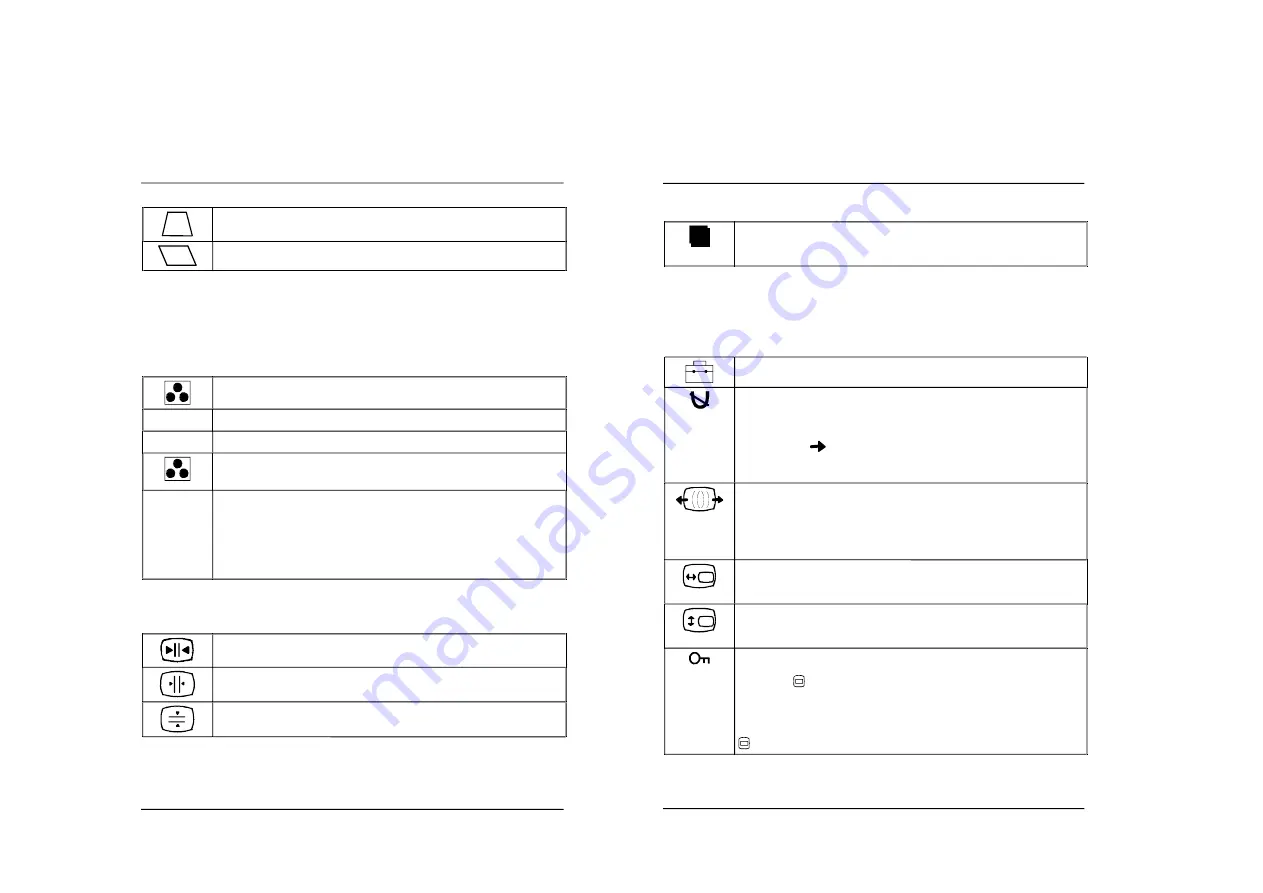
1-4
Color monitor 19T2
A26361-K616-Z100-1-5E19
English - 13
Trapezoid distortion (
KEYSTONE
): Making the bottom edge narrower and the top
edge wider or making the top edge narrower and the bottom edge wider
Parallelogram distortion (
KEY BALANCE
): Reducing the angle of the left and right
sides
Setting color temperature and colors (COLOR)
The "warmth" of the screen colors is set using the color temperature. The monitor has two fixed
color temperatures (K = Kelvin). In addition, a user-defined fine calibration of the colors can also be
carried out.
If you have reached the maximum value for one of the primary colors (red, green, blue), this will
affect the settings for the other primary colors.
The set value for the color setting is saved for all input signals.
Calling the
COLOR
setting window
9300 K
Selecting color temperature 9300 K (more blue)
5000 K
Selecting color temperature 5000 K (more red)
Setting a user-defined color temperature
(0 = more red, 100 = more blue)
sRGB
Setting the sRGB color mode
The sRGB color mode can only be used when your PC and other connected
devices (e.g. printer) are sRGB-compatible.
The sRGB color mode is an industry standard protocol designed to correlate the
displayed and printed colors of sRGB compliant devices. In order to display the
sRGB colors correctly (
= 2.2; 6500 K), you must set your PC to the sRGB profile
and adjust the brightness and contrast to the values shown in the menu.
Setting convergence (CONVERGENCE)
If objects on the screen have red or blue shadows, the vertical or horizontal convergence of the
monitor is incorrectly adjusted.
Calling the
CONVERGENCE
setting window
Horizontal convergence (
H CONVERGENCE
): Shifting red and blue shadows to the
right/to the left
Vertical convergence (
V CONVERGENCE)
: Shifting red and blue shadows up or
down
Color monitor 19T2
14 - English
A26361-K616-Z100-1-5E19
Setting language for the OSD menu (LANGUAGE)
A
Setting language for the OSD menu
You can choose from English (default setting), German, French, Spanish, Italian,
Swedish, Dutch, Russian and Japanese.
Setting monitor options (OPTION)
You can degauss the monitor in the settings window
OPTION
, you can set the Moiré correction,
change the OSD position, lock/release the buttons for monitor settings and restore original monitor
colors.
The set value for the Moiré correction is only saved for the current input signal. The other values are
independent of a change in the input signal.
Calling the
OPTION
setting window
Degaussing the monitor (
MANUAL DEGAUSS
)
The monitor is degaussed every time you switch it on. When color shifts occur in
the screen display due to the influence of magnetic fields, the screen must be
degaussed manually.
Press the button
. The monitor is degaussed for approximately 3 seconds.
If the monitor is to be degaussed a second time, please wait approximately
20 minutes before executing the function again.
Correcting the Moiré effect (
MOIRE ADJUST
)
If the picture you see on screen has light and dark stripes or appears dull and
blurred, this may be due to what is known as the moiré effect. This effect usually
has physical causes, being triggered by interference between the pixels in the
matrix and the video signal. The intensity of the moiré effect is dependent on the
screen resolution and horizontal frequency.
Setting horizontal position of the OSD menu (
OSD H POSITION
)
You can change the OSD position, for example, when you want to adjust the
picture behind an OSD window.
Setting vertical position of the OSD menu (
OSD V POSITION
)
You can change the OSD position, for example, when you want to adjust the
picture behind an OSD window.
Lock/unlock buttons for adjusting the monitor (
CONTROL LOCK
)
With this option all buttons on the front of the monitor (with the exception of the
menu button
and the on/off switch) can be locked and unlocked again.
OFF
= unlocked
ON
= locked
If
ON
has been selected, only the symbols
OPTION
or
EXIT
can be selected in the
main menu. If - with the OSD menu hidden - a button other than the menu button
or the on/off switch is pressed, the key symbol appears on the screen.
w
w
w
.rt
v-h
or
va
t-d
j.h
r