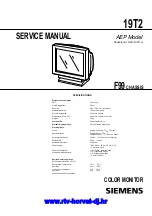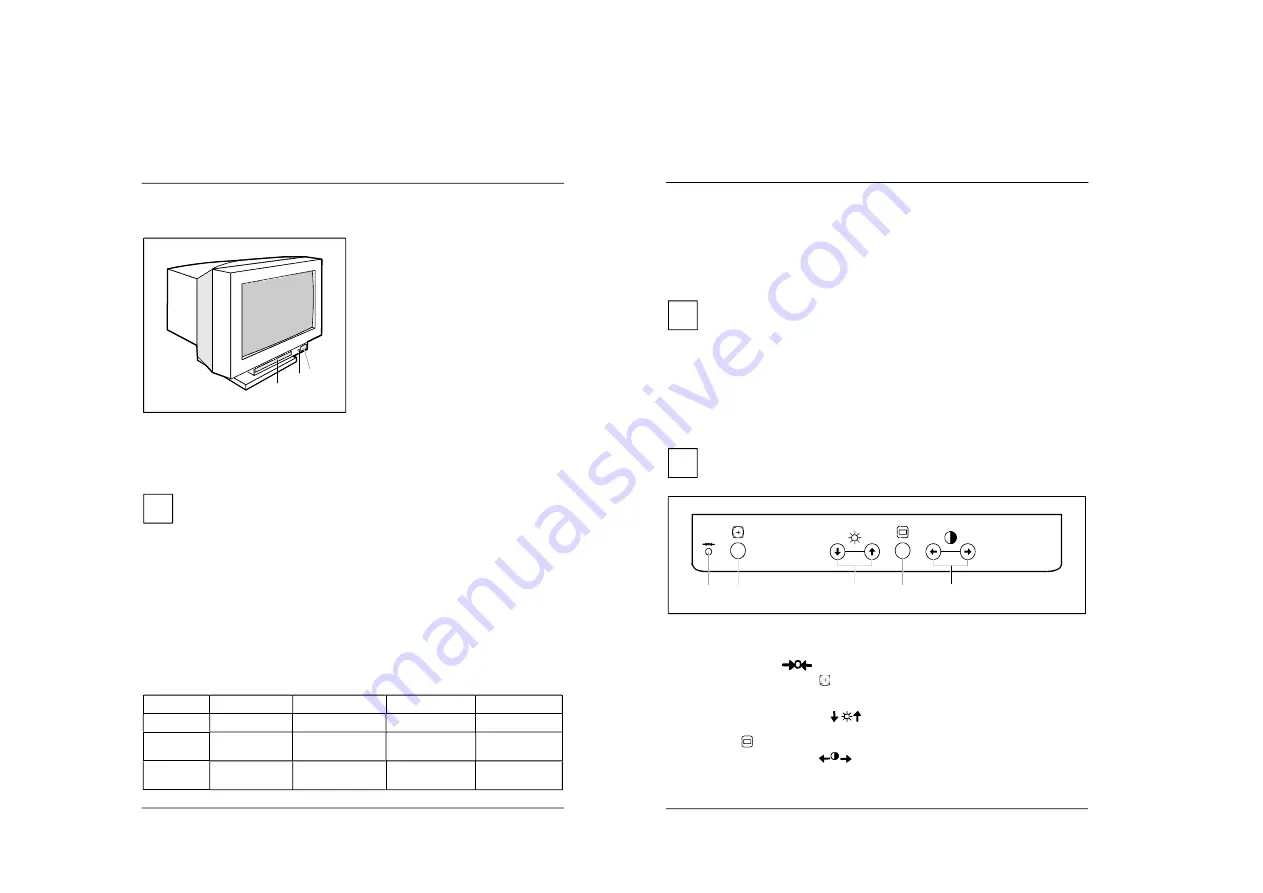
1-2
Color monitor 19T2
A26361-K616-Z100-1-5E19
English - 9
Operation of the monitor
1
2
3
1 = Control panel with buttons for screen
setting
2 = Power indicator
3 = ON/OFF switch
Switching the monitor on
Press the ON/OFF switch (3).
The power indicator (2) lights up green when the system unit is turned on.
i
If your PC has a power management function (energy-saving mode), you should read the
"Notes on power management" of the monitor in this chapter.
When you start your system, several mode changes will usually be carried out when
various programs are called automatically (different settings for resolution and image
refresh rate). Do not be confused by the unusual displays. They are not error messages.
Switching the monitor off
Press the ON/OFF switch (3).
The power indicator (2) is dark.
Notes on power management
If your PC has a VESA DPMS (Video Electronics Standard Association, Display Power
Management Signaling) power management function (energy-saving mode), your monitor will fully
support this function. The monitor has a four-stage power management system.
Stage
ON
Standby mode
Suspend mode
OFF mode
Power indicator
glows green
flashes green/orange flashes green/orange
glows orange
Function
Monitor operating
normally
Monitor
is dark
Monitor
is dark
Monitor
is dark
Power
consumption
normal
< 140 W
reduced
to < 15 W
reduced
to < 15 W
reduced
to < 3 W
Color monitor 19T2
10 - English
A26361-K616-Z100-1-5E19
If your PC detects inactivity (no input) it sends an appropriate signal to the monitor to reduce the
power consumption. The power indicator of the monitor changes color to indicate the status change.
If there is still no input, power consumption is further reduced (OFF mode).
Once an input is made at the PC the screen contents are redrawn and full power is restored.
The length of the individual stages is determined by the power management system of the PC. For
detailed information on how energy-saving mode operates refer to the Operating Manual or
Technical Manual of your PC.
i
The service life of your monitor will be extended if the OFF mode is switched to after
30 minutes at the earliest (setting in screen saver, in your PC's BIOS setup or in the OSD
menu).
When the monitor is switched to OFF mode by the power management system a power
consumption of about 3 W is maintained to feed the circuit for redrawing the screen
contents.
To cut off power consumption totally, press the ON/OFF switch on the front of the monitor.
Changing the monitor settings
With the buttons on the control panel, you can change the monitor settings. Most settings are
carried out via an integrated OSD menu (On-Screen Display).
i
The OSD menu is available in different languages. The English menu names are used in
the following description (default setting). How you set a different language for the OSD
menu is described in the section "Setting the language for the OSD menu (LANGUAGE)".
1
2
4
5
3
1 = Factory settings button
2 = Picture size/position button
(automatic setting)
3 = Brightness/arrow up/down button
4 = Menu button
5 = Contrast/arrow left/right button
The factory settings button
(1) is used to reset the values to the factory settings.
With the picture size/position button
(2) the screen display can be automatically adjusted so that
it fits on the screen. This function is especially intended for computers with graphic user interfaces
(software) which fills the entire screen.
The brightness/arrow up/down buttons
(3) are used to set the brightness and to operate the
OSD menu.
The menu button
(4) switches the OSD menu on and off.
The contrast/arrow left/right buttons
(5) are used to set the contrast and to operate the OSD
menu.
w
w
w
.rt
v-h
or
va
t-d
j.h
r