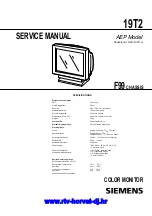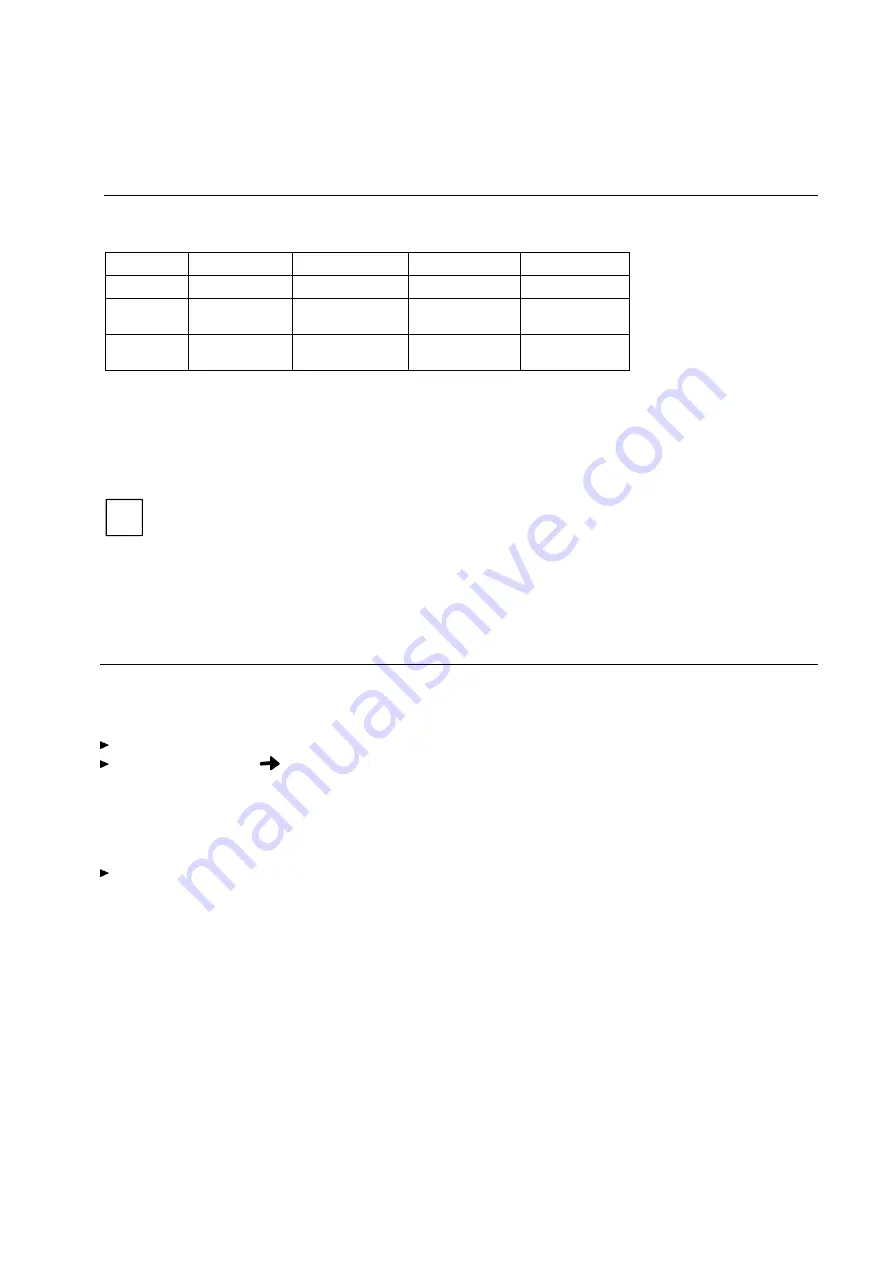
19T2
– 3 –
POWER SAVING FUNCTION
DIAGNOSIS
If your PC has a VESA DPMS (Video Electronics Standard Association, Display Power
Management Signaling) power management function (energy-saving mode), your monitor will fully
support this function. The monitor has a four-stage power management system.
Stage
ON
Standby mode
Suspend mode
OFF mode
Power indicator
glows green
flashes green/orange flashes green/orange
glows orange
Function
Monitor operating
normally
Monitor
is dark
Monitor
is dark
Monitor
is dark
Power
consumption
normal
< 140 W
reduced
to < 15 W
reduced
to < 15 W
reduced
to < 3 W
If your PC detects inactivity (no input) it sends an appropriate signal to the monitor to reduce the
power consumption. The power indicator of the monitor changes color to indicate the status change.
If there is still no input, power consumption is further reduced (OFF mode).
Once an input is made at the PC the screen contents are redrawn and full power is restored.
The length of the individual stages is determined by the power management system of the PC. For
detailed information on how energy-saving mode operates refer to the Operating Manual or
Technical Manual of your PC.
i
The service life of your monitor will be extended if the OFF mode is switched to after
30 minutes at the earliest (setting in screen saver, in your PC's BIOS setup or in the OSD
menu).
When the monitor is switched to OFF mode by the power management system a power
consumption of about 3 W is maintained to feed the circuit for redrawing the screen
contents.
To cut off power consumption totally, press the ON/OFF switch on the front of the monitor.
The monitor is equipped with a self-diagnosis function. If the monitor recognizes a fault, the screen
display remains dark and the power indicator glows green or flashes orange.
The power indicator glows green
Switch the connected PC off.
Press and hold down the
button on the front of the monitor for 2 seconds.
If all four color bars (white, red, green, blue) are shown, the monitor is operating properly. In this
case, check the PC.
If the color bars do not appear, this may be due to a fault in the monitor. Please contact our
customer service center with a description of the problem.
The power indicator flashes orange
Switch the monitor off and on again.
If the power indicator continues to flash orange, there may be a fault in the monitor. Determine the
interval at which the indicator flashes (in seconds) and contact our customer service center with a
description of the problem.
www.rtv-horvat-dj.hr