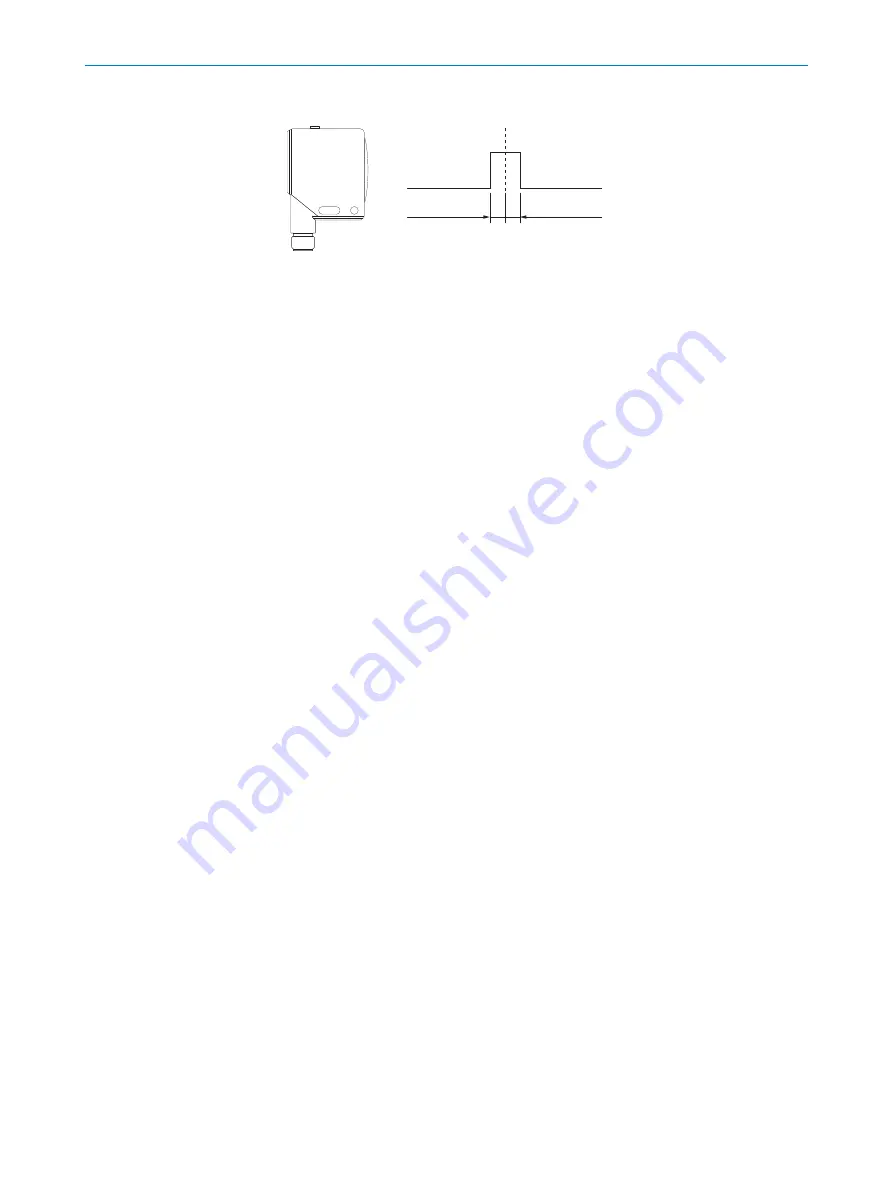
1
– 10 mm
+ 10 mm
Figure 10: UC12-xxxx1, UC12-xxxx5
1.
Position the background at
1
.
2.
Press the teach-in button for 5 seconds until the green LED flashes.
✓
LED flashes orange and green alternately.
3.
Press the teach-in button for 10 seconds until the green LED lights up.
✓
The background is taught-in. The device automatically switches to normal opera‐
tion mode.
7.3
Resetting the device to factory settings
1.
Switch off the supply voltage.
2.
While pressing the teach-in button, switch on the supply voltage. Keep pressing
and holding down the teach-in button for 13 seconds until the LED lights up
permanently orange or green depending on the state of the digital output.
✓
The device is reset to the factory settings. The device automatically switches to
normal operation mode.
7.4
Activating and deactivating the teach-in button
1.
Switch off the supply voltage.
2.
While pressing the teach-in button, switch on the supply voltage. Press and hold
down the teach-in button for 5 seconds until the orange LED flashes.
✓
Teach-in button activated: LED flashes orange quickly.
✓
Teach-in button deactivated: LED flashes green quickly.
3.
To change the setting, press the teach-in button for 1 second.
✓
The flashing LED changes color.
4.
Wait 10 seconds.
✓
The device automatically switches to normal operation mode.
7.5
IO-Link
Depending on the device type, the device can exchange process data and parameters
via IO-Link. To do this, connect the device to a suitable IO-Link master. A sensor-specific
device description file (IODD) is required in the IO-Link master.
The IODD and additional information are available at
7.6
SOPAS ET
The SOPAS Engineering Tool (SOPAS ET) software is suitable for parameterization as
well as for service and diagnostics purposes. SOPAS ET can be used for device types
that come with an IO-Link interface.
7
OPERATION
22
O P E R A T I N G I N S T R U C T I O N S | UC12
8010984/1BNB/2022-05-12 | SICK
Subject to change without notice

























