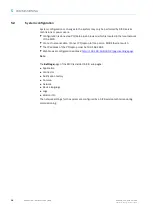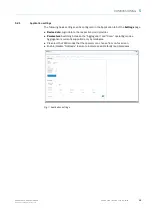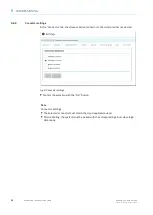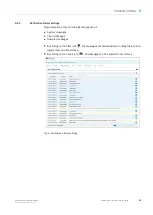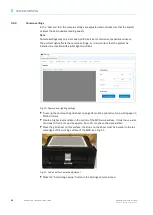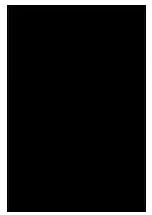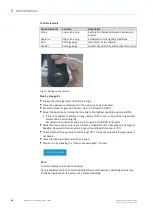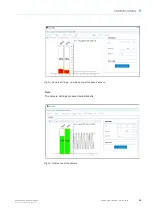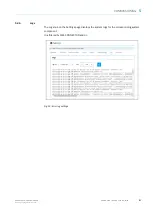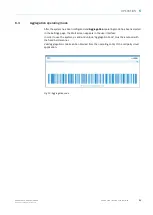22
8026473/V1-0/2021-01| SICK
OP E R A T I N G I N S T R U C T I O N S | MCR
Subject to change without notice
5
COMMISSIONING
5.2.4
Camera settings
In the “Camera” tab, the camera settings are adjusted and optimized so that the system
delivers the best possible reading quality.
Note
Camera settings may only be made by SICK service technicians or experienced users.
The ambient light affects the camera settings, so it is important that the system be
installed in a location with stable light conditions.
Fig. 10: Camera and lighting settings
▸
To set up the camera, the grid sheet on page 21 must be printed out on a white paper in
DIN A4 format.
▸
Create a higher level surface in the center of the MCR work surface. It must have a size
of at least 30 x 21 cm and be approx. 14 to 20 cm above the work surface
▸
Place the grid sheet on this surface; the strips on the sheet must be parallel to the lat
-
eral edges of the working surface of the MCR, see Fig. 11.
Fig. 11: Grid sheet for camera adjustment
▸
Press the “Start image setup” button in the Settings camera screen.
Содержание MCR
Страница 1: ...MMMI MMMOPERATING INSTRUCTIONS OPE RATI NG INSTR UCTIO NS MCR Multi Code Reader ...
Страница 23: ......