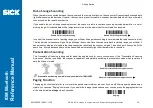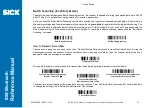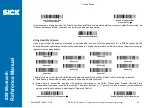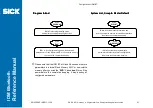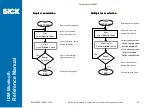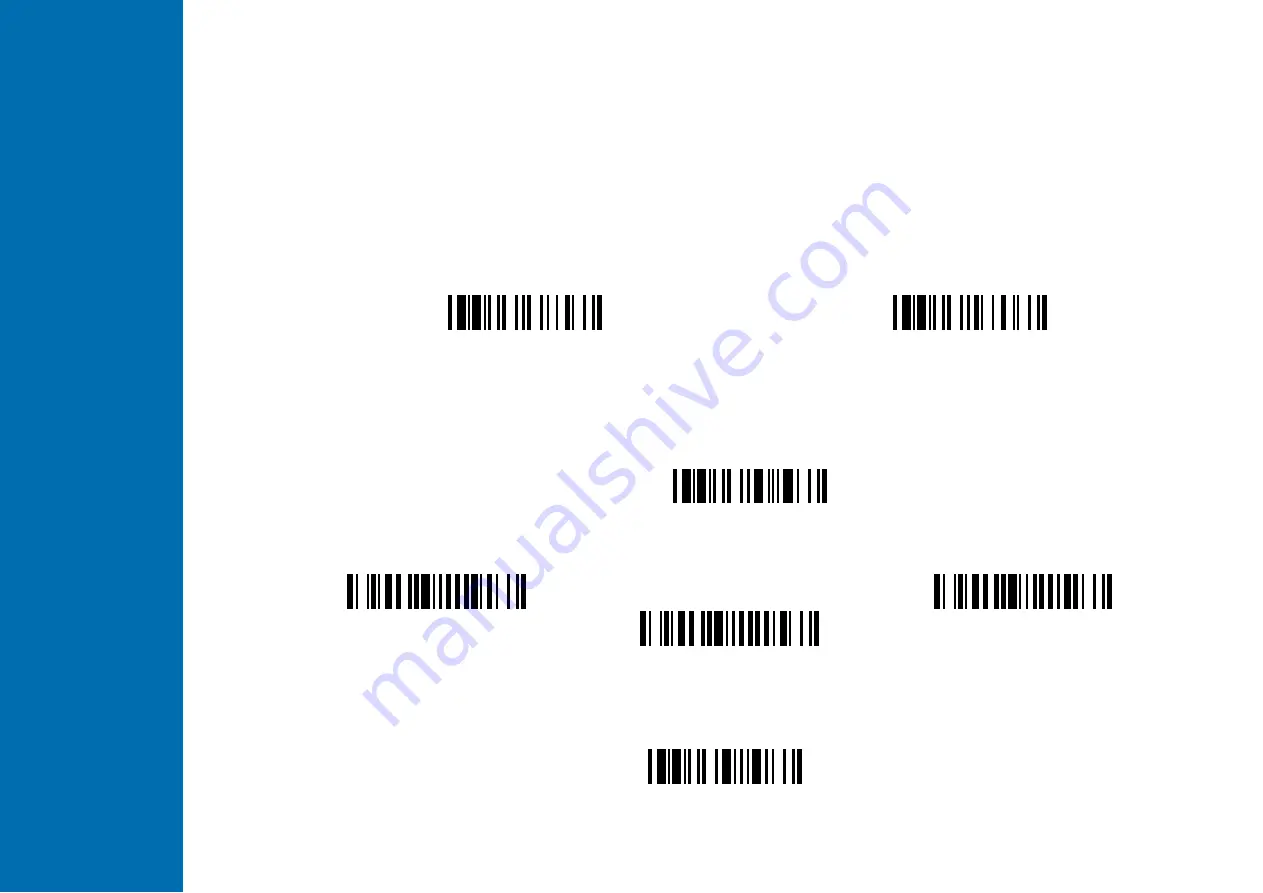
ID
M
B
lu
e
to
o
th
R
e
fe
re
n
c
e
M
a
n
u
a
l
Getting Started
8014563/VP14/2011-11-30
© SICK AG · Germany · All rights reserved · Subject to change without notice
17
S
S
S
S
Batch Scanning (Inventory Mode)
Thanks to the specially designed Batch Scanning function, the scanner is capable of storing the barcode data up to 20,000
EAN-13 labels. It is an ideal cost-saving solution for inventory applications.
Once you scan the “Enter Batch Scanning” command to activate this function, all scanned barcode data will be stored into
the memory storage, and the status indicator of scanner will give green blink at regular interval during batch scanning. You
can scan and store the barcode data till the memory storage is full. If the storage is full, you will hear 2 long beeps and the
status indicator will give 2 red blinks to indicate out of storage. To terminate the batch scanning, please scan the “Exit Batch
Scanning” command.
Enter Batch Scanning
Exit Batching Scanning
How to Transmit Stored Data
The scanner is preset so you need to scan the “Transmit Stored Data” command to transmit all stored data. During the
transmission process, the scanner will give continuous short clicks and blue blinks. Then the scanner will give two short
beeps after data transmission is completed.
Transmit Stored Data
But you are also able to set the scanner to transmit the stored data by placing the scanner onto the cradle.
Transmit Stored Data by Scanning
Barcode Command
◆
◆
◆
◆
Transmit Stored Data by Scanning Barcode
or Placing Scanner onto Cradle
Transmit Stored Data by
Placing Scanner onto Cradle
The scanner is preset to keep all the stored data until you scan the “Clear All Stored Data” command. But you are also able
to change the setting to “Auto Delete Stored Data after Transmission”.
Clear All Stored Data