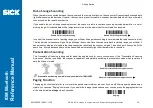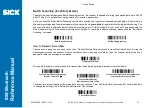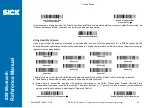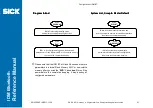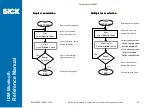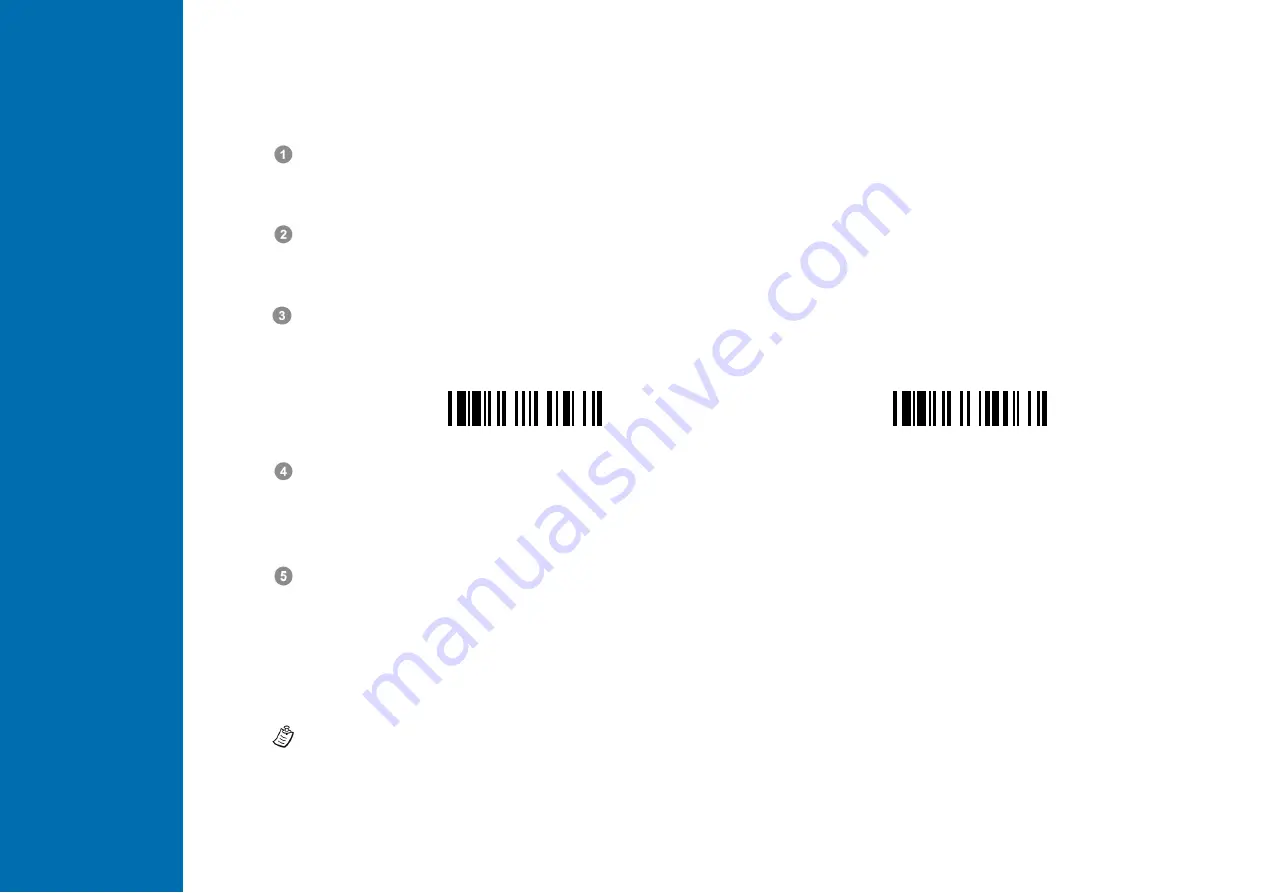
ID
M
B
lu
e
to
o
th
R
e
fe
re
n
c
e
M
a
n
u
a
l
Getting Started
8014563/VP14/2011-11-30
© SICK AG · Germany · All rights reserved · Subject to change without notice
14
S
S
S
S
Using IDM BT in SPP Mode
Establish SPP Master Connection
Ensure the battery is fully charged. Please go to the folder of “Hardware” located in Bluetooth Advanced Setting of the
remote host device to check its device MAC address. Then prepare a 12-character Code 128 barcode of the remote host
device MAC address, or follow the step 4 to input MAC address by scanning 12 option codes.
Ensure a virtual COM port is available in your remote host for connecting the scanner. If not, please go to the folder of
“Local Services” located in Bluetooth Advanced Setting. Click the “Add Serial Services” to add one more Bluetooth
COM port.
Power on the scanner within radio range and ensure the status indicator of scanner gives alternating red and green
blinks (in “Uninstall” state). If the scanner is not in uninstall state, please scan the “Uninstall” command first. Then scan
the “SPP Master Mode” command, and the status indicator of scanner will turn steady red.
Uninstall
SPP Master Mode
Scan a 12-character MAC address barcode, or scan 12 option codes and “FIN” command to confirm your inputs. The
scanner will give continuous short clicks and the link indicator of the scanner will flash blue quickly during the radio
connecting process. If the PIN Code or Passkey is requested for security connection, please enter “00000000” (default
setting).
The scanner will give 4 beeps in ascending tone to indicate the radio is connected. At the same time, the link indicator of
scanner will give 1 blue blink per 2.5 seconds to indicate the scanner is in radio-connected state.
Please note that if the scanner failed to connect to the host device within 30 seconds, the link indicator will give 3 blue
blinks per 2 seconds. But the scanner is still continuing to discover the host device for another 30 seconds before go to
sleep. In the interim, you still can scan “Uninstall” command to revert the scanner to uninstall state. If the scanner goes to
sleep already, you just need to press the trigger to wake up the scanner to continue the installation.
The installation procedures vary on different remote host devices, operating systems and the Bluetooth software driver.
Please consult your professional IT consultant to obtain necessary support if any problem has been encountered during the
installation processes.