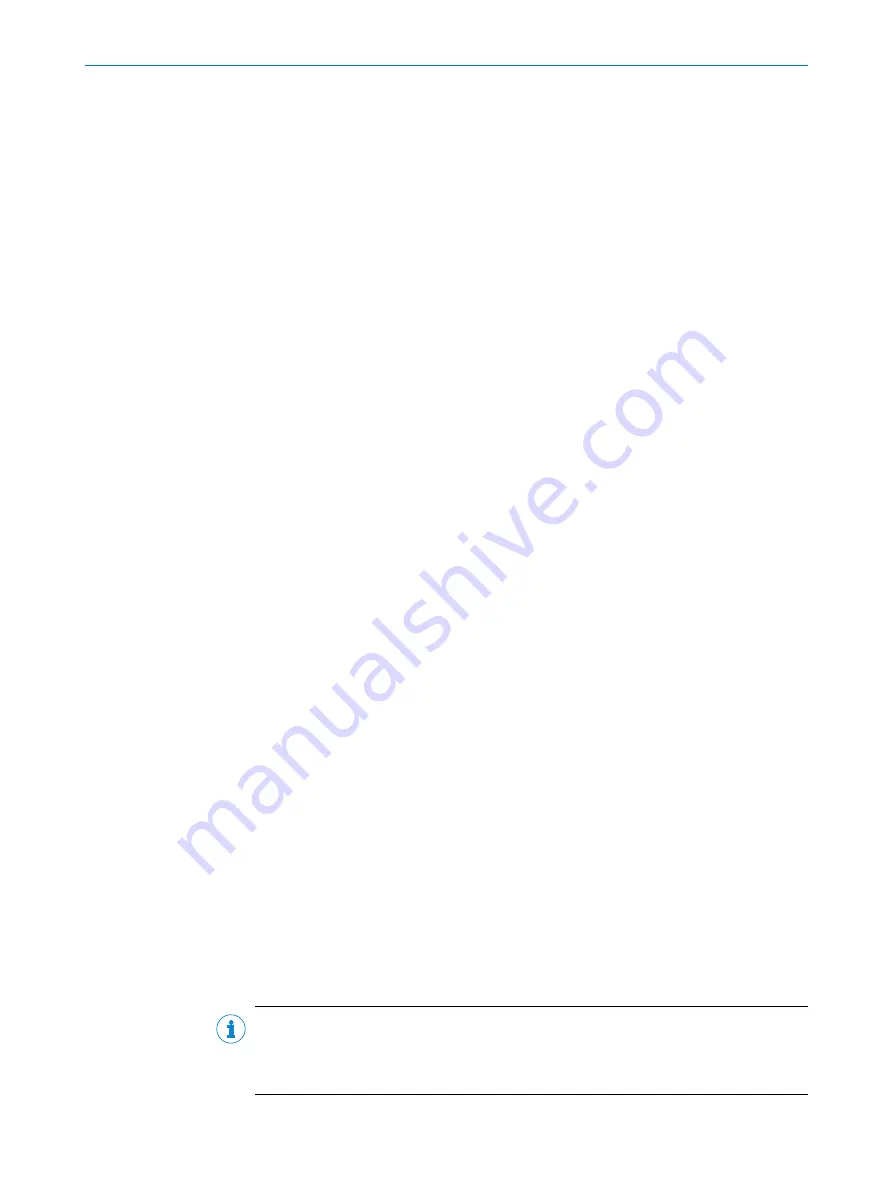
7.
Take the new optics cover out of the packaging and remove the protective cap for
the seal.
8.
If necessary, remove any remnants of packaging.
9.
Place the optics cover on the safety laser scanner and fit the new fixing screws
1
to
3
.
10. When fitting the new optics cover, ensure the arrow on the top of the cover points
to the front and that the optics cover is fully in contact without a gap.
11. Tighten the screws using the set tightening torque.
12. Make sure that the optics cover is clear of dirt and damage.
Recommissioning the safety laser scanner:
b
Correctly re-mount the safety laser scanner.
b
Connect the system plug of the safety laser scanner.
After power up, the safety laser scanner automatically reads the saved configura‐
tion from the system plug.
b
Now perform an optics cover calibration using the CDS.
Further topics
•
•
"Additional accessories", page 140
•
•
9.5
Replacing the device
Overview
The device has a configuration memory in the system plug. In case of device replace‐
ment, the existing configuration is automatically transferred to the newly connected
device.
Approach
1.
Remove the system plug.
2.
Remove the safety laser scanner.
3.
Correctly mount the new safety laser scanner.
4.
Connect the system plug of the safety laser scanner.
After power up, the safety laser scanner automatically reads the saved configura‐
tion from the system plug.
5.
Carry out the check as per the requirements for daily checking.
Compatibility mode
If a new device is connected to an older system plug, the new device will operate auto‐
matically in compatibility mode.
Reasons for activating the compatibility mode
•
System plug serial number < 12210000
•
System plug in which the following configuration is saved:
°
A configuration that only supports the compatibility mode.
°
A configuration that has been configured in the compatibility mode.
°
A configuration that has been configured with a CDS version < 3.6.7.
NOTE
If compatibility cannot be established, e.g., if an S300 Professional is replaced with an
S300 Advanced, the device switches to the “Waiting for configuration” state. In this
case the 7-segment display indicates
.
MAINTENANCE
9
8010948/ZA21/2020-06-18 | SICK
O P E R A T I N G I N S T R U C T I O N S | S300
111
Subject to change without notice
















































