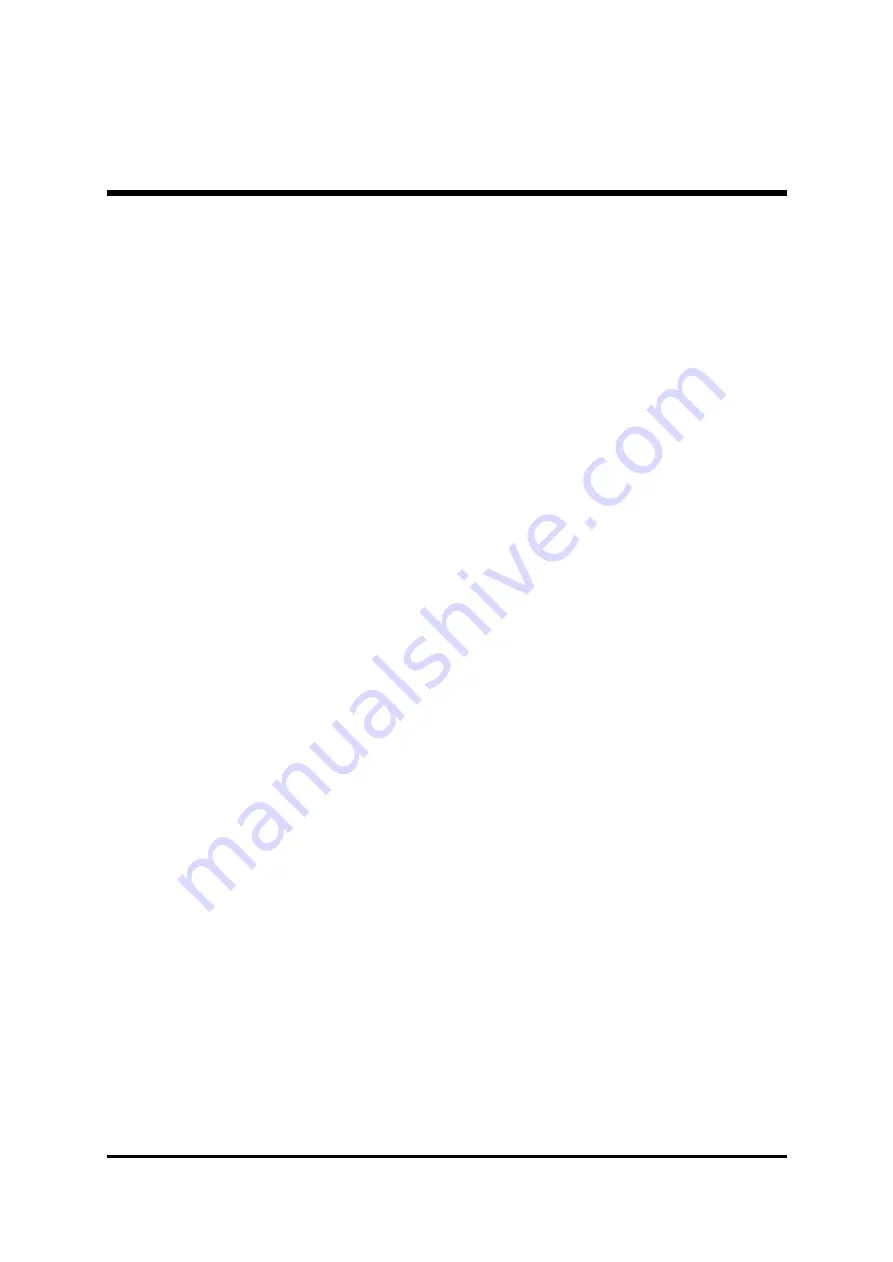
- 3 -
ATX Power Supply Connector (JWR1) .................................................... 37
Cooling FAN Connectors for CPU FANs (FAN1/FAN2) ........................... 37
Optional Modem Riser Adapter Connector (JP5) .................................... 38
Audio Connector CD_In (SJP1) .............................................................. 38
3.3 SYSTEM MEMORY CONFIGURATION ...................................................... 39
4 SOFTWARE UTILITY .......................................................................40
Install VIA 4 in 1, AGP, Audio Driver ........................................................ 42
Install WIN2000 LAN driver ..................................................................... 47





































