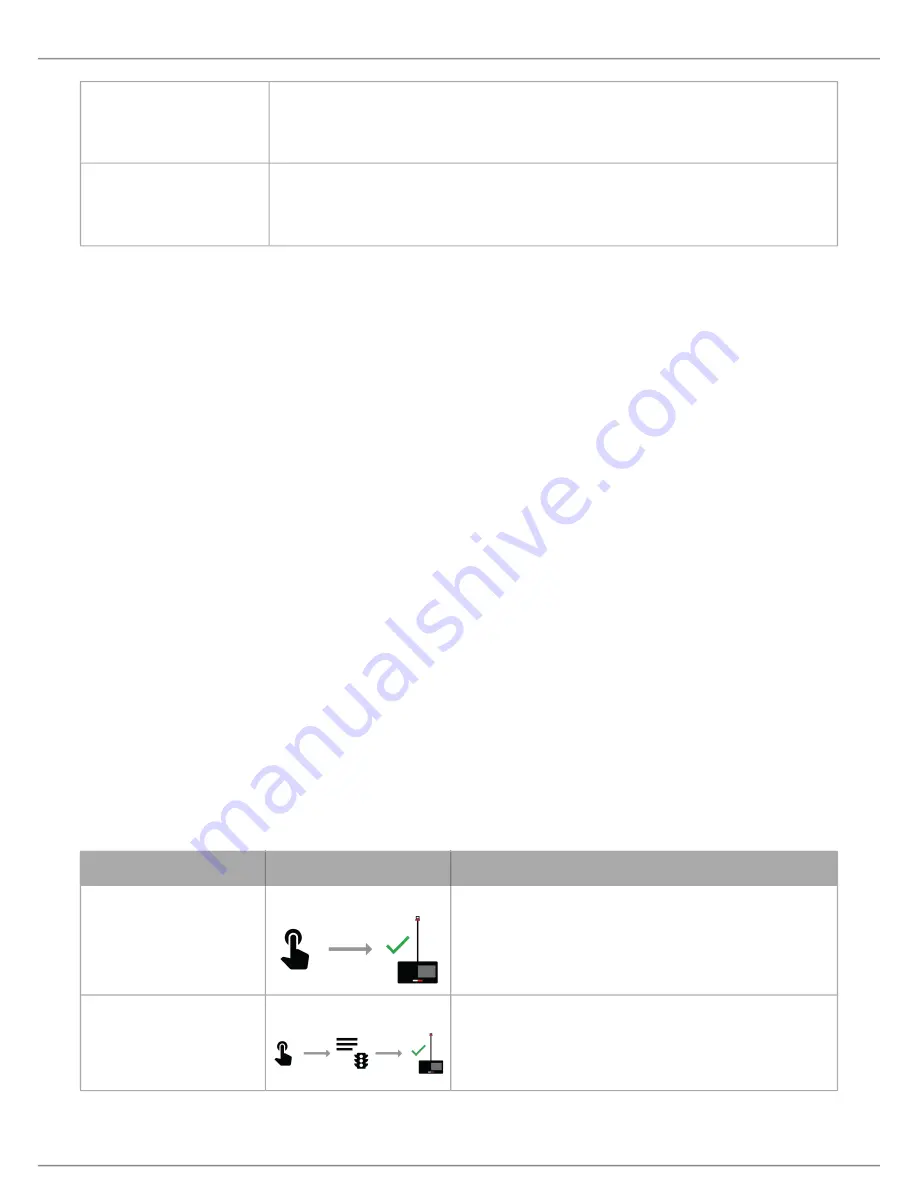
Shure Incorporated
43/86
•
•
•
•
1.
2.
3.
1.
2.
•
•
•
Multiple Chairpersons
Set the highest-ranking chairperson to 5
Set the rest of the chairpersons to 4
High-Ranking Delegates
Leave the normal delegates at 1 (default)
Set the high-ranking delegates to 2
Adjusting Speak Priority
To adjust the speak priority without changing the participant's role:
Open the web application to the Devices tab.
Select the participant in the table to open the properties panel.
Expand the additional properties and adjust the speak priority for that participant.
Active Speaker Interruption
When interruption is allowed, a participant that turns on their microphone will override the last person in the speaker list. The
different modes determine the behavior of microphone activation when the speaker list is full.
To change the interruption mode:
Go to
Meeting Controls
>
Advanced
>
Active
speaker
interruption
Select a mode:
Not allowed
Higher speak priority allowed (default)
Equal or higher speak priority allowed
See
Speak Priority
for information on adjusting individual participants' priority.
Microphone Activation Style
The speak mode determines the way the participants use their microphones in a group setting. Several factors may affect the
meeting requirements and the manner in which the meeting is run: room size, number of participants, formality of the event,
and availability of technical support staff. The speak mode addresses these factors with presets to control the microphone be
havior.
Mode
Description
How it Works
Automatic (default)
Press to speak
Speak button turns on participant microphone. There is no re
quest queue: when the speaker list is full, the mic does not
turn on.
FIFO (First in, first out)
Automatic request queue
Speak button adds participant to a queue system. Once the
speaker list is full, participants are placed into a chronological
request queue. The next microphone in queue turns on auto
matically once a space is open in the speaker list.






























