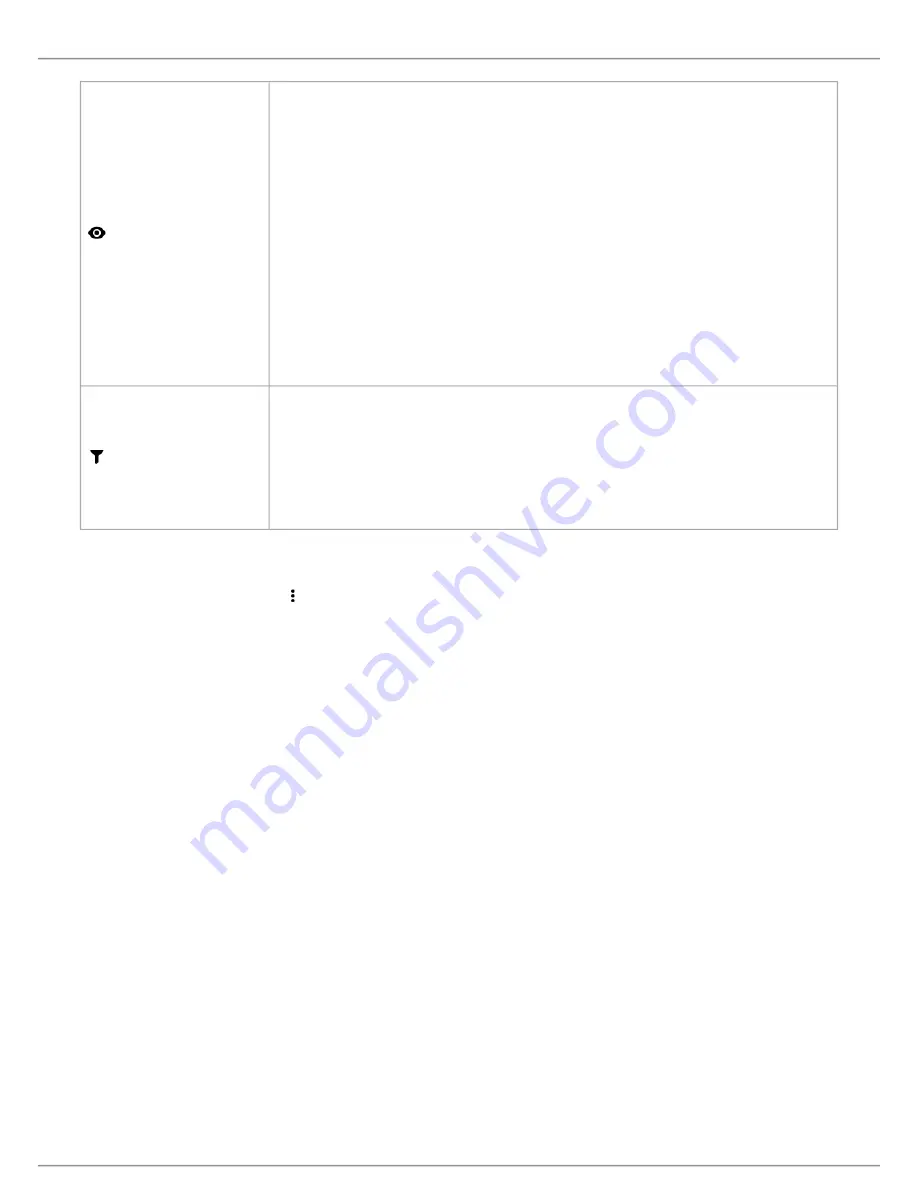
Shure Incorporated
54/101
•
•
•
•
•
•
•
•
•
•
•
•
•
•
•
•
1.
2.
Visible columns
Determine which columns display in the devices table:
Seat number
Seat name
Role
Battery
RF strength
Speak priority
Left-button functionality
Firmware version
Serial number
Mic gain
Low-pass filter (12 kHz)
High-pass filter (150 Hz)
Filter
Only allow devices with these attributes to display in the devices table:
Speak priority
Audio groups
Left-button functionality
Firmware version
To return to default settings, open
more options and select
Reset
.
Assigning Names and Seat Numbers
The chairman and meeting operators will need to refer to the participants by either name, seat number, or both. The proper as
signment of names and seat numbers is critical to ensure the continuity of the discussion.
When setting up the installation for the first time, each microphone unit appears with its default name and an automatically as
signed seat number according to the order they were powered on. Use the Devices tab to match wireless devices to the antici
pated seating chart.
Note:
Devices already display the participant's name if an NFC card is inserted. See
NFC Card Functionality
for more details.
Draw a seating chart, or diagram, that represents the room. Number each seat that requires a microphone. Add partici
pant names to the seating chart.
Provide seat names by clicking the seat name field and writing the new name for each unit.
Содержание Microflex Complete Wireless MXCW
Страница 16: ...Shure Incorporated 16 101 Right Button Icons...






























