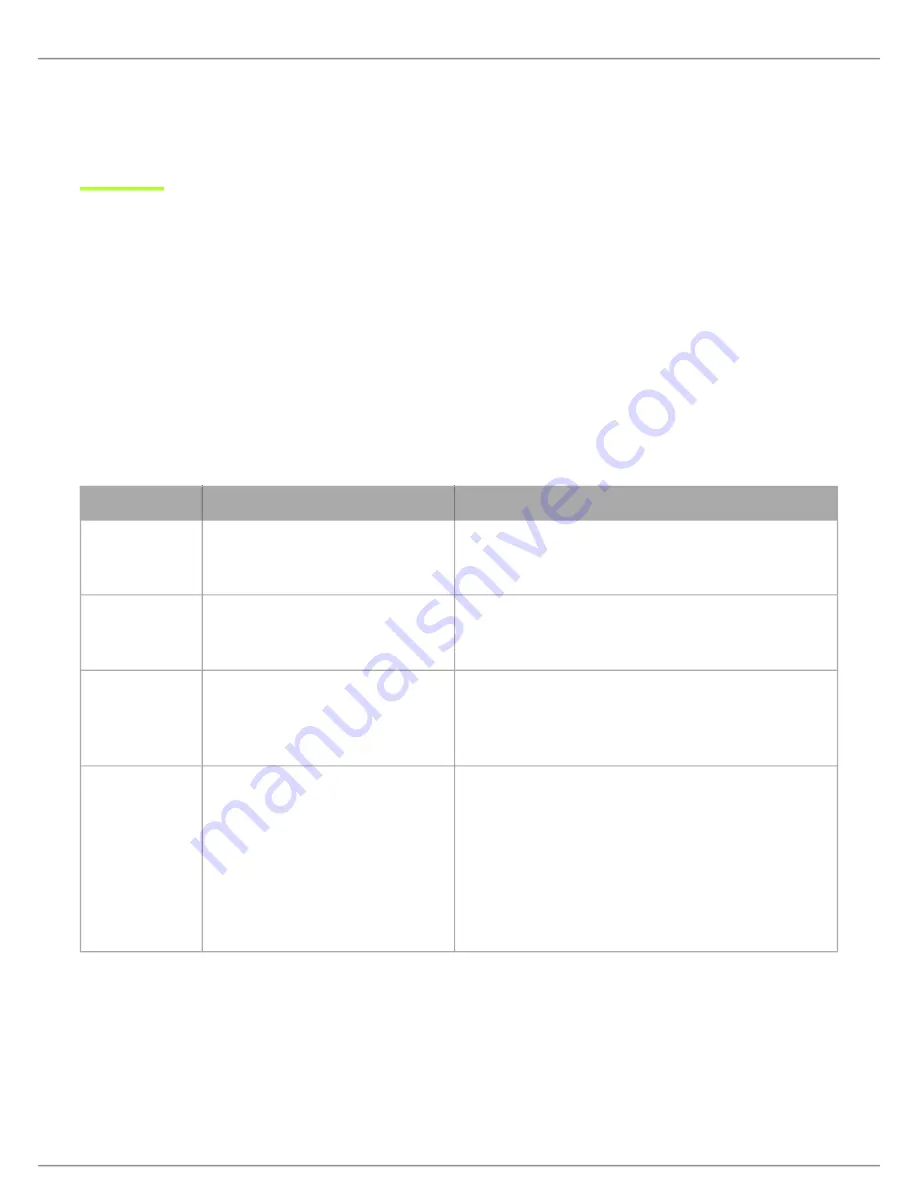
Shure Incorporated
51/101
2.
•
•
•
1.
2.
3.
4.
Press
Apply
to save your changes.
Note:
After a change is applied, the access point will reboot and all connected devices will not be able to pass audio during this time. Refresh the
browser for the web application after the access point has rebooted.
Setting Up Participants
Participant Roles
The system facilitates meetings in part by adjusting features and permissions based on the role assigned to each participant
device. Participant roles affect:
Speaker limits:
The chairman can speak at any time, while delegates may need to wait their turn.
Speak priority:
Participants can interrupt another active speaker depending on rank.
Hardware controls:
Microphone button options depend on the role of the speaker.
For example, since the chairman is responsible for the meeting, additional controls and permissions are granted to perform ad
ditional tasks and to speak at any time without waiting in line. Others are listeners and have minimal speaking permissions.
The following is a summary of the roles in the system:
Role
Brief description
Details
Chairman
Moderator or leader of the event
The chairman is a participant with additional permissions for
controlling delegate microphones, accessing meeting con
trols, and overriding delegate speakers at any time.
Delegate
Typical participant
Delegates represent the majority of participants in a meeting.
Depending on the microphone operation, delegates may
need to wait in the request queue until it is their turn to speak.
Listener
No microphone required
Participants use the device only to listen to the floor mix (us
ing the loudspeaker) or to an interpretation channel (using
headphones). There are no speaking permissions in this role,
but a chairman can turn on this microphone manually.
Ambient
Improves audio mix
A spare, utility device for adding natural room ambient noise
to the floor mix to aid during pauses in speech or brief breaks
between agenda items when no other participants are on the
speaker list. There are no listening or speaking permissions
in this role.
Go to
Meetings
Controls
>
Advanced
>
Enable
ambient
microphones
.
Changing the Participant Role
From the MXCW web application:
Go to the
Devices
tab.
Find and select the participant (or seat) in the list.
Select the role to expand the dropdown and view additional roles.
Select the role for that participant. The device reprograms with the corresponding controls and permissions.
Содержание Microflex Complete Wireless MXCW
Страница 16: ...Shure Incorporated 16 101 Right Button Icons...






























