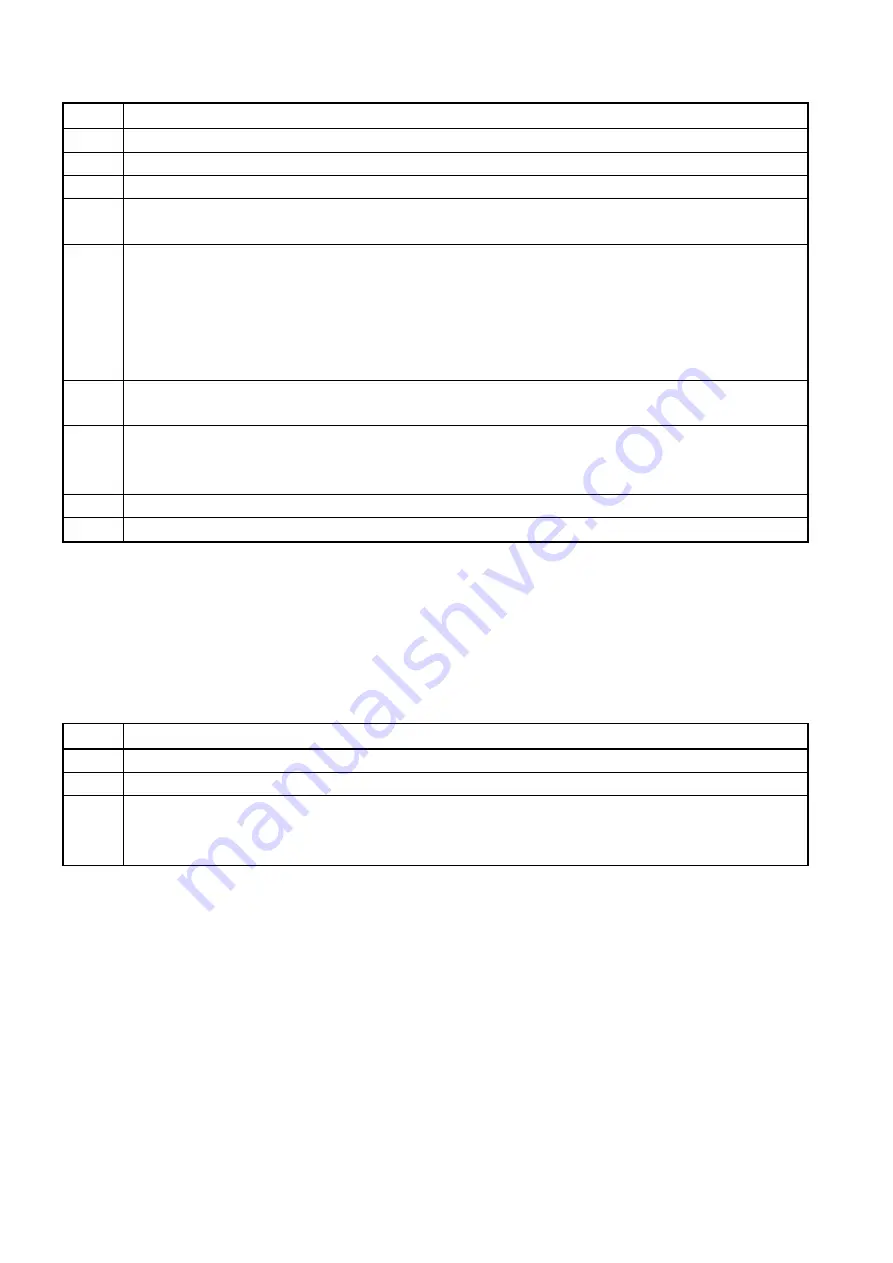
12
C: Create the scenes first and then add the scenes into a chase.
Step Description
1
Create scenes (see "Create a scene").
2
Press
program
to enter programming mode.
3
Select
Chase1
,
Chase2
or
Chase3
to store the chase.
4
Select a number from
1--16
as the number of the chase, If the LED indicator of the
number button is lit, there is already a chase stored in that number.
5
Now, the light effect can be selected in the scenes or created by adjusting the faders.
To select one of the scenes, press
SC1
,
SC2
or
SC3
. Now select the desired scene to add
to the chase.
To create an effect by adjusting the faders, select the desired fixture and adjust the faders
in order to get the right effect.
It is also possible to edit a selected scene.
6
After selecting a scene, press
ADD
to add the scene to the chase. The device will
automatically jump to the next step. Repeat step 5-6 to add a new scene.
8
Press
DEL
in order to delete a scene in the chase. Press Insert to insert a scene. Press
<=/SETX
or
=>/SETY
to edit the previous or next scene in the chase. If the next scene is
blank, it will not move further.
9
Press
exit
for a few seconds to exit the programming mode.
10
Press
Program
to save and exit.
Note:
While creating a scene or chase, the LED indicators of the relevant faders should be off. If not, you can
press and hold
release
and then move the fader to release them. Any channel with an output value will
be stored into the chase.
2.5 Run a chase
Step Description
1
Select group
Chase1
,
Chase2
or
Chase3
for the desired chase.
2
The LED indicators of a number button holding a chase will blink.
3
Select the desired number button to run the chase. The LED indicator will slow down the
blink rate, thus showing that the selected chase is running. If several chases are running
simultaneously, the LED indicator of the previous running chase will dim.
Note:
Different blinking frequency of the number button shows the different status. A high blinking rate means
there is an existing chase stored in the button, but is not running. Full on means the chase is running and
cannot be edited. A slow blinking rate means the chase is running and ready for editing.
Содержание Showdesigner 1024
Страница 1: ...Showdesigner 1024 ORDERCODE 50720...
Страница 20: ......




















