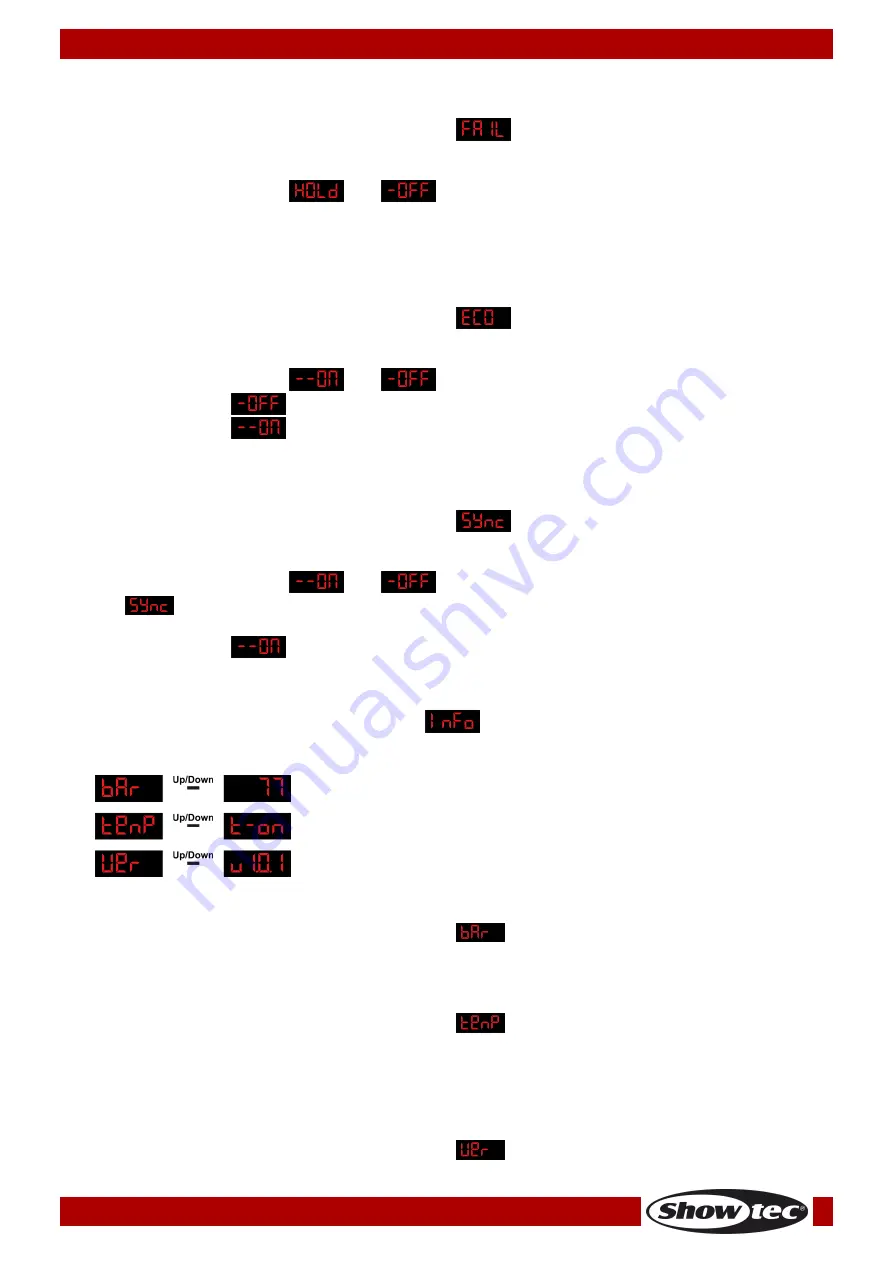
20
Ordercode: 44005
EventLITE 7/4
7.3 DMX Fail
With this option you can adjust the behaviour of the device in case of a DMX signal error.
01)
Press the
Up/Down
buttons until the display shows
.
02)
Press the
Setup
button to open the menu.
03)
Press the
Up/Down
buttons to choose the desired option.
04)
You can choose between
and
.
05)
If you have chosen OFF, the device will blackout its output, when a DMX signal error occurs.
06)
If you have chosen HOLD, the device will fall back on the last properly working DMX signal from before the
DMX signal error, which ensures undisrupted performance.
7.4 Economy mode
With this option you can set the Economy mode of the device.
01)
Press the
Up/Down
buttons until the display shows
.
02)
Press the
Setup
button to open the menu.
03)
Press the
Up/Down
buttons to choose the desired mode.
04)
You can choose between
and
.
05)
When you choose
the EventLITE 7/4 will have 100% of the luminance, this is the normal mode.
06)
When you choose
the EventLITE 7/4 will have 70% of the luminance, this is the Economy
mode.
7.5 DMX synchronisation
With this option you can set the DMX synchronisation of the device.
01)
Press the
Up/Down
buttons until the display shows
.
02)
Press the
Setup
button to open the menu.
03)
Press the
Up/Down
buttons to choose the desired mode.
04)
You can choose between
and
.
05)
The
option is a tool which helps to keep multiple fixtures synchronized, when using them in
master slave mode.
06)
When you choose
the synchronisation function is activated.
8. Info
With this menu you can see various info of the fixture.
04)
Press the
Mode
button until the display shows
.
05)
Press the
Setup
button to open this menu.
06)
Use the
Up/Down
buttons to choose one of the 3 options.
8.1 Battery status
With this option you can see the battery status.
01)
Press the
Up/Down
buttons until the display shows
.
02)
Press the
Setup
button to see the battery status.
8.2 Temperature
With this option you can see if the battery is too hot or not.
01)
Press the
Up/Down
buttons until the display shows
.
02)
Press the
Setup
button to see the current LED temperature.
03)
If the fixture has a normal temperature, the display will show “
t-on
”.
04)
If the fixture is too hot, the display will show “
t-nn
”. You’ll have to switch off the fixture.
8.3 Software version
With this option you can see the software version of the device.
01)
Press the
Up/Down
buttons until the display shows
.
02)
Press the
Setup
button to see the current software version.
Содержание EventLITE 7/4
Страница 17: ...16 Ordercode 44005 EventLITE 7 4 Menu overview...
Страница 30: ...29 Ordercode 44005 EventLITE 7 4 Dimensions...
Страница 31: ...30 Ordercode 44005 EventLITE 7 4 Notes...
Страница 32: ...2016 Showtec...












































