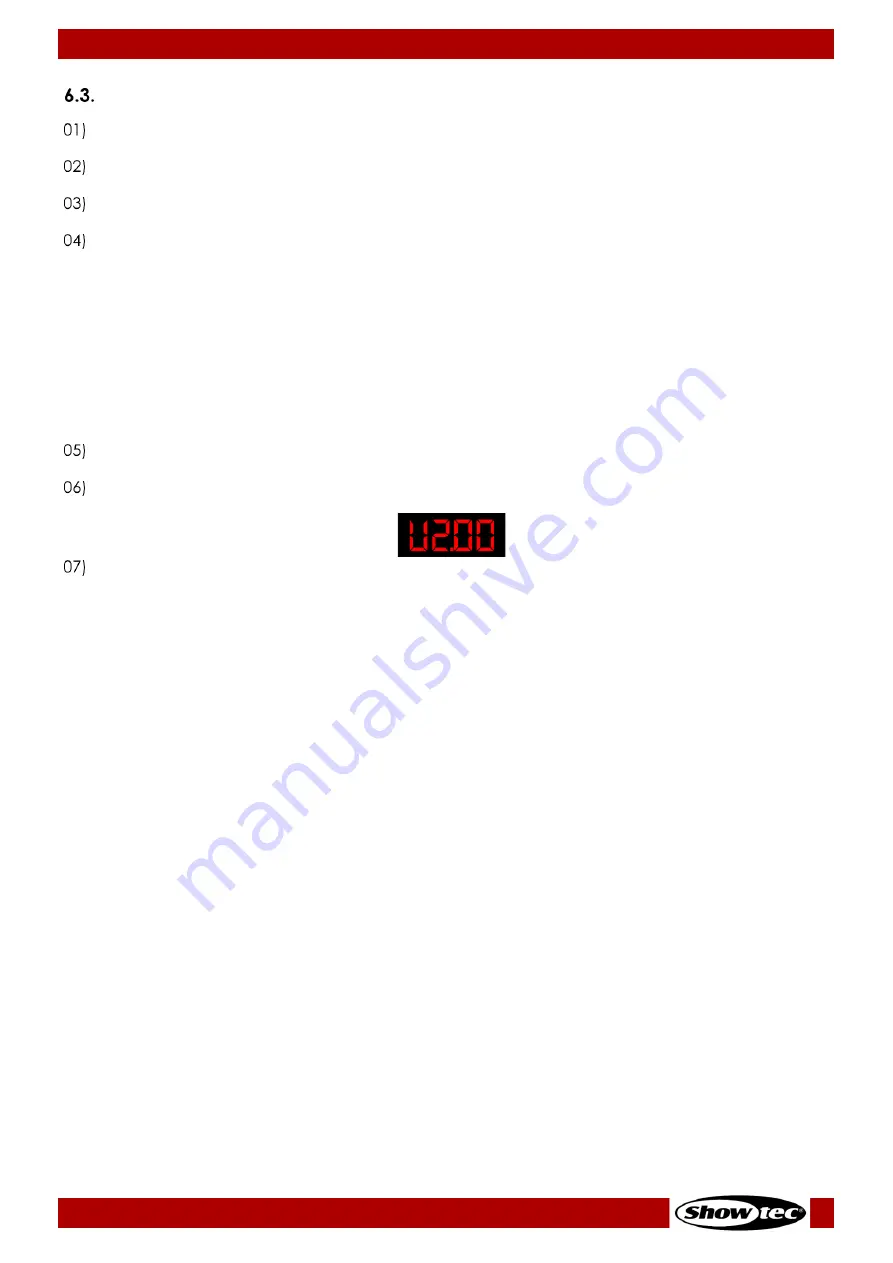
21
Galactic TXT
Product code: 51342
Starting the Device
Make sure that all laser safety measures are in place and working. See 2.3. Laser Safety on page 9 for
more information.
Connect all data cables, if applicable. See 5.3. DMX Connection on pages 17–19 for more
information.
Connect the external keyboard, if necessary. See 5.4. Keyboard Connection on page 19 for more
information.
Connect the remote interlock (or emergency switch) to the remote interlock connector (19). See 2.4.
Safety Devices on page 9 for more information. For programming purposes you may use the supplied
test connector.
Note:
●
If the test connector is not inserted into the remote interlock connector, you cannot operate the
device. The device will power up, but it will not produce a laser beam.
●
The remote interlock is not supplied. You can purchase a remote interlock from your Highlite
International dealer. Check your local regulations, as in some countries it is not allowed to operate
the device without a remote interlock.
Connect the device to the socket-outlet with the power plug. See. 4.5. Connecting to Power Supply
on page 16 from more information.
Press the power switch (15) in ON position to power on the device. The power LED indicators (08) and
(F) turn on. The display shows a splash screen with the current version of the firmware:
Insert the key into the key switch (20). The device is now operational. Turn the key switch (19) into ON
position to turn on the laser beam. The laser LED indicator (G) turns on. See 2.4. Safety Devices on
page 9 for more information.
Содержание 51342
Страница 14: ...13 Galactic TXT Product code 51342 Dimensions Fig 05 Fig 06...
Страница 23: ...22 Galactic TXT Product code 51342 Menu Overview...
Страница 48: ...2020 Showtec...
















































