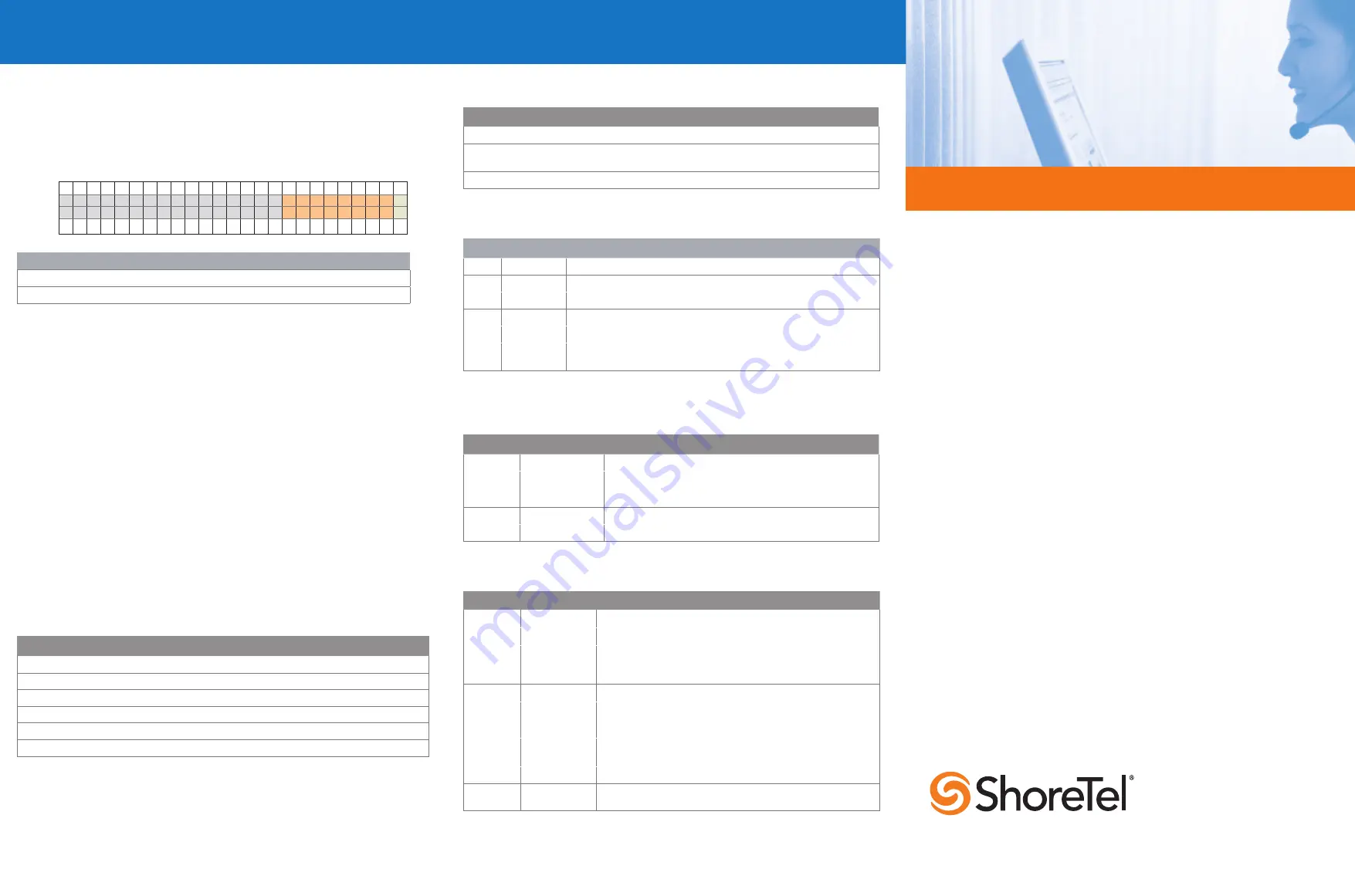
Configuration & Specifications
Switch Status
Quick Install Guide
ShoreGear 220T1A Voice Switch
Copyright © 1998-2012 by ShoreTel Inc., Sunnyvale, California, USA. All rights reserved. Printed in the United States of America. Contents of this publication may not be reproduced or transmitted in any form or by any means,
electronic or mechanical, for any purpose, without prior written authorization of ShoreTel, Inc. ShoreTel, Inc. reserves the right to make changes without notice to the specifications and materials contained herein and shall not be
responsible for any damage (including consequential) caused by reliance on the materials presented, including, but not limited to typographical, arithmetic or listing errors. ShoreTel, ShoreTel (and logo), ControlPoint, Brilliantly Simple,
Brilliantly Simple Communication, ShoreCare, ShoreGear, ShorePhone, and ShoreWare are registered trademarks of ShoreTel, Inc. in the United States and/or other countries. The ShoreTel logo is a trademark of ShoreTel, Inc. in the
United States and/or other countries. All other copyrights and trademarks herein are the property of their respective owners.
PN 850-1114-02
960 Stewart Drive Sunnyvale, California 94085
Phone: +1.408.331.3300 OR +1.800.425.9385 Fax: +1.408.331.3333 www.shoretel.com
Power LED
The power LED indicates the operating status of the switch.
Light
Description
Steady
The switch is powered on, and the internal software is running.
Flashing
Two flashes indicates a failed internal self-test (i.e. hardware failure). Refer to “Configuring
Switches” in the
ShoreTel Administration Guide
for details on other flash patterns.
Off
The switch is not powered on, or the software is not running.
Status LED
The status LED provides voice switch activity information.
Color
Activity
Description
Off
No ports are assigned
Green
Steady
No ports are handling active calls
Green
Flashing-Fast
At least one port is handling an active call.
Yellow
Steady
No ports are handling active calls and at least one port is out of service.
Yellow
Flashing-Slow
The switch is not connected (or has lost connection) to a ShoreTel server.
Yellow
Flashing-Fast
At least one port is handling an active call and at least one port is out of
service.
Network LEDs
Each LAN connector provides two LEDs (Link/Act and 100) that indicates the activity
and communication speed of the connected network.
LED
Color/State
Description
Link/Act
Off
This switch cannot detect an Ethernet network.
Link/Act
Green-Steady
This switch is connected to an Ethernet network.
Link/Act
Green-Flashing
This switch detects network data traffic.
100
Off
Network interface is operating at 10 Mbps.
100
Green
Network interface is operating at 100 Mbps.
T1 LEDs
The T1 LEDs indicate line coding, network framing, and loopback status.
LED
Color/State
Description
Line coding
Green
The AMI or B8ZS line coding signal is good.
Line coding
Yellow
This switch is receiving bipolar violations (BPV) at one-second intervals.
Line coding
Red
A loss of signal (LOS) has occurred.
Line coding
Off
The switch has no power.
Framing
Green
The T1 signal is in frame
(synchronized)
Framing
Yellow
The CO has sent a yellow alarm.
Framing
Yellow-Flashing
The frame-bit error rate has exceeded its limits
Framing
Red
T1 signal is out-of-frame (OOF) and cannot be framed to the Extended
Superframe (ESF) or D4 format.
Framing
Off
This switch has no power.
LC/Framing Red-Flashing
Loopback is enabled. (Loopback can be set from Shoreline Director or
at the CO).
Network Configuration
Once the ShoreGear voice switch is installed and powered on, it must be configured for
network operations. A voice switch gets a network configuration by assignment from a
DHCP or BOOTP server, or directly from an administrator console (see procedure below).
For more information on setting up a switch for automatic configuration by a DHCP or
BOOTP server, see the
ShoreTel Planning and Installation Guide
.
Configuring the Voice Switch from a Console
1.
Use a straight-through serial cable, DB9 male to DB9 female, to connect the switch to a
console PC.
2.
On the PC or laptop, start a terminal emulation program and connect to the voice
switch using these serial communication settings: 19200 bps, 8 data bits, no parity,
one stop bit, no handshake.
3.
At the login prompt, enter:
Login: anonymous
Password: ShoreTel
4.
Choose Menu Options and follow the onscreen instructions for setting network
parameters, including IP address, subnet mask, and gateway.
Specifications
Feature
Specification
Dimensions
1.69 x 8.39 x 14.28 inches (43 x 213 x 378)
Weight
5.3 lb (2.4 kg)
Input voltage
100-240 VAC, 50-60 Hz
Power consumption
1A max.
Humidity
0-90% relative humidity (non-condensing)
Operating temperature
0-50˚ C
ShoreGear 220T1A Voice Switch RJ-21X Port Pinout
An RJ-21 telephone cable, wired straight through, allows the ShoreGear 220T1A Voice
Switch to connect to a standard 12-port patch panel or 12-port harmonica block. When
connecting to a 24-port patch panel, the voice switch’s six analog extension ports map to
ports 1 and 3 and ports 17, 19, 21, and 23 on the patch panel. The Power Fail Transfer
Unit provides an electrical connection between trunk channel 1 and the extension on
channel 12.
Pin No.
1 2 3 4 5 6 7 8 9 10 11 12 13 14 15 16 17 18 19 20 21 22 23 24 25
Port No.
1
2
9
10
11
12
X
Port Type
T
T
E
E
E
E
X
Pin No.
26 27 28 29 30 31 32 33 34 35 36 37 38 39 40 41 42 43 44 45 46 47 48 49 50
Pin pairs
Assignment
1,26 3,28
Two loop start ports (
T
) for trunks.
17,42 19,44 21,46 23,48
Four configurable ports (
E
) for telephones or DID trunks.




















