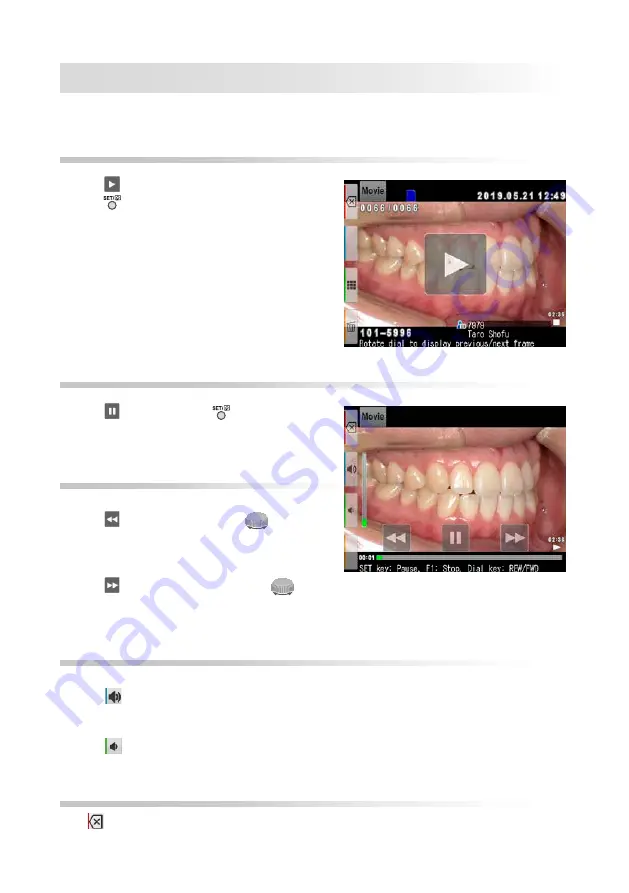
68
Functions while playing movies
Select a movie frame.
Play
Press the Play button on the center of the screen or
press the
SET key.
Pause
Press the Pause button or the
SET key to stop
the movie temporarily.
Rewind / Fast Forward
Rewind
Press the Rewind button or rotate the
dial key
clockwise.
Fast Forward
Press the Fast Forward button or rotate the
dial
key counter-clockwise.
Volume
Higher
Press the
volume (+) button or the F2 key.
Lower
Press the
volume (-) button or the F3 key.
Stop
Press
“Exit” or the F1 key to return to the state before playing the movie.
Содержание EyeSpecial C-IV
Страница 2: ...For the latest information on the EyeSpecial C IV visit our website at www shofu com...
Страница 64: ...58 Use a light diffuser to minimise shadows Without diffuser With diffuser...
Страница 104: ...98 Memo...
Страница 114: ...01 2021 01...






























