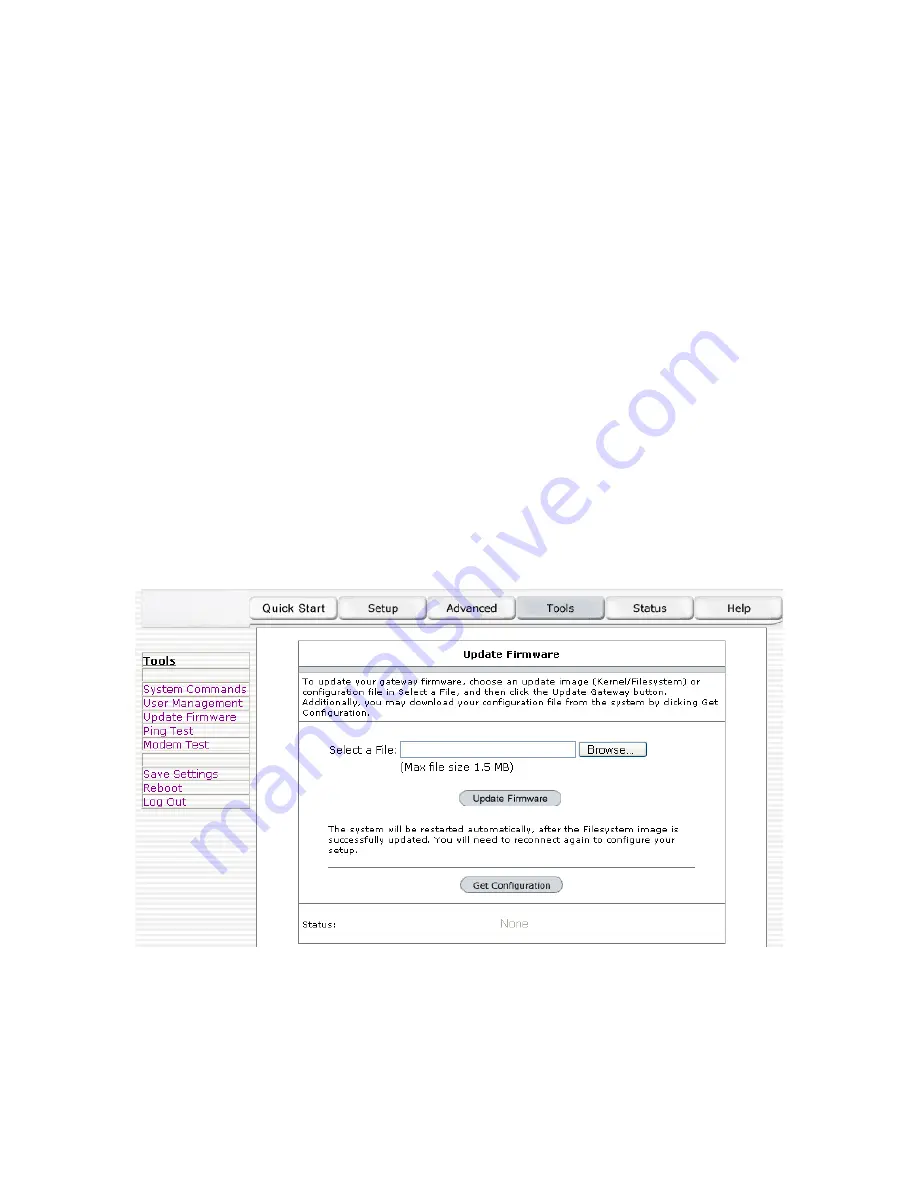
- 29 -
4.7.2 User Management
You can change your ADSL Router’s username and password by clicking on User Management.
From here you can change the login name and password. You can also change the idle timeout;
you will need to log back onto the ADSL Router once the timeout expires.
If you forget your password, you can press and hold the reset to factory defaults button for 10
seconds (or more). The ADSL Router will reset to its factory default configuration and all custom
configurations will be lost.
The apply button will temporarily save this connection. To make the change permanent you need
to click on
Save Settings
(at the side of the page). At the system commands page, click on
Save
All
.
4.7.3 Update Firmware
You can remotely upgrade the ADSL Router’s firmware, clicking on Update Firmware under the
Tools
page. This will bring up the screen shown in Figure 19. The upgrade file shall be in *.img
format.
To upgrade the firmware, click browse, find the firmware file to download. Make sure this is the
correct file. Click on upgrade firmware (as shown in Figure 19). Once the upgrade is complete
the ADSL Router will reboot. You will need to log back onto the ADSL Router after the firmware
upgrade is completed.
The firmware upgrade should take about 5 minutes to complete.
Note: Do not remove power from the ADSL Router during the firmware upgrade procedure.
Figure 19 (Update Firmware)




















