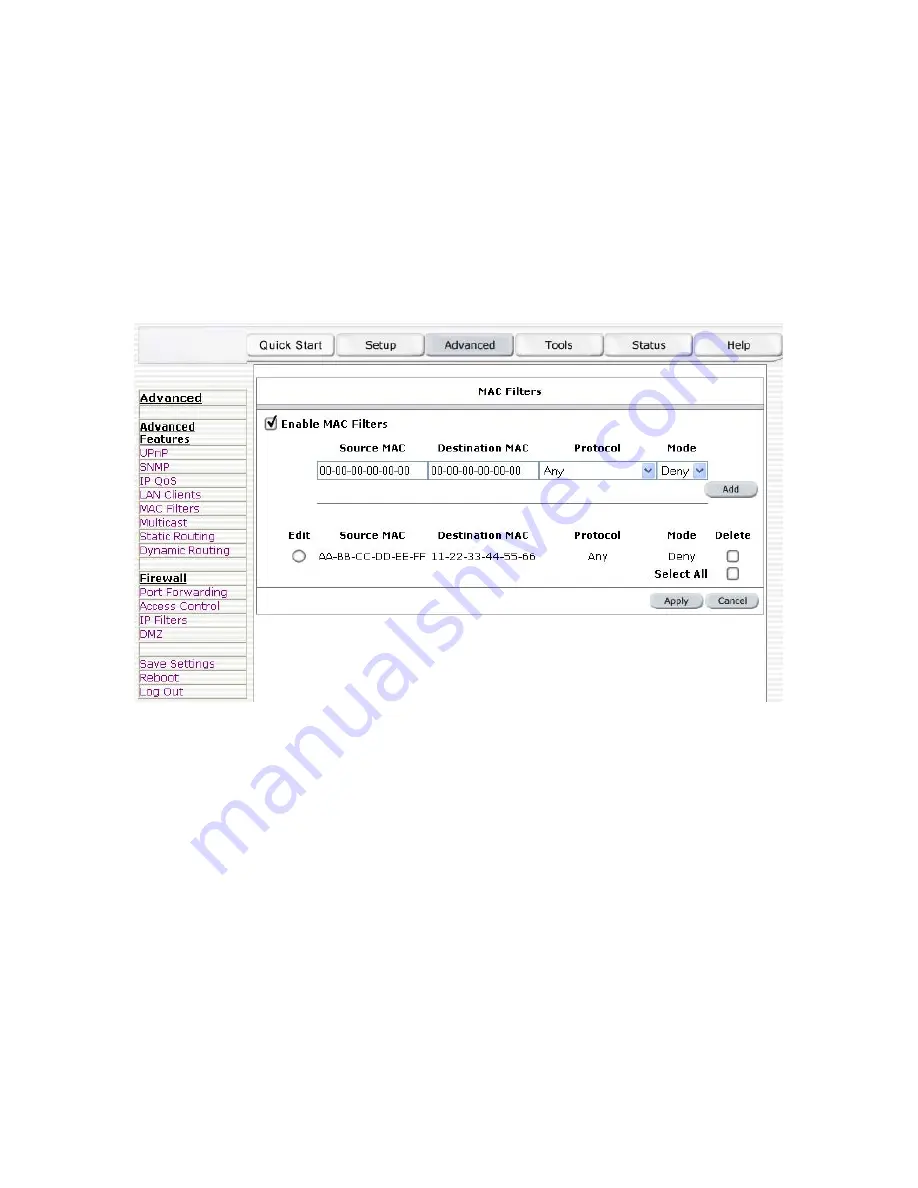
- 25 -
To edit/modify an existing filter rule, select the desired rule created previously from “Add” in the
“Edit” select box. The selected filter rule will appear on top section, as with the “Add” filter rule.
Make the desired change to the MAC address, frame type and/or access type, and press “Apply”.
To delete filter rule(s), select the filter rule entry to delete in the “Delete” selection box. Note that
multiple deletions are possible. Once all the desired filter rule(s) is/are selected for deletion, press
the “Apply” button. The “Select All” select box can also be used to delete the entire filter rule. It
provides a quick method of selecting all filter rules for deletion.
The “Enable MAC Filters” button allow the user to enable or disable MAC filtering. It can be
set/unset during any add/edit/delete operation. It can also be set/unset independently by just
pressing the “Apply” button.
Figure 15 (MAC Filters)
Note: The MAC filter table contains 3 hidden rules. These rules are entered automatically by the
system to ensure the user does not "lock" them out of the system. The first rule allows any and all
ARP frames through the system. The second rule allows all IPv4 frames with the destination MAC
address of the bridge to go through. The third rule allows all IPv4 frames with the source MAC
address of the bridge to go through.
Note: On a windows based machine, to find a MAC address, at a dos prompt type
ipconfig /all
.
The apply button will temporarily save this connection. To make the change permanent you need
to click on
Save Settings
(at the side of the page). At the system commands page, click on
Save
All
.
























