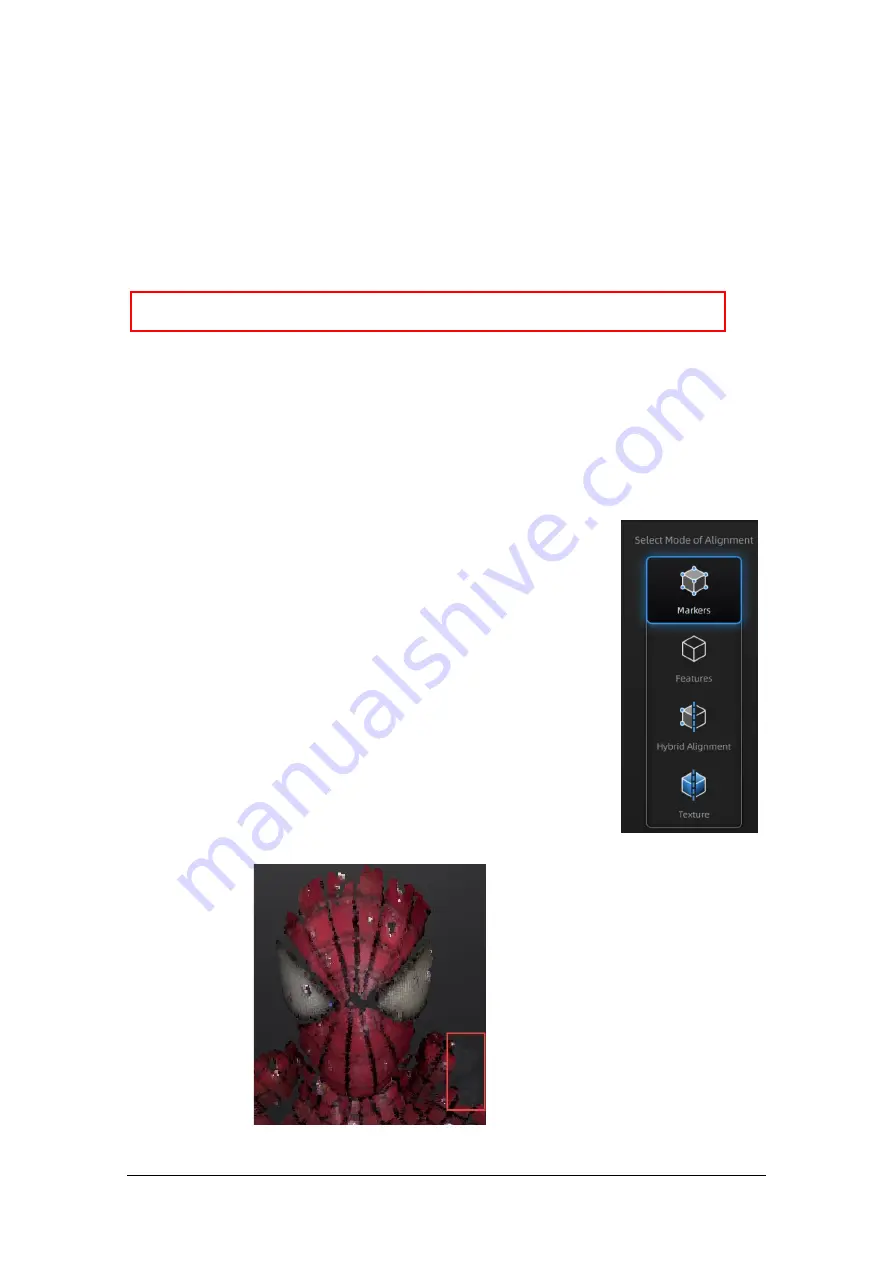
SHINING 3D
-
EinScan H V1.0.4.4-User Manual
-
May 2021
29
6.3.
Pre-setting
6.3.1.
Select Texture
TEXTURE SCAN:
the scan will be with color, and it also allows texture alignment.
NON-TEXTURE SCAN:
the scan will be without color.
Note:
Texture scan requires the objects to have colorful texture surface, and it takes longer
time for data processing when meshing.
6.3.2.
Alignments
STANDARD SCAN
allows 4 alignments by markers/features/ hybrid/texture.
FACE SCAN
has 2 align
modes: feature align and marker align (only for non-texture).
BODY SCAN
only has feature align, so no
alignment selection.
FEATURE ALIGNMENT
uses object geometric features for auto aligning
during scanning. Rich features on the object are required for this mode.
MARKER ALIGNMENT
uses markers to align the scans. It will help tracking
for some object with non-feature regions like flat, spherical surface or
objects with repetitive features. Preparation of marker on the object is
required before scanning.
HYBRID ALIGNMENT
uses features and markers to align the scans. Use the
function to avoid alignment error in some target parts. By this alignment, we
don’t need to place the markers all over the part, but only on the region
where has less geometry.
TEXTURE ALIGNMENT
uses objects surface texture to align the scans.
Texture Scan is required to select if you want to use texture align.
Note:
During texture align, gray area represents no texture collected. Scan the area
again.
No texture collected (red box)






























