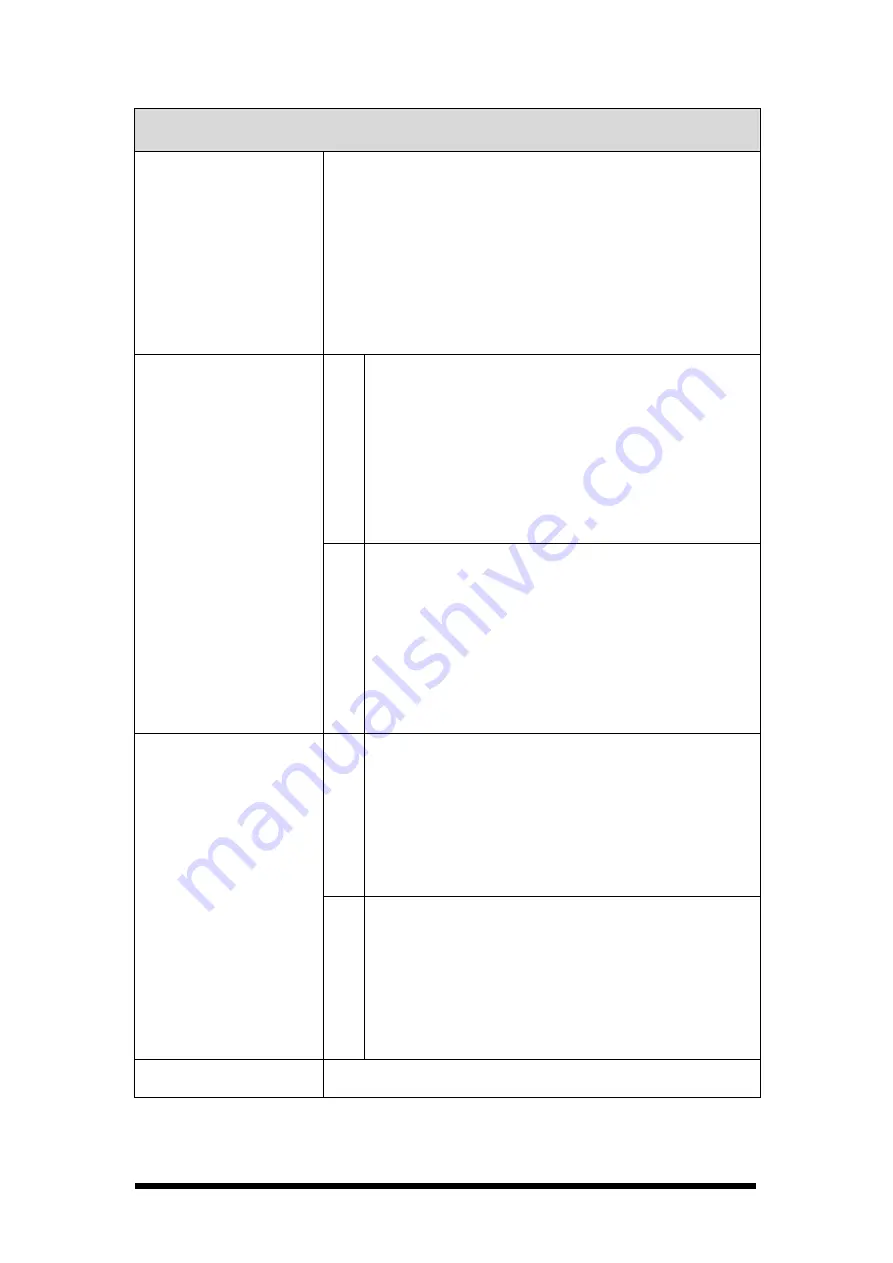
1-11
SC700 / SC720
Power System
- Standard Li-Ion Battery Pack, 3.7V, 3000mAh
- Advanced Smart Battery with Gas-Gauge
- Built-in Battery Charger
- 2.4V/15mAh rechargeable backup battery
- One Battery Cover Sensor Switch
- Power Adapter: 100~240V AC, 50/60Hz Input ;
5VDC/2.6A Output
S
C
7
0
0
- One Power Button
- Three Barcode Scanner Buttons
- Four Navigation Buttons
- Four Application Buttons
- Sixteen Alpha-Numeric Keypad
- One Pistol Trigger Button
- One Application Hot Key
Keypad / Buttons
S
C
7
2
0
- One Power Button
- Four Barcode Scanner Buttons
- Four Navigation Buttons
- Four Application Buttons
- Forty-four Alpha-Numeric Keypad
- One Pistol Trigger Button
- One Application Hot Key
S
C
7
0
0
- Dimensions:
L : 192.5mm
W: 91.3mm / 78mm
H: 60.6mm / 42.2mm
- Weight: 560g with Standard Battery Pack
500g without Battery Pack
Dimensions and
Weight
S
C
7
2
0
- Dimensions:
L : 220mm
W: 91.3mm / 78mm
H: 60.6mm / 42.2mm
- Weight: 660g with Standard Battery Pack
600g without Battery Pack
Color
- Black
















































