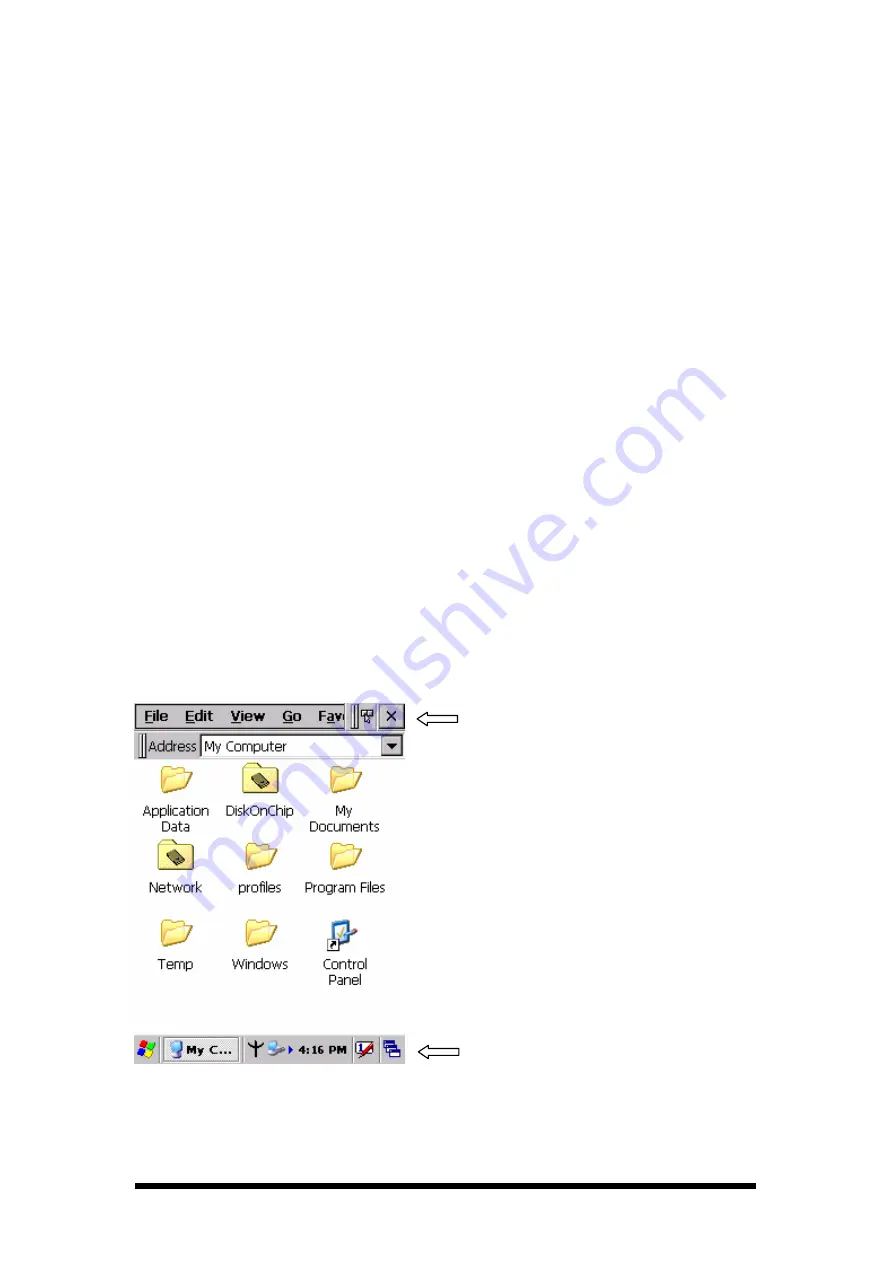
2-35
SC700 keypad”.
Use the stylus on the touch screen.
Select text in the same way you select the text on a PC. Use the stylus to
highlight the desired text by dragging the stylus across the desired text,
double-tapping to select one word and triple-rapping to select an entire
line/paragraph. Refer to “2.5 Navigating the Display” starting.
Use the soft input panel (digital keyboard) with the stylus.
Use the bar code scanning to enter data. Press the trigger or “Barcode Scan” key
to initiate a scan. The scanned data will enter the current application’s open file.
Refer to “2.5.7 Reading barcodes, 1D laser version” starting for more
information on using a scanner.
For more information on factory installed applications, Refer to Chapter 4 “ Software
Programs”.
2.5.3 The Command Bar
Use the Command bar at top of the screen to perform tasks in programs, such a
opening a file, or editing a file.
2.5.4 The Task Bar
The Task bar at the bottom of the screen displays the icon, an icon for the active
program, the current time, and system icons for utilities loaded in memory. The Task
bar includes menu names, buttons, and the keyboard icon, which opens and closes the
soft input panel (SIP). The Task bar allows you to select and close programs. Refer to
Figure 2-19 to view the Task bar.
Figure 2-19 Task Bar & Command Bar
Command Bar
Task Bar
















































