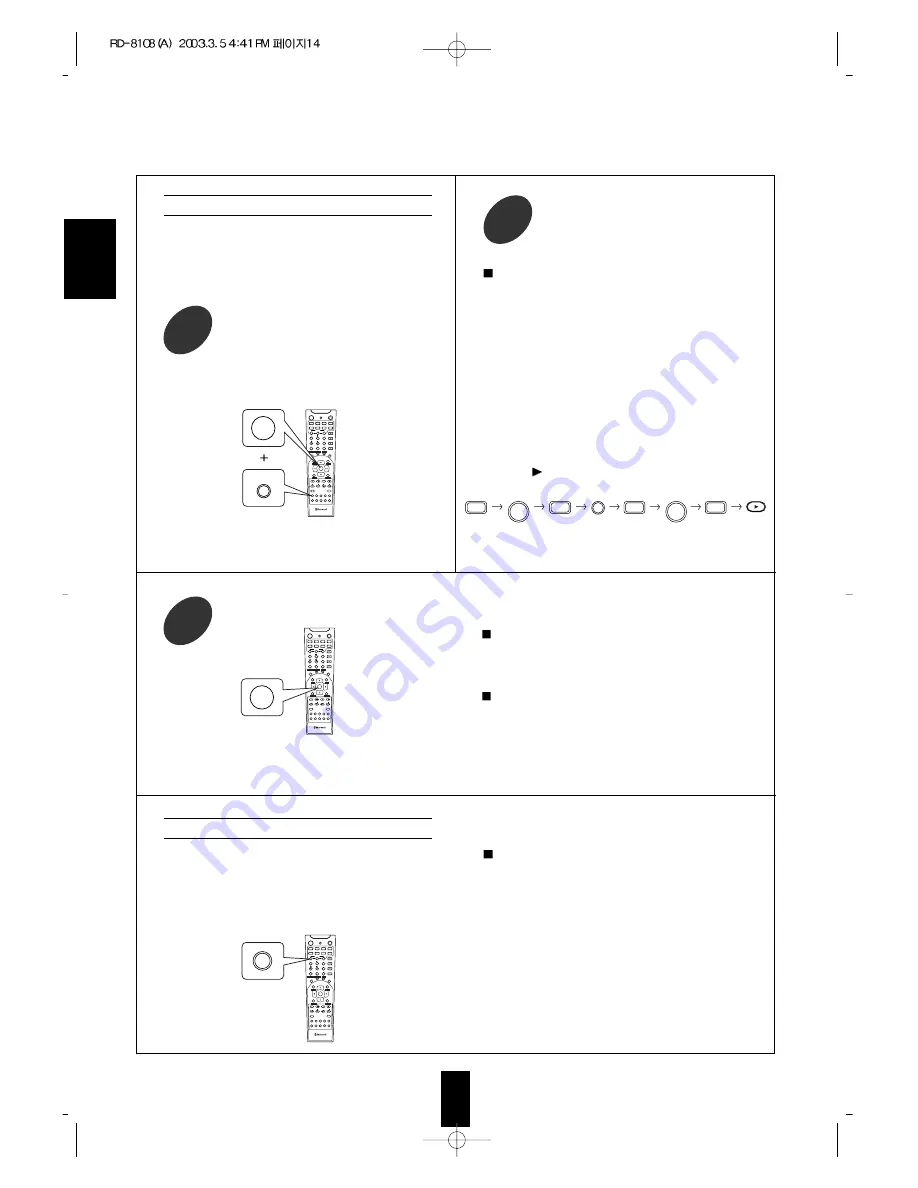
1 4
ENGLISH
Programming a macro function
Note:
You should press the corresponding DEVICE buttons
before pressing each operation button.
Example) When playing a DVD on the DVD player
connected to VIDEO 2 jacks of this receiver.
1. Press “AUDIO” button to control this receiver.
2. Press “POWER” button to turn this receiver on.
3. Press “AUDIO” button to control this receiver.
4. Press “VIDEO 2(7)” button to select the desired
input source.
5. Press “DVD” button to control the DVD player.
6. Press “POWER” button to turn the DVD player on.
7. Press “DVD” button to control the DVD player.
8. Press “
” button to start playback.
Press the operation buttons you want to
program in order.
2
Press and hold down both “ENTER” button
and one of three NUMERIC buttons
(“1”~“3”) corresponding to “M1”~“M3”
buttons for more than 1 second.
1
• If the programming is performed successfully, the
LED will flicker twice.
To remove a macro program
• When removing a macro program, perform the above
steps 1 and 3, but ignore the step 2.
To change a macro program
• When a new macro program is stored into a MACRO
button with performing the above steps 1 to 3, the
previous macro program is cleared from the memory
of the MACRO button.
Press “ENTER” button.
3
• The macro function enables you to program a series
of button operations(up to 10) on this remote control
into a single button.
• You can store up to three separate macro command
sequences into “M1”, “M2” and “M3” buttons.
Operating a macro function
Notes:
• The codes programmed into a MACRO button will
be transmitted at an interval of 0.5 seconds.
However, some components may not be able to
complete one operation in 0.5 seconds and may miss
the next code.
In this case, the macro function cannot control the
corresponding components correctly.
• Be sure to use the remote control within the remote
control operation range of the components.
• Depending on the operation status of the
components, etc., the macro function cannot control
the corresponding components correctly.
• Aim the remote control at the REMOTE SENSORs
of the components to be controlled and press the
MACRO button you want.
Example) When pressing “M1” button.
• If the macro mode is entered, the LED will flicker
once.
AUTO
1
2
3
4
5
6
7
8
9
0
T.TONE
DSP
STEREO
POWER
AUDIO
VCR
SPK SET
ADJUST
M1
M2
M3
AUDIO SEL.
OSD
SETUP
SLEEP
DISPLAY
DIMMER
RETURN
P.SCAN
TUNER
CD
AUX
VIDEO1 VIDEO2 VIDEO3
TAPE
7CH DIR.
+10
TUNE
PRESET
ENTER
SUBTITLE
ZOOM
VOLUME
MUTE
CH SEL.
CH/LEVEL
MACRO
DVD
CABLE
SAT
CD
AUX
TV
STANDBY
PL
PARA.
MENU
UNIVERSAL REMOTE CONTROL
RNC-40
ENTER
1
TUNER
AUTO
1
2
3
4
5
6
7
8
9
0
T.TONE
DSP
STEREO
POWER
AUDIO
VCR
SPK SET
ADJUST
M1
M2
M3
AUDIO SEL.
OSD
SETUP
SLEEP
DISPLAY
DIMMER
RETURN
P.SCAN
TUNER
CD
AUX
VIDEO1 VIDEO2 VIDEO3
TAPE
7CH DIR.
+10
TUNE
PRESET
ENTER
SUBTITLE
ZOOM
VOLUME
MUTE
CH SEL.
CH/LEVEL
MACRO
DVD
CABLE
SAT
CD
AUX
TV
STANDBY
PL
PARA.
MENU
UNIVERSAL REMOTE CONTROL
RNC-40
ENTER
AUTO
1
2
3
4
5
6
7
8
9
0
T.TONE
DSP
STEREO
POWER
AUDIO
VCR
SPK SET
ADJUST
M1
M2
M3
AUDIO SEL.
OSD
SETUP
SLEEP
DISPLAY
DIMMER
RETURN
P.SCAN
TUNER
CD
AUX
VIDEO1 VIDEO2 VIDEO3
TAPE
7CH DIR.
+10
TUNE
PRESET
ENTER
SUBTITLE
ZOOM
VOLUME
MUTE
CH SEL.
CH/LEVEL
MACRO
DVD
CABLE
SAT
CD
AUX
TV
STANDBY
PL
PARA.
MENU
UNIVERSAL REMOTE CONTROL
RNC-40
M1
7
POWER
POWER
AUDIO
AUDIO
DVD
DVD
VIDEO2
Example) When programming a series of button
operations into “M1” button.




























