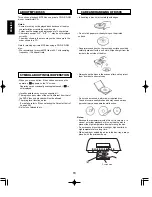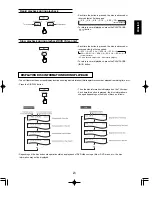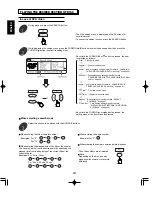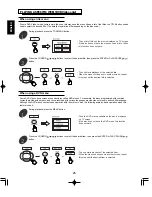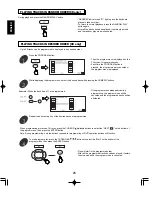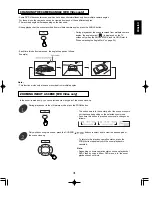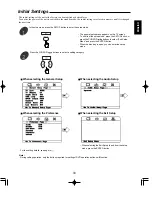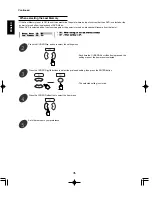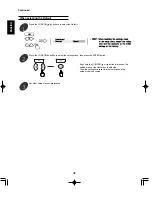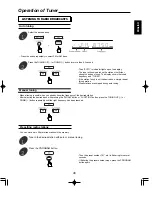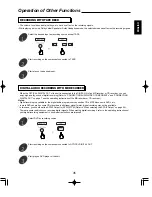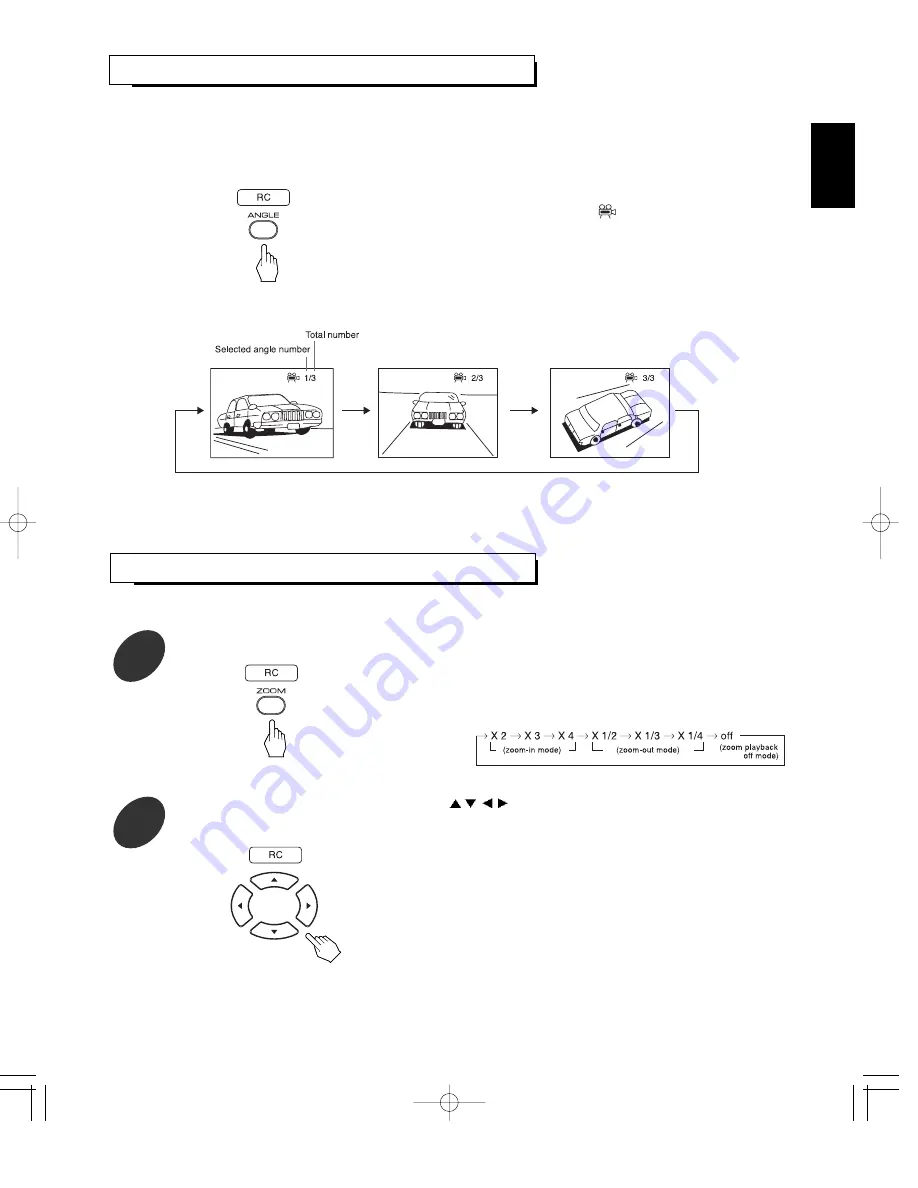
31
ENGLISH
• Some DVD Videos contain scenes which have been shot simultaneously from multiple camera angles.
For these discs, the same scene can be viewed from each of these different angles.
• The recorded angles differ depending on the disc used.
• During playback at the scene recorded from multiple camera angles, press the ANGLE button.
• During playback at the scene recorded from multiple camera
angles, the angle symbol(
) is displayed on the TV
screen only when the ANGLE MARK is set to ON.(Refer to
“When selecting the Angle Mark” on page 34.)
• Each time this button is pressed, the angle changes as follows:
Example)
Note :
• This function works only at scenes recorded from multiple angles.
CHANGING THE CAMERA ANGLE [DVD Video only]
ZOOMING IN/OUT A SCENE [DVD Video only]
During playback or in the still picture mode, press the ZOOM button.
1
• The unit zooms in to the center part of the scene or zooms
out the scene depending on the selected zoom mode.
• Each time this button is pressed, zoom scale changes as
follows:
• To return to the previous operation status, press the
ZOOM button repeatedly until the zoom playback is
canceled.
Note:
• Depending on some operation status such as playback of
DVD Video by using a title or DVD menu, etc., the zoom
playback does not work.
Only while zooming in a scene, press the CURSOR
/
/
/
buttons to select and to view the desired part of
the scene close-up.
2
• In the zoom-in mode only, you can select and view any part of the scene close-up.