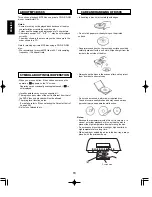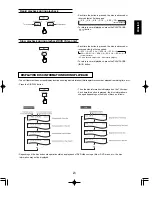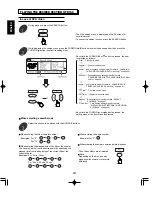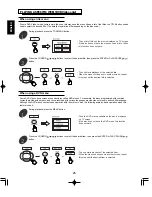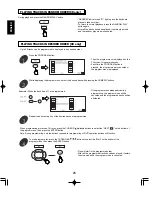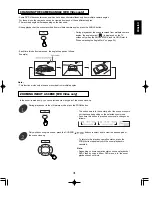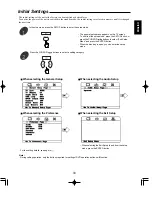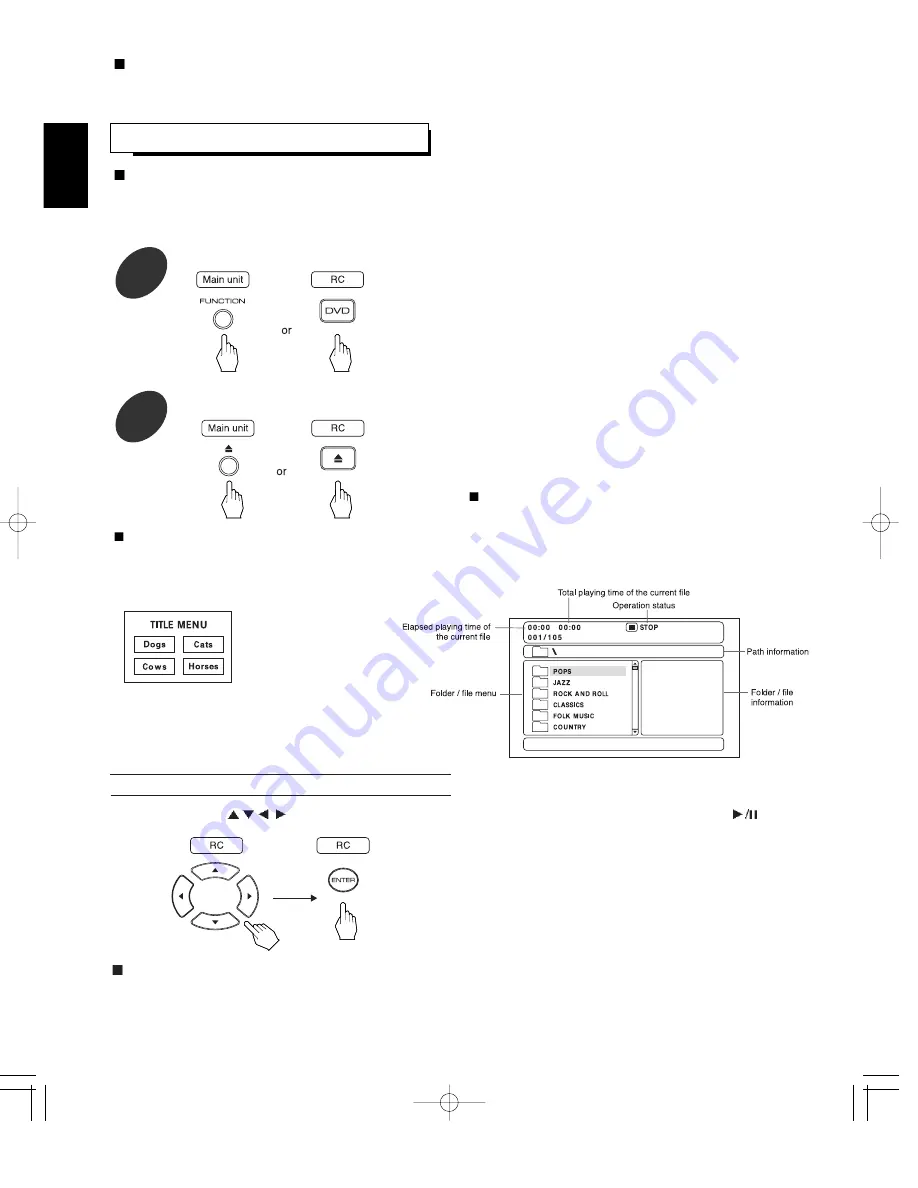
To stop playback and return to the menu display
• Press the TOP MENU or MENU button on the remote control.(Which button is pressed differs depending on the discs.)
• Playback is suspended and the menu display appears.
To start playback from the menu of DVD Video
• Press the CURSOR
/
/
/
buttons to select the preferred item and press the ENTER button (or PLAY/PAUSE(
)
button).
• Playback of the selected item starts.
• When the selected item contains the subitems, repeat the
above step until the preferred item is selected,
ENGLISH
20
BASIC PLAYBACK
Select DVD as input source.
1
• 8 cm (3 inch) discs can be loaded on the inside circle of
the tray, too.
• When a CD or DVD that doesn’t contain any menu is
loaded, playback automatically starts.
Note :
• Opening or closing the disc tray by force may damage it’s
mechanism.
Open the disc tray to load a disc with the printed side up, then close it.
2
Note :
• When you play a DVD Video that contains a menu or a MP3 disc, the menu display may appear on the TV screen. In this case,
see “To start playback from the menu of DVD Video” below or “To start playback from the menu of MP3 disc” on the next page.
• Example of DVD Video • Example of MP3 disc
Before starting playback
For your convenience, the OSD(On-Screen-Display) language of this unit may be set to English as initial setting. If you want to
change the OSD language to French, Italian, German, etc., please refer to “When selecting the OSD Language” on page 35.
Preparations
• Turn on the TV and select the video input source connected to the unit.
• Set the TV screen type and the COMPONENT VIDEO OUTPUT SIGNAL correctly to match your TV.(Refer to “When selecting
the TV Display” on page 34 and “CHANGING THE COMPONENT VIDEO OUTPUT SIGNAL” on page 32.)