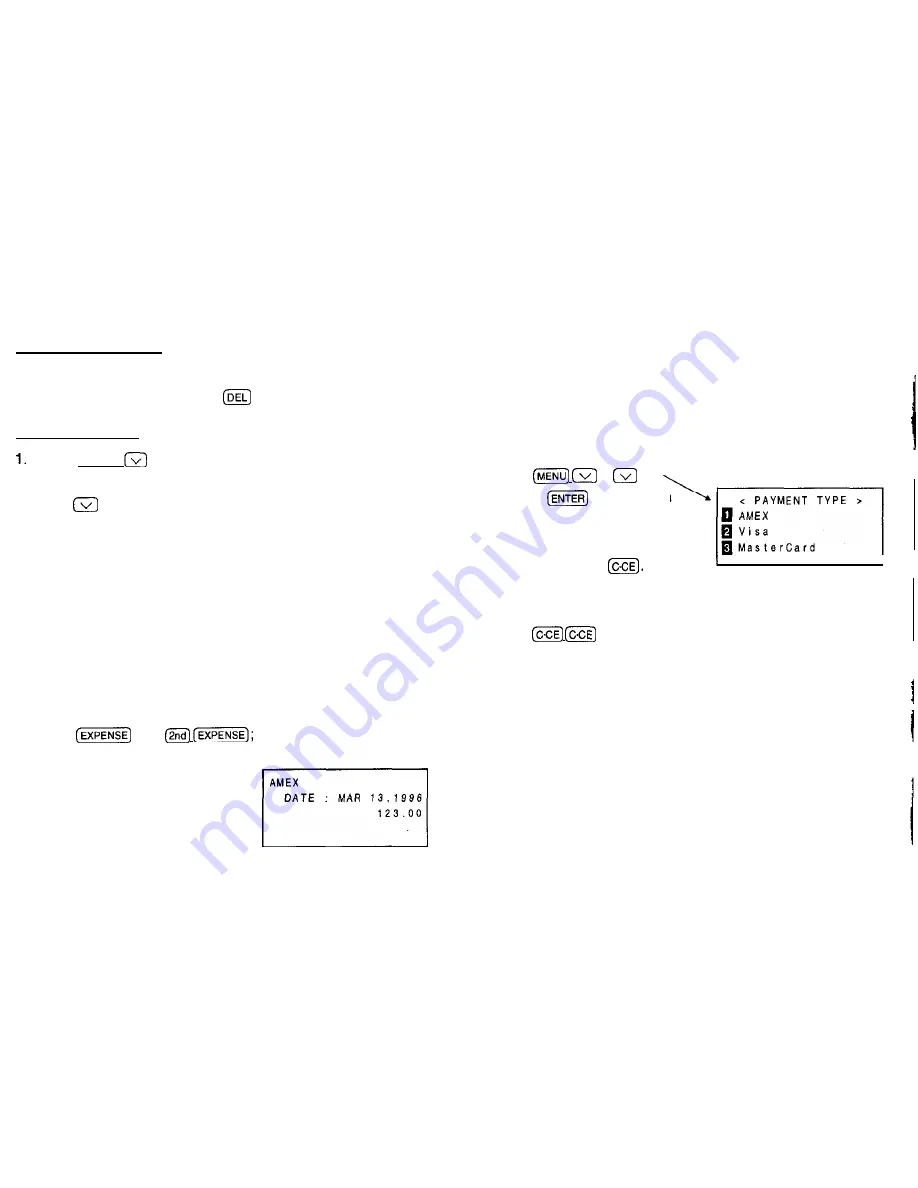
Deleting expense records
Deleting single records
To delete single EXPENSE records, recall the record or select
it in the index display and press
followed by Y.
Deleting all records
Press (MENU)
1 (“FUNCTION”).
2. Press 3 (“DATA DELETION”).
3. Press
1 (“EXPENSE”).
4. Press Y.
Note: When the SECRET function is turned on, “SECRET ON
MODE” will appear on the display. The SECRET
function must be turned off before data can be deleted.
(Refer to “USING THE SECRET FUNCTION” on pg. 21.)
Expense summaries
Summarizing expense reports for a specific date or period
1. Press
then
EXPENSE REPORT
menu displayed.
2. Press 2 (“PAYMENT TYPE”).
3. Specify the method of payment.
4. Press 1 (“DAILY”) or 2
(“PERIOD”).
5. Enter the date or period then press (ENTER].
18
Notes:
l
.
To summarize expense records for all payment
types, select “ALL” instead of “PAYMENT TYPE” from
the EXPENSE REPORT menu.
In EXPENSE REPORT, total expenses will be
displayed with up to 12 digits.
Changing method of payment settings
1.
2.
3.
4.
5.
Press
1
2.
With the
key, position
the cursor on the method of
payment that you which to
change and press
I
Type in desired name.
Press (ENTER).
Press
to exit from the payment type setting.
Note: You cannot return to the previous item once (ENTER] is
pressed at a current item.






























