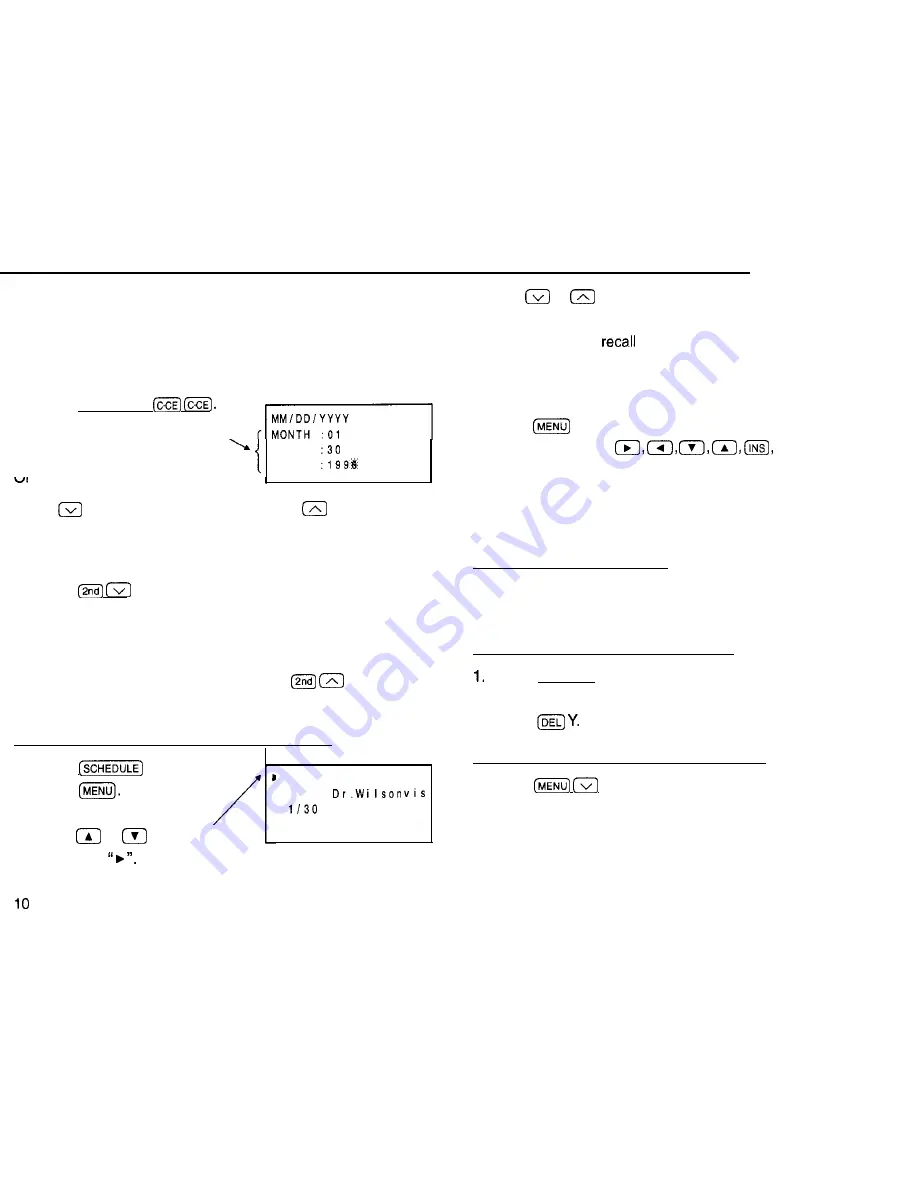
(The tag marking the scheduled item on the monthly
calendar will appear on the upper right next to the date.)
Recalling scheduled data
1. Press (SCHEDULE)
2. Enter the scheduled date. ,
3. Press (ENTER].
A..
DAY
Y E A R
Press
(to recall the next/future days) or
(to recall past
days).
Notes:
l
Press
repeatedly to search for those days on
which items are scheduled, starting with the day appearing
on the display.
l
After the last scheduled item has been found, “NOT
FOUND!” is briefly displayed. Pressing
reverses
the search.
Recalling scheduled data using the index display
1. Press
2. Press
3. Press 2 (“INDEX”).
4. Press
or
to move
the pointer
l
1 1 1 0 M e e t i n g
1 1 2 4
S a l e s m e e t i n g
Use
or
to move to the next or previous page of the
four entries.
5. Press (ENTER) to
item.
Editing scheduled data
1. Press
1 (“EDIT”).
2. Edit the data using
(DEL), etc.
3. Press (ENTER].
Deleting scheduled data
Deleting a single agenda item
1. Recall the data you would like to delete.
2. Press (DEL) Y.
Deleting the agenda for an entire month
Press (CALENDAR) and display the calendar for the month you
would like to delete.
2. Press
Deleting all the data in the schedule memory
1. Press
1 (“FUNCTION”).
2. Press 3 (“DATA DELETION”) 2 (“SCHEDULE”).
3. Press 1 (“SCHEDULE”) Y.
Note: When the SECRET function is turned on, ‘SECRET ON































