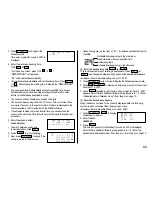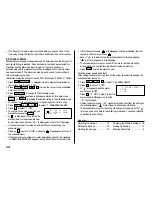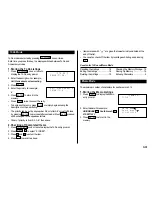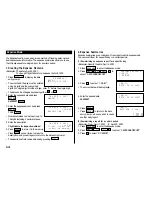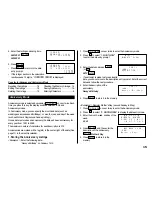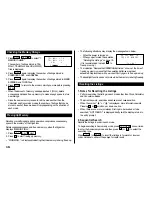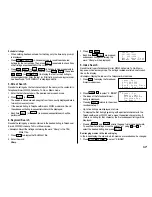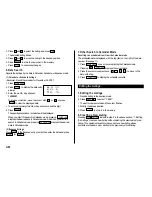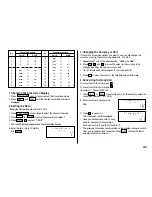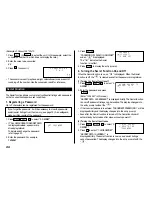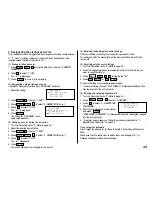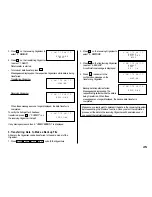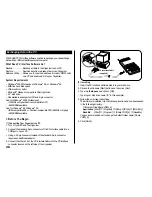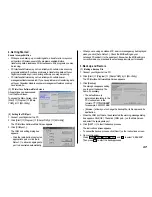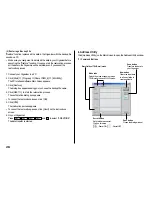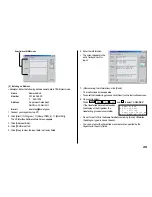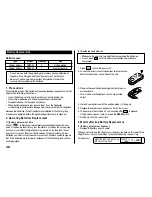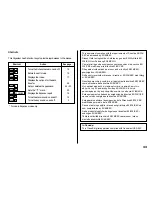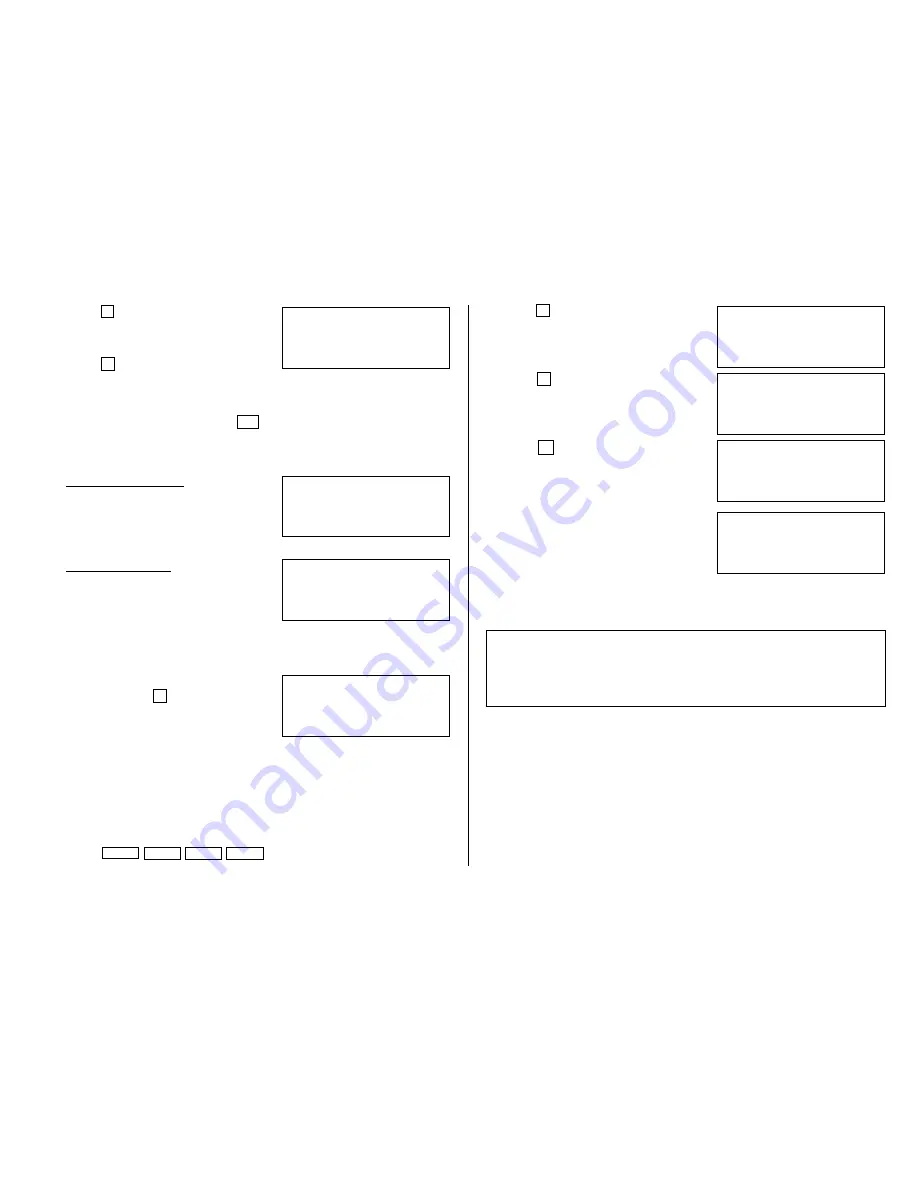
25
3. Press
2
on the receiving Organizer to
select “2: RECEIVE”.
4. Press
1
on the transferring Organizer
to select “1: SEND”.
Data transfer is started.
• To interrupt data transfer, press
ON
.
Messages are displayed on the respective Organizers while data is being
transferred.
Transferring Organizer
Receiving Organizer
When these messages are no longer displayed, the data transfer is
completed.
To verify the listing after it has been
transferred, press
3
(“3: VERIFY”) on
the receiving Organizer in step 3.
If any discrepancies are found, “VERIFY ERROR !” is displayed.
3.Transferring Data to Make a Backup File
All data in the Organizer can be transferred to the same model of the
Organizer.
1. Press
MENU
NEXT
NEXT
NEXT
on both the Organizers.
<
UNIT TO UNIT
>
–SENDING–
<
UNIT TO UNIT
>
–RECEIVING–
<
UNIT TO UNIT
>
–VERIFYING–
<
UNIT TO UNIT
>
RECEIVING
MODE
<
UNIT TO UNIT
>
RECEIVING
MODE
BACKUP
<
UNIT TO UNIT
>
SEND
OK ? Y/N
BACKUP
<
UNIT TO UNIT
>
–SENDING–
<
UNIT TO UNIT
>
–RECEIVING–
2. Press
5
on the receiving Organizer to
select “5: RESTORE”.
3. Press
4
on the transferring Organizer
to select “4: BACKUP”.
A confirmation message is displayed.
4. Press
Y
in answer to the
confirmation message on the
transferring Organizer.
Backup data transfer is started.
Messages are displayed on the
respective Organizers while the data is
being transferred. When these
messages are no longer displayed, the backup data transfer is
completed.
Make sure you really want to delete all the data in the receiving Organizer
before executing the “Restore” function. Once you start the restoration
process, all the data in the receiving Organizer will be deleted, even if
you cancel the restoration process.