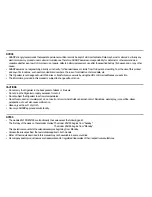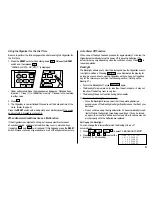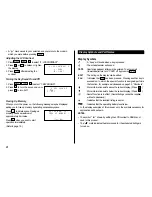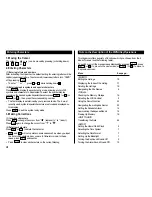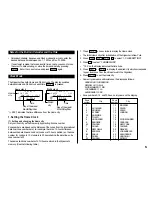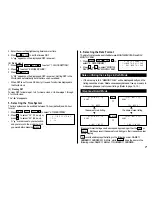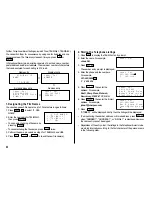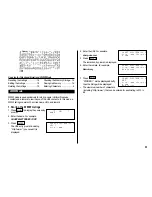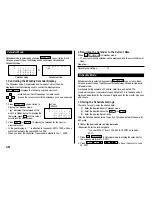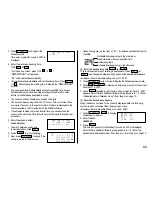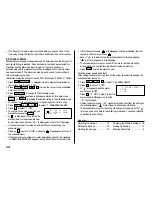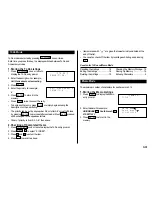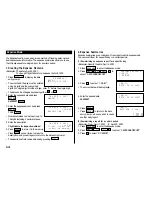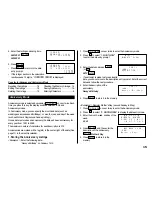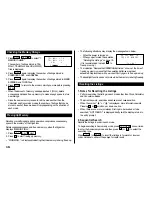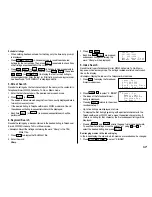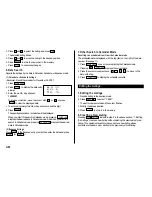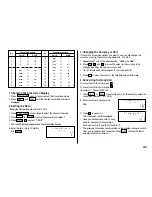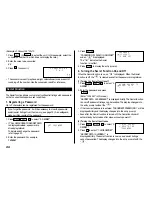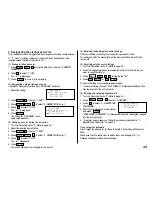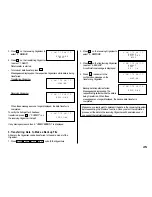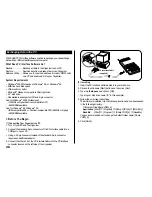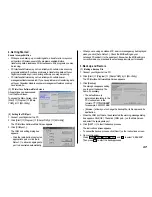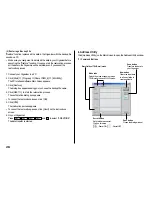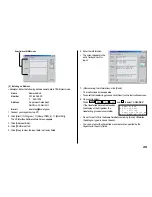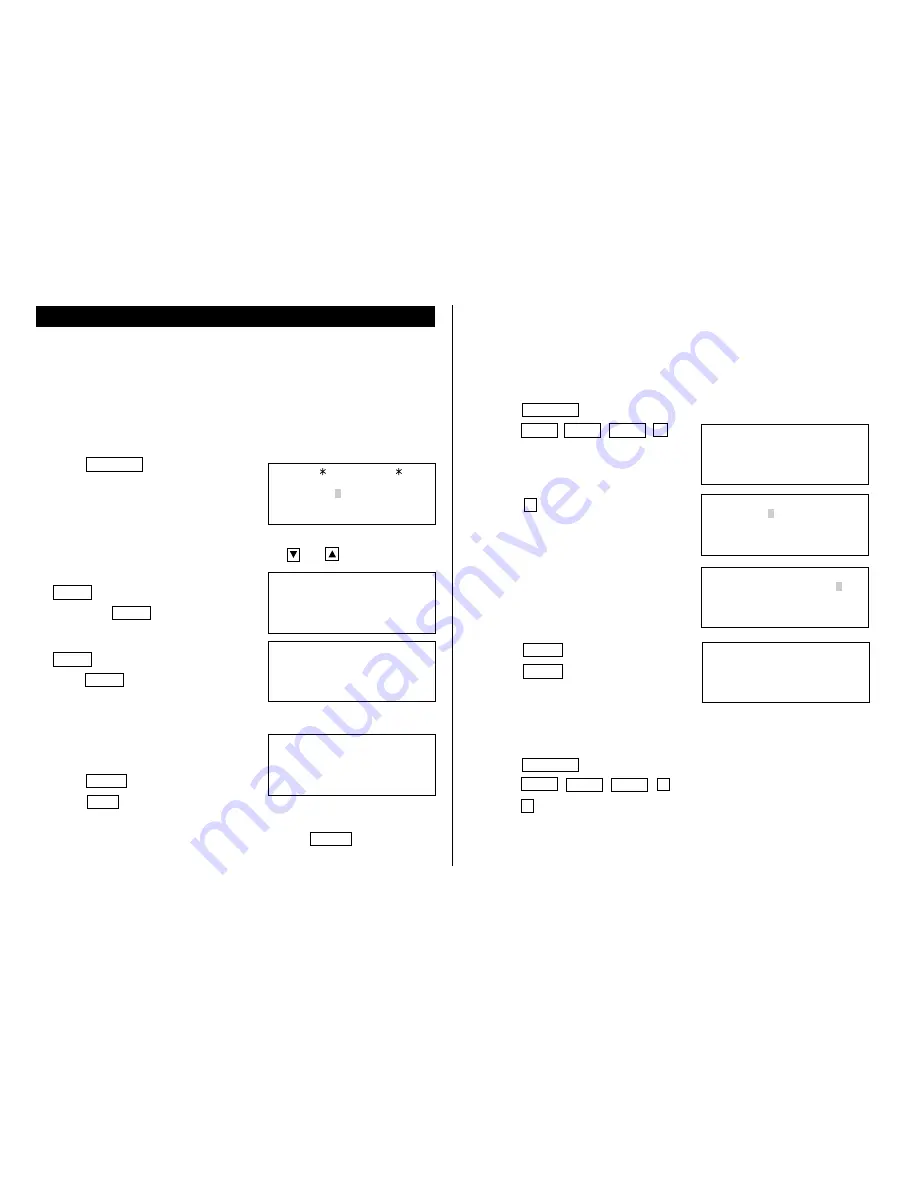
14
Expense Mode
The Expense function is an easy-to-use method of tracking personal and
business expense information. The expense summaries allow you to see
the total expenses for a single day or for a certain period.
1.Creating the Expense Records
<Example> The date is April 5, 2001.
You bought flight tickets for a business trip for $1,200.
1. Press
EXPENSE
to display the date
entry prompt.
• The month and the day must be entered
using 2 digits and the year using 4
digits. For single digit months or days, enter “0” before the single digit.
• The date can be changed by pressing either
or
.
2. Enter the expense date and press
ENTER
.
04052001
ENTER
3. Enter the expense amount and press
ENTER
.
1200
ENTER
• Numerical values can be input in up to
10 digits including 2 decimal places.
4. Enter the description.
Flight tickets for inspection abroad
5. Press
ENTER
to store it in the memory.
• Press
C•CE
once or twice to clear the
description, and press it again to return to the date entry prompt.
• The description field can be skipped by pressing
ENTER
.
EXPENSE
DATE ?
M/D/Y= 4/12/2001
THU APR 5,2001
AMOUNT ?
1,200.00
DESCRIPTION ?
THU APR 5,2001
1,200.00
inspection abroad–
Flight tickets for
THU APR 5,2001
DATE: 4/12/2001
–DAILY–
1:DAILY
2:PERIOD
<
EXPENSE REPORT
>
2.Expense Summaries
Expense summaries are a collection of records stored in Expense mode.
You can recall them for a specific day or a certain period.
(1) Summarizing an expense report for a specific day
<Example> Specify the date, April 5, 2001.
1. Press
EXPENSE
to enter the Expense mode.
2. Press
MENU
NEXT
NEXT
2
to
select “2: EXPENSE REPORT”.
3. Press
1
to select “1: DAILY”.
• The current date will be displayed.
4. Enter the desired date.
04052001
5. Press
ENTER
.
• Press
ENTER
to return to the date
entry prompt, when you wish to check
another daily report.
(2) Summarizing a report for a certain period
<Example> From: April 1, 2001
To: April 30, 2001
1. Press
EXPENSE
to enter the Expense mode.
2. Press
MENU
NEXT
NEXT
2
to select “2: EXPENSE REPORT”.
3. Press
2
to select “2: PERIOD”.
DATE: 04/05/2001
–DAILY–
DATE:APR 5,2001
–DAILY–
1,200.00